memoQ online project - People pane
In the People pane of the memoQ online project window, you can add participants to the project - or remove them. Participants are translators, reviewers, project managers, and terminologists. They must be known to the same memoQ TMS where the online project is.
Use the People pane to set the languages for translators and reviewers, and grant Project manager and Terminologist privileges to others. memoQ needs this information to assign documents to participants automatically.
In addition, you need the People pane to lend memoQ licenses to some of the users.
Requires memoQ project manager: You need the project manager edition of memoQ to manage online projects.
You need to be a project manager or an administrator: You can manage online projects only if you are a member of the Project managers or Administrators group on the memoQ TMS – or if you have the Project manager role in the project.
For subvendors: If another organization owns the memoQ TMS, and you are accessing the memoQ online project window as a subvendor group manager, you will see a different window.
How to get here
First, open an online project for management:
- On the project management dashboard, find the project you need to manage. Use the search bar if needed.
- Double-click the project name, or click it, and on the Project ribbon, click Manage
 . A new memoQ online project window opens.
. A new memoQ online project window opens. - On the left, click the People icon. The People pane appears.

What can you do?
To add a participant to the project: Click Add user. The Add users to project window opens. Choose users from the memoQ TMS. If possible, choose their roles and languages while you add them.
To learn more: See Help about the Add users to project window.
To remove a user or several users: On the left, check the check boxes of the users that you need to remove. Click Remove selected users. When you remove a user from the project, the documents that were assigned to them will no longer be assigned to anyone.
After you add or remove users in the project, save the changes to the project.
Using Language Terminal? For best results, choose users who are listed in your Language Terminal profile as internal vendors. In fact, all the users you add to the project should come from Language Terminal. You need this to be able to see the availability of the participants, and the costs of their work. Look for users with these icons: ![]() or
or ![]() . To make sure your internal translators are all listed in Language Terminal, use the Merge users window to create Language Terminal logins for them.
. To make sure your internal translators are all listed in Language Terminal, use the Merge users window to create Language Terminal logins for them.
Language Terminal users need to add their Language Terminal user name and password to their copies of memoQ - when you launch the project, instruct them to do so.
When you add users to an online project, they will receive permissions for the resources in the project: To learn what they are, read the topic about Permissions from online projects.
A project manager can download and edit every document in the project. They can also make changes to the resources and the assignments in the project.
The user who created the project automatically becomes a project manager in it.
To make a participant a project manager, check the Project manager check box in their row. Save the changes to the project.
Do not mix translators and project managers: To avoid confusion about user roles, do not make a translator a project manager. Instead, add a user who is neither a translator nor a reviewer. If someone must be a translator and a project manager at the same time, consider using two different user accounts for the same person.
Terminologists can only access documents that are assigned to them. If a terminologist needs to work on the project, a project manager should assign all the documents to them first. Do this before assigning the documents for translation or review.
To make a participant a terminologist, check the Terminologist check box in their row. Save changes to the project.
Normally, every participant is allowed to borrow a license from the memoQ TMS.
When a translator checks out the project, memoQ TMS will lend them a license - unless all available licenses are already in use by someone.
A memoQ TMS has a limited pool of translator and project manager licenses. The number of the licenses depends on the amount that was purchased by the owner of the memoQ TMS.
If a memoQ TMS is out of licenses: A user won't receive a license, not even when they were granted one in the People pane of the project.
To prevent a participant from taking a license: Clear the Desktop (translator pro) license check box in their row. You may want to do this when you know that the translator already has a license, or you expect the translator to have a license - or, the translator will access the project through webtrans. With webtrans, the translator will automatically take a web license from the server - you don't have to grant that on the People pane.
Project managers always get a license: You can't take away the project manager license from a user who was made project manager.
memoQ won't take licenses if they are not needed: When a user checks out an online project, their copy of memoQ will not take a license from the server if it already has a license from elsewhere. For example, if a translator buys memoQ translator pro directly, they won't use another translator license from the memoQ TMS.
memoQ can assign documents to participants automatically, but it needs to know who is a translator and who is a reviewer - and which participants can translate into which target language.
You can set this when you add users to the project in the Add users to project window. You can also set up the languages for a user in Server Administrator.
To set the exact roles and languages in an online project, use the Languages and roles tab of the People pane.
The Languages and roles tab gives you a table that has the target languages in the rows and the project roles in the columns.
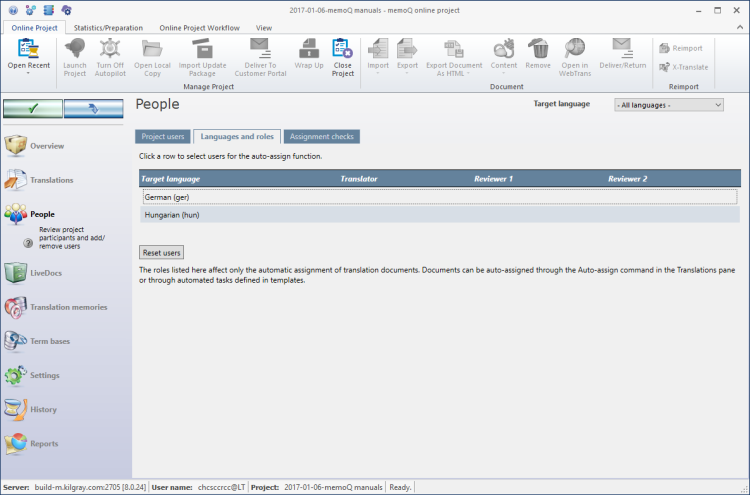
To choose users for a target language and a role: Click the corresponding cell in the table. For example, to choose a Japanese translator, click the Translator column in the Japanese row.
The Set users for target language window opens. In one step, you can choose users for every role for the selected target language.
To learn more: See Help about the Set users for target language window.
To see if every document is assigned to the necessary participants, click the Assignment checks tab.
The Assignment checks tab will show every project role (Translation, Review 1, Review 2), and show the number of documents that were not yet assigned to anyone in that role.
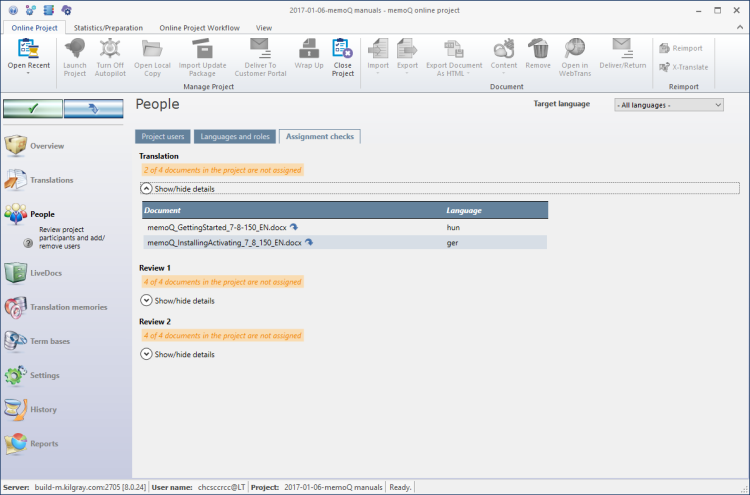
To see the list of unassigned documents, click Show/hide details under the role heading.
There is an arrow next to each file name. To assign the document, click this arrow. memoQ will switch to the Translations pane, and select that document for that target language.
When you finish
- Overview
- Translations
- Finances (the project must be connected to Language Terminal)
- People
- Packages (only in package-based online projects)
- LiveDocs
- Translation memories
- Term bases
- Muses
- Settings
- History
- Reports
- Files
To return to Project home or the Dashboard: Close the memoQ online project window. Before that, make sure you save your changes.
When you make changes to an online project, the changes will happen on memoQ TMS, not on your computer. It is possible that several users make changes to the project at the same time.
Some changes are not saved automatically. When there are changes you need to save, the green tick mark icon at the top left will become orange:
![]()
To save changes to the online project, click this button.
To get the changes that others made to the online project, click this button:
![]()
Make sure you save your changes before you click this.
Switch windows: You can open several online projects for management. Each online project opens in a separate window. To switch between them and the Dashboard or Project home (if you have a local project open): press and hold down Alt, and press Tab a few times until you get to the window you want. Or: On the Windows taskbar, click the memoQ icon, and then click the window you want to switch to.