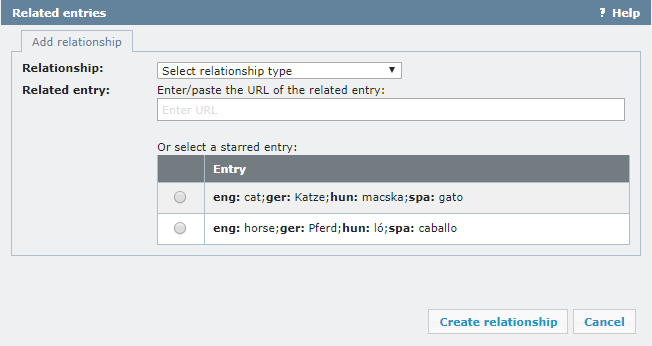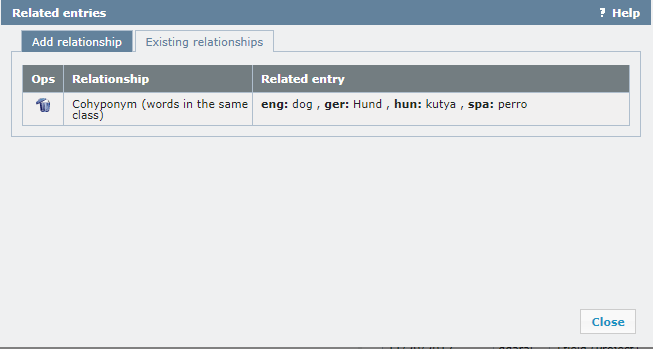|
You can create and maintain relationships between entries in the same term base, called cross referencing. An entry can have any number of relationships, e.g. an abbreviation of a term, a homonym, synonym, or antonym. How to get here1.Open memoQWeb in a web browser. Log in as an administrator, project manager, terminologist, or external user. 2.Click the QTerm tab. The QTerm - Home page appears. 3.Click the term base you want to browse. 4.When opening a term base for the first time, a language selection flyout appears. Choose languages from the First language and Second language dropdowns. If you want to open this term base always with the same filter, choose it from the Filter dropdown. 5.Click Browse term base. The Browse terms page opens. 6.Using the check box on the left, select the term for which you want to create a relationship. 7.Click the View/add/remove related entries
What can you do?To add a relationship: 1.Choose a relationship from the Relationship dropdown. The relationship indicates how this entry is related to another. The list is built in: You cannot add or change relationship types. The types are: •Abbreviation of •Homonym (One word more meanings) •Synonym (Means the same) •Antonym (Opposite of) •Hyponym (Child of) •Cohyponym (Words in the same class) •Hypernym (Parent of) •Meronym (Part of) •Metonym (Implied meaning) 2.In the Related entry field, enter or paste the URL of the entry you want to relate. Or: Choose a starred entry from the list below. Tip: You can select starred entries without having to copy their URLs first. 3.Click the Create relationship button. The relationship appears in the Browse terms window:
To delete a relationship: 1.Click the Existing relationships tab:
2.In the relationship's row, in the Ops column, click the Remove When you finishTo return to the Browse terms page: Click Close. To return to the QTerm - Home screen: At the top left, click QTerm - Home. To sign out of QTerm: In the top row, click Sign out. |