Server Administrator - Default server resources
On this pane, you can set up and choose the default light resources for your memoQ TMS. memoQ TMS will use these defaults when you create a new online project.
For example, if you need special segmentation rules for the English language, create your own, share it on the server, and then make it default here.
What are light resources? On memoQ TMS, every resource that is not a translation memory, a term base, a LiveDocs corpus, or a Muse, is a light resource. They are called 'light' because they do not contain a large amount of text or other linguistic information.
Not all light resources are available here, only those that can be used in online projects. Check further down on this page.
Managing memoQ TMS: To do this, you need to be a member of the Administrators group on the memoQ TMS, and have the project manager edition of memoQ.
How to get here
-
At the very top of the memoQ window, click the Server Administrator
 icon. You can also find this icon on the Project ribbon.
icon. You can also find this icon on the Project ribbon. -
The Server Administrator window opens, showing the Connection pane.
-
Type or choose the address of the memoQ TMS, and click the Select
 button.
button.You may need to log in: If you access this server for the first time, the Log in to server window opens. You need a user name and a password to access the server.
- Under Category, click Default server resources. The Default server resources pane appears.
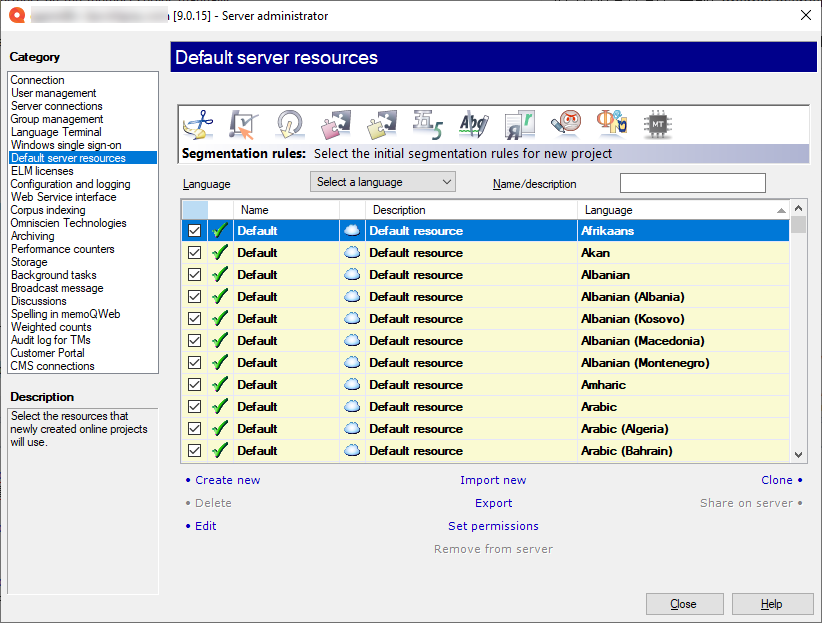
What can you do?
You can choose defaults for those types of resources that are used in online projects:
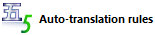
An auto-translation rule set is a collection of algorithmic rules that help to transform parts of text into the target language. For example, you can use them to convert dates, currencies, or other units from the source language to the target language. It can even calculate unit conversions. Auto-translation rules use regular expressions to recognize the patterns they have to convert.
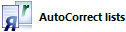
An AutoCorrect list is a collection of word pairs. In the translation editor, when you type the first word in a pair, memoQ replaces it with the second word. You can use this to correct typos automatically, or to type long expressions faster, if those expressions come up often in the translation.

An ignore list is a collection of words that the spell checker must accept. These are words that the spell checker doesn't normally recognize. In the translation editor, you can add words to an ignore list while you are running the spell checker.
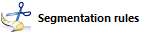
When memoQ imports a document, it splits the document into segments. Normally, a segment is more or less the same as a sentence. But you can use completely different segments, too. A segmentation rule set tells memoQ how to split a document into segments.
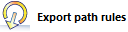
An export path rule tells memoQ where it must export finished translation. The rule defines a folder and a document name: When you use the Export (stored path) command, memoQ saves the finished translation to this folder and under that name.
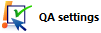
memoQ can check many things in the translation automatically. In memoQ, these automatic checks are called quality assurance checks. A QA settings resource tells memoQ what to check and how. For example, you can choose to check terminology, consistency, and segment length. Or, you can simply check the inline tags only.
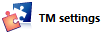
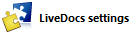
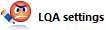
memoQ knows about Linguistic Quality Assurance. This is a way of adding human feedback to documents. The human reviewers can structure and formalize their feedback, and grade the translations if necessary. You use the LQA options - LQA models - to enter these and report about them. An LQA model defines error categories. You can use these to score the errors, grade the translations. Some models allow you to fail a translation.
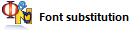
Font substitution settings tell memoQ to use a different font in the translated document. If the source language uses a different script than the target language, this may be necessary. For example, when a document is translated from Japanese into English, the translated document may need to use a different main font.
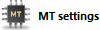
An MT settings profile tells memoQ which machine translation (MT) services you want to use on your projects, and how to configure those services.
To make a resource default:
- Choose the category at the top.
- Find the resource on the list, and check its check box.
memoQ will automatically clear the check box of the resource that used to be the default.
Are there many defaults? If a resource is language-specific, there can be a default for each language. For example, segmentation rules or ignore lists are like this.
See also: This pane is almost the same as the Default resources pane in Options. In Options, you manage the defaults for your own computer. In addition, you can manage these resources just like in Resource console.
Existing online projects are not affected, except if you edit them: The changes you make in this pane affect new online projects only. The resources used in an existing online project remain the same. Except if you edit a resource. If you make a change inside a resource that is in use in an online project, that may affect the behavior of the online project. Be careful there.
To learn more: See Help about the Resource console.
When you finish
To return to memoQ: Click Close.
Or, choose another category to manage:
- Connection (choose this to manage a different server)
- User management
- Server connections
- Group management
- Language Terminal
- Windows single sign-on
- Default server resources
- CAL licenses
- ELM licenses
- Configuration and logging
- Web service interface
- Corpus indexing
- Omniscien Technologies
- Archiving
- Performance counters
- Storage
- Background tasks
- Broadcast message
- Discussions
- Spelling in memoQweb
- Weighted counts
- Audit log for TMs
- customer portal
- CMS connections