New memoQ project (Online project)
This wizard helps you create an online project on a memoQ TMS.
Use templates instead: Create your regular projects from templates instead. It takes less time, and helps reusing your resources.
Requires memoQ project manager: You need the project manager edition of memoQ to create online projects.
You need to be a project manager or an administrator: You may create online projects only if you are member of the Project managers or Administrators group on the memoQ TMS.
How to get here
On the main memoQ window - the Dashboard -, connect to a memoQ TMS: At the top of the Dashboard, type the address of the server in the text box. Or, choose a server from the drop-down list.
Type name and password if this is the first time: If you haven't used that server before, the Log in to server window appears. Type your user name and password. On the server, you need Project Manager or Administrator rights.
On the Project ribbon, click New Project, and from the menu, choose New Online Project. The New memoQ project window opens.
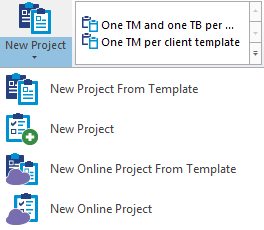
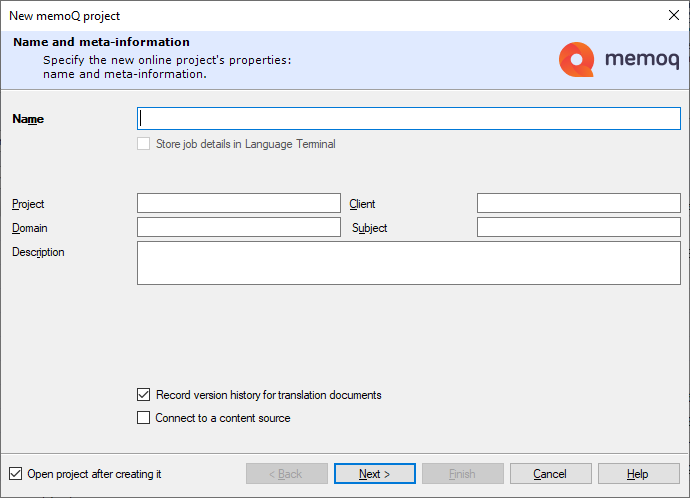
What can you do?
Go through the steps of the wizard, specifying the details and settings of the online project.
In the Name field, type a name for the project.
To add more details, fill the Project, Client, Domain, Subject, and Description fields as needed.
Fill in as many details as you can: Later, you can search for these details when you try to find a specific project. The more details you fill in, the easier it will be to find the project.
Do not clear the Record version history for translation documents check box: memoQ will track the history of documents and segments in the project. Whenever a change is made to a segment, memoQ records the earlier version, so that you can view the changes, or even to revert to an earlier version. In addition, you can tag your project at a specific time, so that memoQ can always show how the project looked like at the time it was tagged. There is no reason to turn this off, unless you are running very low on free disk space.
Leave the Store job details in Language Terminal check box cleared.
Connect to a content source check box: Check this if you need memoQ TMS to watch a content source [such as a file folder or a content management system (CMS) on the server itself, or another computer], instead of adding files manually. If this check box is checked, and you click Next, memoQ will display the Content source page.
By connecting to a content source, you create a content-connected online project. You cannot add documents manually to a content-connected project. All documents in the project are received from the content source. There is no regular Export command either: when the translation is finished, documents will be sent back to the content source. The content source is always set up with rules that control how documents are imported and exported.
Cannot change the languages in a content-connected project: The languages are configured in the connection that is hosted in the content connector service.
To proceed to the next page: Click Next.
To return to the Dashboard without creating a project: Click Cancel.
Before you track the project on Language Terminal, you must prepare memoQ TMS: Use the Language Terminal pane in Server administrator to connect your memoQ TMS to Language Terminal. If you have no permission to do this, contact the administrator of the memoQ TMS. To learn more: See Help about the Language Terminal pane of Server Administrator.
To track the project on Language Terminal: Check the Store job details in Language Terminal check box.
Tracking online projects on Language Terminal helps you:
- Check the availability of translators and reviewers
- See project costs calculated from the various participants' prices
- Get reports from Language Terminal about the projects
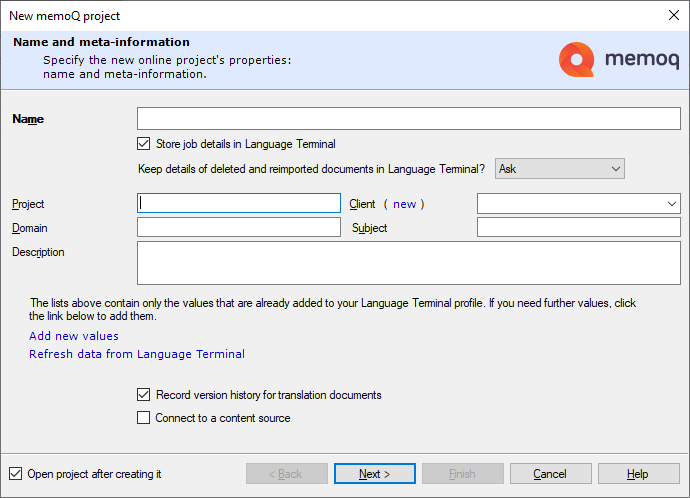
Sometimes projects are used for a long time. During this time, many documents get deleted or re-imported. When a document is deleted from a project, its ID (that memoQ uses to know which document is which) is deleted with it. When a document is re-imported, memoQ gives the new major version a new ID, and the old one is deleted.
To save those document IDs (for example, to use them in reporting): From the Keep details of deleted and reimported documents in Language Terminal dropdown, choose Keep data on LT. To discard them, choose Delete from LT. To decide each time you delete or re-import a document, choose Ask.
The Client, Subject, and Domain text boxes become dropdowns. You must choose their values from your organization's Language Terminal profile.
To add a new client: Do not type a name in the Client box. Instead, click the (new) link before the box. The Add new customer window opens. In the Customer name box, type the name of the client. Click OK. Then, on the Name and meta-information page, choose the new client from the Client dropdown.
To add a new subject or domain value: Do not type a name in the Subject or Domain box. Instead, at the bottom, click Add new values. The Subject fields page opens from your Language Terminal profile. Click Domains if needed. On the page, click Add, and type the name of the subject or domain field. Then switch back to memoQ, and click Refresh data from Language Terminal. After this, you can choose the new value from the Subject or Domain dropdown.
Fill in the Project text box, too. In addition, write a short description for the project, so that others will be able to identify it more easily.
Connect to a content source check box: Check this if you need memoQ TMS to watch a content source [such as a file folder or a content management system (CMS) on the server itself, or another computer], instead of adding files manually. If this check box is checked, and you click Next, memoQ will display the Content source page.
By connecting to a content source, you create a content-connected online project. You cannot add documents manually to a content-connected project. All documents in the project are received from the content source. There is no regular Export command either: when the translation is finished, documents will be sent back to the content source. The content source is always set up with rules that control how documents are imported and exported.
Cannot change the languages in a content-connected project: The languages are configured in the connection that is hosted in the content connector service.
Content-connected projects are automatic: When you use Language Terminal and content connector, you cannot choose Ask from the Keep details of deleted and reimported documents in Language Terminal dropdown.
To proceed to the next page: Click Next.
To return to the Dashboard without creating a project: Click Cancel.
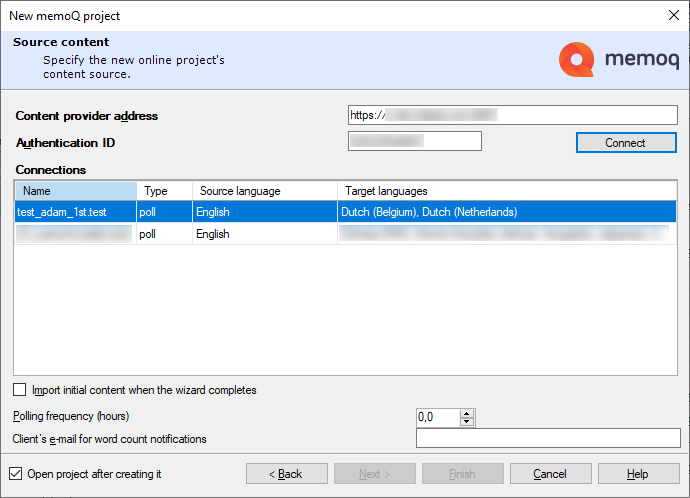
Type the address of the content source in the Content provider address box, and if the content source requires an authentication ID (practically, a password), type or paste it in the Authentication ID box. Then click Connect.
memoQ will list the available content sources in the Connections list. Click a content source. Fill the Polling frequency (hours) and Client's e-mail for word count notifications fields.
To start importing from the content source right after you create the online project: Check the Import initial content when the wizard completes check box.
To proceed to the next page: Click Next.
To return to the Dashboard without creating a project: Click Cancel.
To go back to the previous page: Click Back.
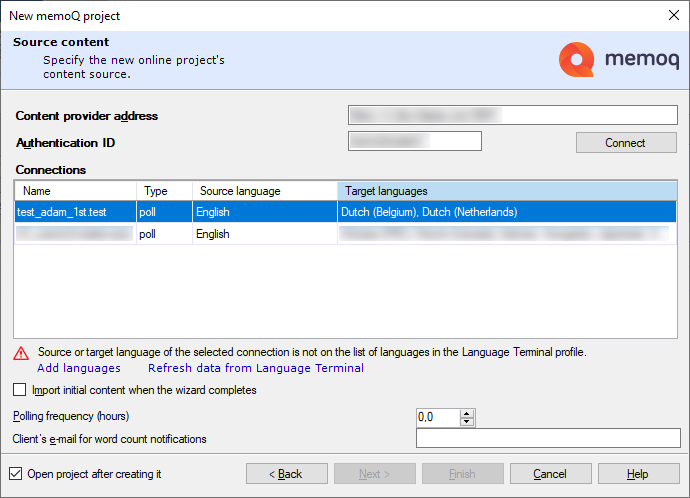
Type the address of the content source in the Content provider address box, and if the content source requires an authentication ID (practically, a password), type or paste it in the Authentication ID box. Then click Connect.
memoQ will list the available content sources in the Connections list. Click a content source. Fill the Polling frequency (hours) and Client's e-mail for word count notifications fields.
Language Terminal languages are stronger than content connector languages: When you create an LT-connected project using a content connection, you need to choose a connection that only has language pairs that are in your Language Terminal organization profile. Or, you need to add the missing languages to your profile.
To add the missing languages to your LT organization profile: Click the Add languages link. Your profile page opens in a browser. In the Languages section, click the pencil icon. Add source and target languages as needed. When you are done, click the check mark icon to save your changes. In memoQ, click the Refresh data from Language Terminal link.
To proceed to the next page: Click Next.
To return to the Dashboard without creating a project: Click Cancel.
To go back to the previous page: Click Back.
Without Language Terminal
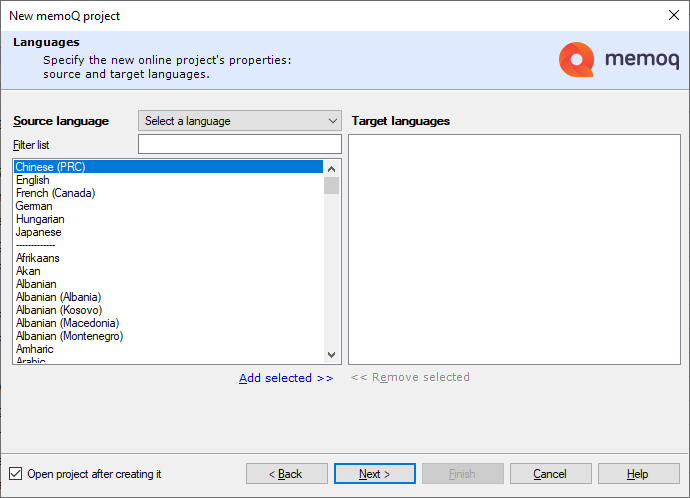
Select the languages for the project.
From the Source language dropdown, choose the source language.
To add target languages: Click the name of the language in the language list. You can select two or more languages: Click the first language, then press and hold down Ctrl, and click the other languages. Under the list, click Add selected. The selected language appears in the Target languages list on the right. You can also double-click the name of each language.
To find a language: In the Filter list box, start typing the name of the language. memoQ will narrow down the list to the languages that match the characters you typed. For example, if you type 'glish', the list will contain the English language (and its sublanguages) only.
With Language Terminal
If you are connecting the project to Language Terminal, you can only choose languages that you have in the organization's Language Terminal profile.
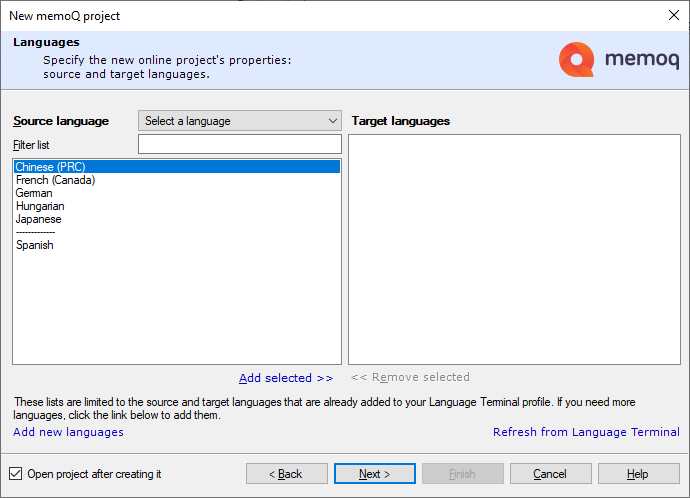
To add new languages:
- At the bottom, click Add new languages. The organization's profile opens from Language Terminal, in a browser.
- Scroll down to the Languages section, and add source and target languages as needed.
- Switch back to memoQ. At the bottom of the Languages page, click Refresh from Language Terminal.
- The new languages will appear in the Source language and Target languages lists.
Now you can select the languages.
To proceed to the next page: Click Next.
To return to the Dashboard without creating a project: Click Cancel.
To go back to the previous page: Click Back.
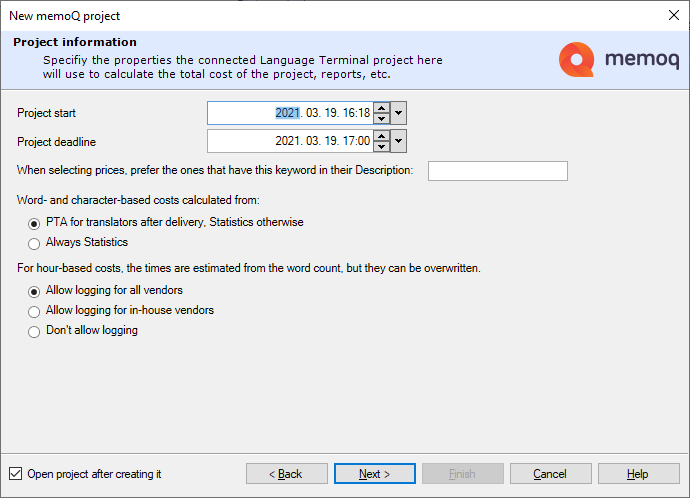
- Set the start date and the overall deadline for the project. Choose two dates in the Project start and in the Project deadline boxes.
- memoQ can calculate the costs of the project. Your profile may contain several pricing strategies, which can be used for calculating the cost of translation or reviewing, and it can depend on the language pair, the vendor, and on keywords that are there in the description of the pricing strategy. You can use the keywords to categorize the pricing strategies, and on the Project information page, you can type keywords to choose the right pricing strategies.
To view and change pricing strategies: Visit the Pricing strategies page of your Language Terminal profile.
- Choose how memoQ should calculate the costs. Before the documents are translated, all you have is the analysis. Those numbers must be multiplied with the prices in the pricing strategies. However, after the documents are translated, you can use the post-translation analysis. The post-translation analysis tells you what matches have actually been used, rather than what matches could be used (that's what the analysis says). Normally, memoQ will use the post-translation analysis. If you need to use the analysis all along, click the Always Statistics radio button.
- Choose how hours should be calculated. Sometimes reviewing is paid by the hour. (It happens in translation, too, but it is not as common.) To calculate the cost, memoQ must be able to count the hours. memoQ will calculate the hours from the word count, but participants can also log time in the project. Normally, memoQ allows everyone to do this. If you want to restrict this to in-house translators and reviewers, click the Allow logging for in-house vendors radio button. To prevent people from logging time at all, click the Don't allow logging radio button.
To proceed to the next page: Click Next.
To return to the Dashboard without creating a project: Click Cancel.
To go back to the previous page: Click Back.
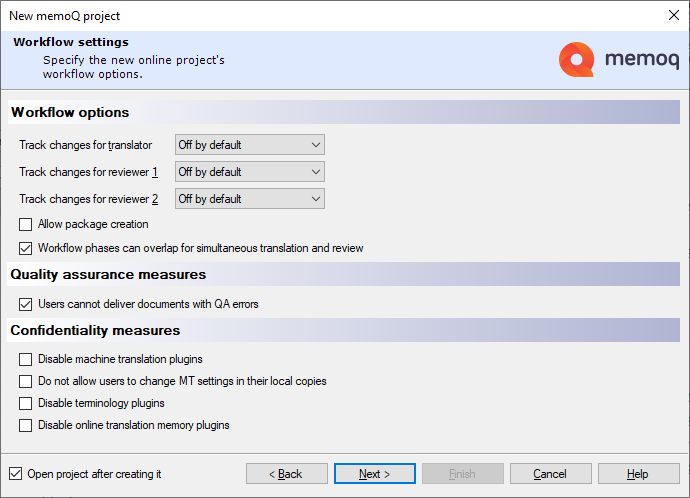
Workflow options
Normally, tracking changes is off for all participants, but they can turn it on. Translators do not need if they translate most segments from scratch. But they may need to track their changes if they have matches or machine translation in most segments.
For every role, there are four settings. Use the Track changes for translator, Track changes for reviewer 1, or the Track changes for reviewer 2 dropdown.
- Off by default: This is the default setting. Tracking changes is off, but the translator or reviewer can turn it on.
- On by default: Tracking changes is on, but the translator or reviewer can turn it off.
- Off: Tracking changes is off, and the translator or reviewer cannot turn it on.
- On: Tracking changes is on, and the translator or reviewer cannot turn it off.
If translators and reviewers work on the same document at the same time, clear the Allow package creation check box. Or, make sure it's cleared. Check the Workflow phases can overlap for simultaneous translation and review check box.
Normally, projects are like this: At first, project templates (and online projects) have this setting. But there is a price: Every user needs to be online all the time while they work on the job.
If translators and reviewers do not work on the same document at the same time - or some users cannot be online all the time: Check the Allow package creation check box. (This clears the Workflow phases can overlap for simultaneous translation and review check box.) If you allow package creation, users can download handoff packages from the online project. Their memoQ imports the package on their own computer, and they can continue working on the project offline.
Must prepare package creation: Allowing package creation in the online project is not enough. Each user must be allowed to use packages. You can give them permission in their memoQ TMS user account.
Sending work to subvendor groups? Do not use packages: Make sure the Allow package creation check box is cleared. Otherwise you will not be able to assign subvendor groups to documents.
Quality assurance measures
If translators need to look at all QA warnings: Check the Users cannot deliver documents with QA errors check box. This is the default setting: You need to clear the check box if you don't want this. The translator won't be able to click Deliver before all automatic QA warnings are corrected or dismissed.
If reviewers handle QA warnings: Clear the Users cannot deliver documents with QA errors check box. Translators can click Deliver, even if there are active QA warnings in a document.
By checking or clearing the check boxes under Workflow settings, you can answer the following question:
Confidentiality measures
memoQ can use various online resources (machine translation, terminology services, online translation memories) to help with translation. But then memoQ sends complete segments to public websites. If the source material is confidential, this may be a breach of your non-disclosure agreement with your client. You can prevent the translators and reviewers from using these services in that project.
When translating confidential or secret materials: Check the Disable machine translation plugins, Disable terminology plugins, and Disable online translation memory plugins check boxes. Normally memoQ allows users to use such plugins. But if you check these check boxes, memoQ on your users' computers will not reach out to those services. If confidentiality is important on a project, turn on these settings together.
Even if materials are not confidential, you may want to prevent the use of such services - for example, to have better control over quality. Check or clear these check boxes as needed,
To proceed to the next page: Click Next.
To return to the Dashboard without creating a project: Click Cancel.
To go back to the previous page: Click Back.
On this page, you can control what team members can do with documents and resources they check out with this project.
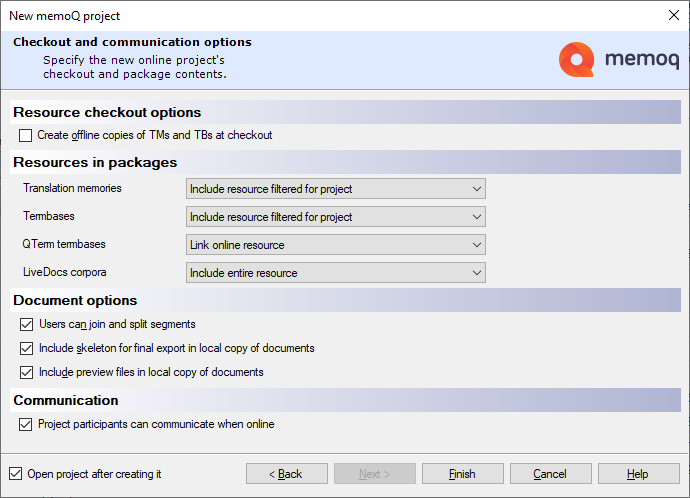
Resource checkout options
If the network might be slow between the translator and your server, check the Create offline copies of TMs and TBs at checkout check box. When the translator checks out the project, memoQ downloads the translation memories and term bases. The checkout will take longer, and the users will need more disk space on their computers - but memoQ will offer suggestions more quickly. Normally, memoQ does not download translation memories and term bases.
LiveDocs corpora are never downloaded.
Resources in packages
These options only show if you checked the Allow package creation check box on the previous page.
(Copy from 9.7)
- Create and include project TM and TB: A project TM is a translation memory that contains segments from the TMs in the project. They are those segments that match at least one segment in the project. The Project TB is a term base that contains entries from all the TBs in the project. They are the entries that return from the TBs as a lookup result from the documents. In short, users can download a minimum-size TM and TB that give them everything there is at the beginning of the project. But these TMs and TBs don't include entries that are saved in the 'live' TMs and TBs during the project. And a lot of entries will be missing from the TMs that could be used for concordancing. But the user will have access to the 'original' TMs and TBs over the network. This is the default choice.
- Include copies of entire TMs, TBs and LiveDocs corpora: All the project's TMs, TBs and LiveDocs corpora are downloaded with the package. This can be an immense amount of data, taking a long time to download, and occupying a lot of disk space. Choose this only if the network connection between the users and the memoQ TMS is so bad that otherwise they couldn't receive suggestions. Term bases from Qterm are not added to the package, only linked (just like if you chose the next option).
- Link online TMs, TBs and LiveDocs corpora: There won't be any resources in the package itself. But when you import the project, memoQ will connect to the online translation memories, term bases, and LiveDocs corpora. Translators must be online to receive results. But this package will be the fastest to download, and occupy the least disk space.
Document options
These options normally allow every user to join and split segments; to export the finished translation; and to see the preview for each document they downloaded. Most of the time, there is no reason to turn off any of these. Here are a few exceptions:
- If it's important that source segments stay the same in all target languages: Clear the Users can join and split segments check box. This can be useful in projects with several target languages.
- If the documents are so confidential that you want to prevent users from exporting them on their computers: Clear the Include skeleton for final export in local copy of documents check box. In this case, you must export every document from the memoQ online project window.
- If you need to minimize the network load when checking out projects: Clear the Include skeleton for final export in local copy of documents and the Include preview files in local copy of documents check boxes.
Communication
Normally, memoQ allows users to chat and to start discussions in an online project. If, for some reason, you cannot allow this: Clear the Project participants can communicate when online check box.
After you complete the wizard, memoQ creates an empty online project on the memoQ TMS.
When you finish
To create the online project on the memoQ TMS: Click Finish.
Continue setting up the project in the memoQ online project window: After the project is created, memoQ will open it for management in the memoQ online project window. (Unless you turn this off in the wizard.) There you can import documents and assign them to participants. You can also add LiveDocs corpora, translation memories, term bases, and other resources. To learn more, see Help about the memoQ online project window.
To return to the Dashboard, and not create a project: Click Cancel.
To go back to the previous page, and change settings: Click Back.
Most of this will happen in the memoQ online project window.
- Import documents into the project. Choose Translations. On the Online Project ribbon, click Import. Or, click the Import label below the Import icon, and choose Import with Options or Import Folder Structure.
- Add translation memories, LiveDocs corpora, and term bases to the project as necessary.
If you need to check the documents (for example, check if the segmentation or pre-translation is correct): Check out a local copy, and do whatever you have to do in the translation editor. The rest happens in the memoQ online project window.
- Add translators and reviewers to the project. To do this, use the People pane of the memoQ online project window. If you use Language Terminal, you may want to add internal translators and reviewers mostly. If you use Language Terminal, you can check how busy each participant is.
- Still on the People pane of the memoQ online project window, use the Languages and roles tab to tell memoQ about the role and language pair of each participant.
- On the Translations pane, assign or auto-assign translators and reviewers to each document. If you use Language Terminal, you can check how busy each participant is.
- Using Language Terminal? Check the costs. Use the Finances pane to check and choose the prices.
- Finally, launch the project: On the Online Project ribbon, click Launch Project. All participants will receive an e-mail about the work they need to do, and memoQ TMS will start tracking the status of each document.