Add non-translatable
A non-translatable is a word or an expression that must not be translated but written in the target text the exact same way. You can add the selected text to a list of non-translatables in the project from the translation editor and the alignment editor.
How to get here
-
Open a document for translation.
-
On the Translation ribbon, click Add non-translatable
 . The Add non-translatable window opens:
. The Add non-translatable window opens: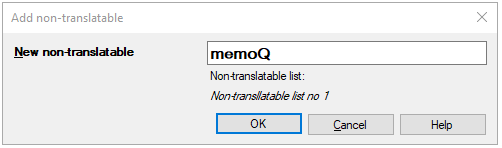
In alignment, too: You can add non-translatables after you open a document pair for editing from a LiveDocs corpus.
You need a non-translatable list in the project: Before you use this
command, add a non-translatable list to your project in the Settings ![]() pane of Project home.
pane of Project home.
What can you do?
In the New non-translatable field, edit the selected text, or leave it as it is.
If no text was selected: You can type any text in the box.
If you click OK, memoQ adds the text to the first non-translatable list of your project.
Check which non-translatable list: The Add
non-translatable window shows it. To see all your non-translatable lists: In Project home, click Settings ![]() , and then click the Non-translatables
, and then click the Non-translatables ![]() icon.
icon.
When you finish
To add the text to the first non-translatable list: Click OK.
To close this window without making changes: Click Cancel.