Translation memories pane
Translation memories (TMs) are databases that contain segments of text and their translations. When you confirm a segment in the translation editor, memoQ saves your translation in a translation memory.
When you are translating or pre-translating a document, memoQ will scan every translation memory in the project, and offer segments where the source text is the same or similar enough to the segment you need to translate.
In one project, memoQ can use several translation memories at the same time. One of these translation memories is the working translation memory - that is where memoQ saves your translation when you confirm a segment.
In the Translation memories pane of Project home, you can choose translation memories for your local project. You can also manage these translation memories.
A translation memory is bilingual: A translation memory works between the source language of the project and one of the target languages. You need a separate set of translation memories for each target language of the project.
How to get here
- From the Dashboard, create or open a project. Or, check out a project from a memoQ server.
- Under Project home, click Translation memories. The Translation memories pane appears.
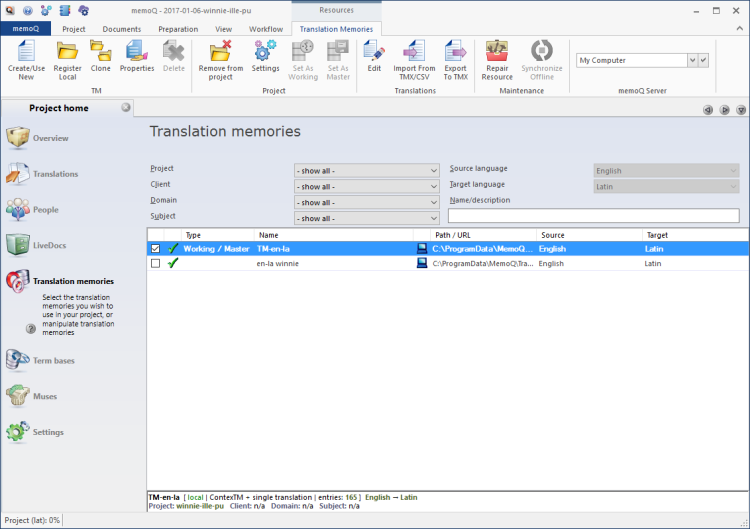
What can you do?
- On the Translation Memories ribbon, click Create/use new.
- The New translation memory window opens. memoQ will automatically create a translation memory between the project's source language and the selected target language.
- Type a name for the translation memory.
- In the middle of the New translation memory window, you can choose how memoQ will use the translation memory. You can create a reversible translation memory. You can allow or prohibit multiple translations for a single source segment. You can choose whether or not this translation memory will store context.
To learn more: See Help about the New translation memory window.
- At the bottom of the window, you can fill in other details if your organization uses them.
- Click OK.
The translation memory appears in the list at the top. Its check mark will be checked - it will be ready to use in the project. If it is the first translation memory for the selected target language, it will also become the Working and the Master translation memory of the project.
Before you can do anything with a translation memory, you must add it to the project.
- In the list of translation memories, find the translation memory.
- Click its check box on the left.
The translation memory moves to the top of the list. The translation memories in use always appear grouped at the top of the list.
First translation memory always becomes Working/Master: When you choose the first translation memory for the selected target language, it will be the Working and the Master translation memory of the project.
If your copy of memoQ is connected to Language Terminal, you can use translation memories from the portal. These translation memories are either set up by yourself, or they were made available to you by other users of Language Terminal.
No need to connect the project to Language Terminal: To use translation memories from Language Terminal, it is enough to register your Language Terminal account in memoQ. You do not need to connect the project itself.
To use a translation memory from Language Terminal:
- On the Translation Memories ribbon, there is a memoQ server icon, or a memoQ server drop-down box. (If it is just the icon, click it first). From the memoQ server drop-down box, choose Language Terminal:
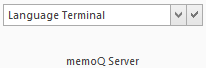
- Click the tick mark
 icon. memoQ lists the translation memories that are available to you on Language Terminal - and that are in the same language pair as your project. These translation memories have an icon that shows the letters LT with a cloud:
icon. memoQ lists the translation memories that are available to you on Language Terminal - and that are in the same language pair as your project. These translation memories have an icon that shows the letters LT with a cloud:
- To use a translation memory from Language Terminal, click its check box on the left.
Language Terminal translation memories are limited in size: When a translation memory on Language Terminal becomes larger than 50,000 translation units, it will not store any further translation units.
Normally, memoQ will take translation memories from your own computer. However, you can use online translation memories from memoQ servers that you have access to.
To view the translation memories from a memoQ server or from a memoQ cloud subscription:
- On the Translation Memories ribbon, there is a memoQ server icon, or a memoQ server drop-down box. Click the icon, and type or choose the address of the memoQ server. Or, simply type or choose the address of the memoQ server if the drop-down box is there on the ribbon.
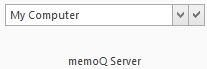
- After you type or choose the address of the memoQ server, click the tick mark
 icon.
icon.You may need to log in to the memoQ server: If you have not used the server before, the Log in to server window opens. Type your user name and password for that server, and click OK.
- memoQ will show the translation memories from that server.
You must have permission for the translation memories: It is not enough to have access to the memoQ server. To use a translation memory, you need at least Lookup permission over the translation memory itself. If you are not sure, contact the owner of the memoQ server.
- To use a translation memory from a memoQ server, simply check its check box.
If the project is a checkout of an online project: If you check out an online project, it may use translation memories from the same server where the online project is. In this case, you get permissions for the translation memories with the project, or because you were assigned tasks in the project.
Each translation memory can play a different role in the project.
- For each target language, there is one translation memory where new translations are saved. When a translator confirms a segment in the translation editor, their translation is written in this translation memory.
This translation memory is called the Working translation memory. In the list, the Type cell for this TM is Working, and the details are shown in bold.
- For each target language, there is another translation memory that holds the reviewed translations. (First and foremost, you should reuse reviewed translations - they must have priority if there is another, unedited translation for the same segment.) This is where the Confirm and update rows command writes segments.
The translation memory for reviewed translations is called the Master translation memory. At the beginning, the Working and the Master translation memory is the same for one target language. In the list, the Type cell for this TM is Master, and the details are shown in bold.
- For each target language, there can be several translation memories that offer matches for segments, but nothing is written into them - at least not in this project.
These translation memories are called reference translation memories. In the list, the Type cell for these TMs is empty, and the details are shown in regular font.
For each target language, you can choose the Working and the Master translation memory.
- To choose the Working translation memory: Find the translation memory in the list. Right-click it. From the menu, choose Set as Working.
- To choose the Master translation memory: Find the translation memory in the list. Right-click it. From the menu, choose Set as Master.
If a translation memory is neither Working nor Master, but it is in use, it will be a reference translation memory.
Master and Working should be different: To make sure you always reuse the reviewed translations first, always use two different translation memories for the Working and the Master roles.
If there are too many translation memories on the list, you can filter the list. At the top of the Translation memories pane, there are filter controls:

- The most efficient way to filter the list is to type a word or two in the Name/description box. It will narrow the list immediately to those translation memories that have those words in their names or descriptions.
- You can also choose from the basic details (Project, Client, Domain, Subject - if they are filled in for all or most of the corpora), and the from the languages in the TMs. For example, you may be interested in translation memories that contain documents for the client called 'memoQLtd', have translations into French, and the word 'Legal' is in their names.
When you make a selection in one of the boxes, memoQ filters the list immediately.
To sort the list by a detail or another: Click the column header of the column you need. For example, to sort the list by name, click the Name header at the top of the list.
TMs used in the project remain at the top: No matter how you sort, the translation memories in use remain at the top. That gives you two lists: TMs in the project sorted by name, and TMs not in the project, again sorted by name.
You can export an entire translation memory into a TMX file. TMX stands for Translation Memory eXchange, and it is a standard format. If you export a translation memory in a TMX file, it can be imported into other translation tools.
To export a translation memory:
- In the list, select the translation memory you need to export.
- On the Translation Memories ribbon, click Export to TMX. A Save As window opens.
Or: Right-click the translation memory. From the menu, choose Export to TMX.
- Find a folder and a name for the file, and click Save. memoQ will export all details from the translation memory in the file.
You can import a TMX file in an existing translation memory. The translation memory does not have to be empty. You can import several TMX files on top of the same translation memory.
No context from foreign TMX files: You may receive TMX files from different translation tools. You can import them into memoQ translation memories, but the entries you import from foreign TMX files will not have context. This means that the translation memory will not be able to return context (101%) matches or double-context (102%) matches from these entries.
To import entries from a TMX file into a translation memory:
- In the list, select the translation memory where you need to import the TMX file.
- At the bottom of the Translation memories pane, click Import from TMX/CSV. An Open window appears.
- Select one TMX file. Click Open.
- The Translation memory TMX import settings window opens. If the TMX file comes from another copy of memoQ (no matter which version), simply click OK. The entries will be imported without loss. If the TMX file comes from a different translation tool, you may have to set options to convert tags, or import custom fields. memoQ cannot convert segment context from other translation tools.
To learn more: See Help about the Translation memory TMX import settings window.
You can also import entries from a spreadsheet - a CSV file. To do this:
- In the list, select the translation memory where you need to import the CSV file.
- On the Translation Memories ribbon, click Import from TMX/CSV. An Open window appears.
- Select one CSV file. Click Open.
- The Translation memory CSV import settings window opens. In this window, you need to choose which columns go into which fields in the translation memory. When you finish, click OK.
To learn more: See Help about the Translation memory CSV import settings window.
A translation memory may become corrupted. This is very unlikely, but system errors can happen on a server.
In most cases, memoQ can repair a corrupted translation memory.
You can see that a translation memory is corrupted when there is a lightning bolt in the second column - next to the check box, instead of the green tick mark.
To repair a translation memory:
- In the list, click the translation memory.
- On the Translation Memories ribbon, click Repair resource.
- The Background tasks window opens, showing the progress of the repair. In most cases, it finishes in a few minutes or even sooner.
If memoQ fails to repair the translation memory: Check your hard drive for errors. If your drive is in order, but the translation memory is still unusable, contact memoQ support.
To view the properties of a translation memory:
- In the list, select the translation memory.
- On the Translation Memories ribbon, click Properties. The Translation memory properties window opens.
In the Translation memory properties window, you can change the basic details of a translation memory. You can't change the way the context is stored or if the TM is reversible - these are decided when the translation memory is created.
To learn more: See Help about the Translation memory properties window.
To choose how a translation memory is actually used in a project: You need to choose a TM settings profile. You can choose this for the entire project, in the Settings pane.
A TM settings profile is about filtering the matches that memoQ shows the translators or uses in pre-translation - by quality. It is also possible to take away penalty points if the translations come from a certain translator, a certain translation memory, or when other conditions are met.
To choose a TM settings profile for a translation memory:
- In the list, select the translation memory.
- On the Translation Memories ribbon, click Settings. The Select TM settings window opens:
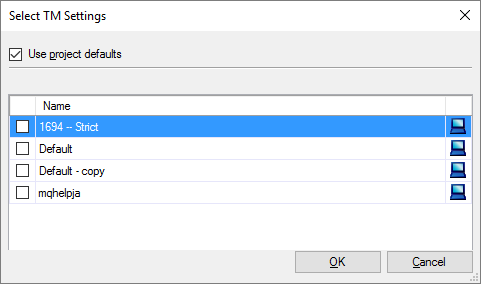
- Normally, you would use the settings from the project. However, the Select TM settings window lists all TM settings profiles from the server.
- Check the check box of the TM settings profile you need to use.
- Click OK.
You may need to review the contents of a translation memory: replace terms, correct errors, or remove unnecessary entries. You can search for and remove duplicates from a translation memory.
To do all this, you need to edit the translation memory.
To edit a translation memory:
- In the list, select the translation memory.
- On the Translation Memories ribbon, click Edit. The contents of the translation memory appear on another editor tab.
- Make changes to the translation memory. Do not forget to save (Commit) your changes. Close the translation memory editor tab when you finish.
To learn more: See Help about the translation memory editor.
You need permission to edit an online translation memory: If you edit a translation memory from a server, you need the Modify or the Admin permission to do that. If you cannot edit an online translation memory, contact the owner of the memoQ server.
While you edit a translation memory, it is locked: While you are editing a translation memory, you cannot use it in the translation editor. If you are editing an online translation memory, no-one can use it until you finish editing.
Editing online translation memories may take long: When you open an online translation memory for editing, memoQ will download part of it from the memoQ server. It may take up to one or two minutes to open an online translation memory for editing.
Translation memories are bilingual. If your online project has two or more target languages, you need separate translation memories for each target language. This is possible if you work with the project manager edition of memoQ, and you are setting up a project for others to work on.
To manage translation memories for a target language: From the Target language drop-down box at the top right, choose the target language.
When you finish
To return to your work: Click a document tab at the top of the memoQ window (in the same row as the Project home tab). In most cases, you will return to the translation editor.
To work on a translation memory that you opened for editing: Click the tab for the translation memory editor.
To close the project: Click the Close icon in the Project home tab: ![]() Or, on the Project ribbon, click Close Project.
Or, on the Project ribbon, click Close Project.
You can close memoQ, too, if you do not need to work on another project.
You can start creating another project: If you do that, memoQ will automatically close your current project.
- Project home – Overview (translator pro edition)
- Project home - Overview (project manager edition)
- Project home – Translations (translator pro edition)
- Project home – Translations (project manager edition)
- Project home - People (project manager edition)
- Project home - Finances
- Project home – LiveDocs
- Project home – Term bases
- Project home - Muses
- Project home – Settings
Project managers, you can switch windows: You can open several online projects for management. Each online project opens in a separate window. To switch between them and the Dashboard or Project home (if you have a local project open): press and hold down Alt, and press Tab a few times until you get to the window you want. Or: On the Windows taskbar, click the memoQ icon, and then click the window you want to switch to.