memoQ online project - History pane
The History pane of the memoQ online project window shows the list of changes that happened in the project: document imports, automated actions, assignments, and many more. In addition, you can get a complete list of e-mail notifications that were sent by memoQ server about the current project.
Requires memoQ project manager: You need the project manager edition of memoQ to manage online projects.
You need to be a project manager or an administrator: You may manage online projects only if you are member of the Project managers or Administrators group on the memoQ server, or else you were granted the Project manager role in the project.
How to get here
First, open an online project for management:
- On the project management dashboard, locate the project you need to manage. Search for the project if necessary.
- Click the name of the project.
- On the Project ribbon, click Manage. A new memoQ online project window opens. In most cases, the Translations pane appears automatically.
Then, choose History:
- On the left, click the History icon. The History pane appears.
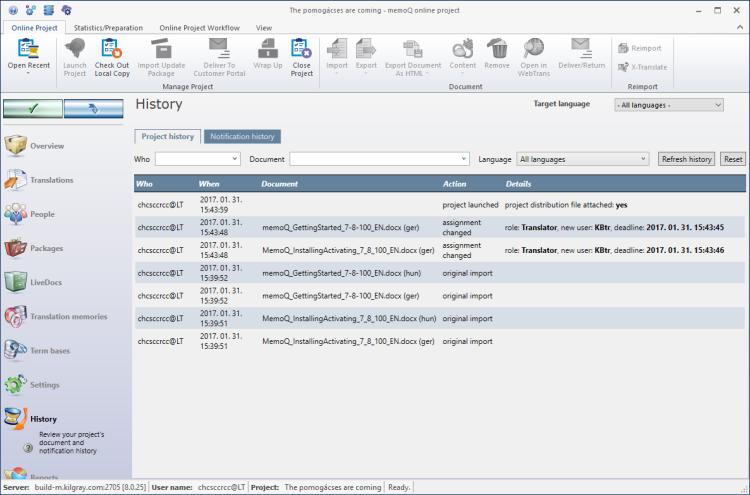
What can you do?
You can see this on the Project history tab.
This list shows every action that caused a change in a document or in the entire project. For example, you can see who did what to which document, and when this happened.
If there are too many events, you can also filter them for the user who made the change, or for the document that changed, or for the target language where the change happened. To filter the list, use the drop-down boxes at the top.

To refresh the list: At the top of the list, click Refresh history.
To turn off the filter, and view the entire list again: At the top of the list, click Reset.
- Who: For example a project manager assigned the document to someone, or re-assigned the document to a different user. Or a project manager changed the workflow status of a document.
- When: The date an action was performed.
- Document: This column lists the document that was affected by whom, when and which action.
- Action: The action that was performed for this document.
- Details: For example, a user finished their task with the document, and delivered the finished work.
Under Action and Details, you can also see how a document is assigned to a user, and what happened to the document afterwards:
- FirstAccept: A project manager assigned a document to several translators; a user accepted or declined a document; the FirstAccept deadline expired, and no one claimed a document.
- GroupSourcing: A project manager assigned a document to a group for GroupSourcing; a document was delivered by a GroupSourcing user.
- Subvendor group: A project manager assigned a document to a subvendor group; the project manager changed the deadline for an assignment to the subvendor; a document was delivered or returned from the subvendor.
- Slicing: A document is split into several parts; a document is reunited; a part of the sliced document is assigned or delivered.
To see this, click the Notification history tab. It will list every message that memoQ server sent about documents, assignments, and deadlines.
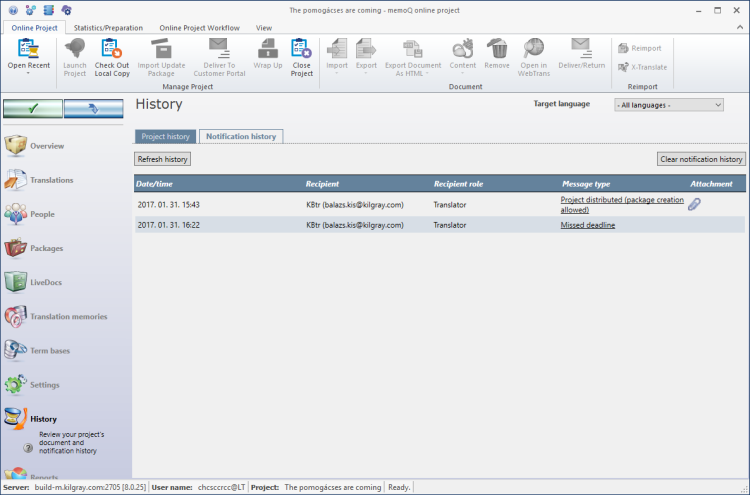
To refresh the list with the newest messages: At the top of the list, click Refresh history.
To view an actual e-mail: In the Message type column, click the link for the e-mail you are interested in.
To download project distribution files that were attached to messages: In the Attachment column, click the paper clip icon.
To do this, click the Notification history tab.
Once you import documents, and assign users, you need to launch the project - so that memoQ server will start sending e-mails about the project.
You don't need to launch the project to make it available to translators and reviewers. When you assign a document, it immediately becomes available to the assigned users.
- Check if the communication settings are as you want them.
- Then click the Click to launch project button at the top left. The Launch project window opens.
To do this, click the Notification history tab.
If a document was assigned by mistake, or the workflow needs to be changed, you can restart the notification chain.
This also means that you start over the entire workflow - the documents go back to translators.
You may need this if some or all participants received their work in project packages.
To start the project over: At the top of the list, click Clear notification history.
Previous deliveries will not work: After the notification history is cleared, participants must check out the project again, or download new project packages. Translators or reviewers will not be able to deliver their work from earlier packages.
When you finish
To make changes to the documents, resources, or settings or the project, or to see reports, choose another pane:
- Overview
- Translations
- Finances (the project must be connected to Language Terminal)
- People
- Packages (only in package-based online projects)
- LiveDocs
- Translation memories
- Term bases
- Muses
- Settings
- History
- Reports
- Files
Or, to return to Project home or to the Dashboard: Close the memoQ online project window. Before that, make sure you save your changes.
When you make changes to an online project, the changes will happen on memoQ server, not on your computer. It is possible that several users make changes to the project at the same time.
Some changes are not saved automatically. When there are changes you need to save, the green tick mark icon at the top left will become orange:
![]()
To save changes to the online project, click this button.
To get the changes that others made to the online project, click this button:
![]()
Make sure you save your changes before you click this.
Switch windows: You can open several online projects for management. Each online project opens in a separate window. To switch between them and the Dashboard or Project home (if you have a local project open): press and hold down Alt, and press Tab a few times until you get to the window you want. Or: On the Windows taskbar, click the memoQ icon, and then click the window you want to switch to.