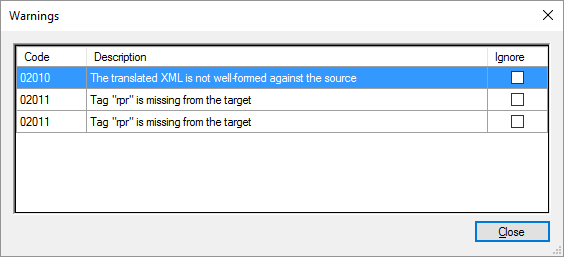|
The Warnings (or Errors) window shows the quality assurance (QA) warnings for just one segment in the translation editor. How to get here2.Open a document for editing. 3.Find a segment that has a warning or an error. It looks like this (look for the orange lightning bolt):
The first segment has a warning, and the second one has an error 4.Double-click the lightning bolt or the exclamation mark. Can't find a warning that you know was there? After the Run QA command was run, but then one or more segments were confirmed, some warnings may disappear. The Run QA command runs checks that are not run when you simply confirm a segment. These checks are mostly consistency checks (e.g. checking if the same segment was translated several different ways). When you confirm a segment, QA will check the segment again. But this time only 'quick' checks are run, consistency checks are not. The warning sign may disappear even if you do not change the segment or the QA settings profile. The Warnings (or Errors) window opens.
What can you do?Look at the warnings or the errors. Ignore warnings: To ignore a warning, click the Ignore check box in the same row. When you finishTo return to the translation editor: Click Close. After you ignore every warning in a segment, the lightning bolt will look like this:
|