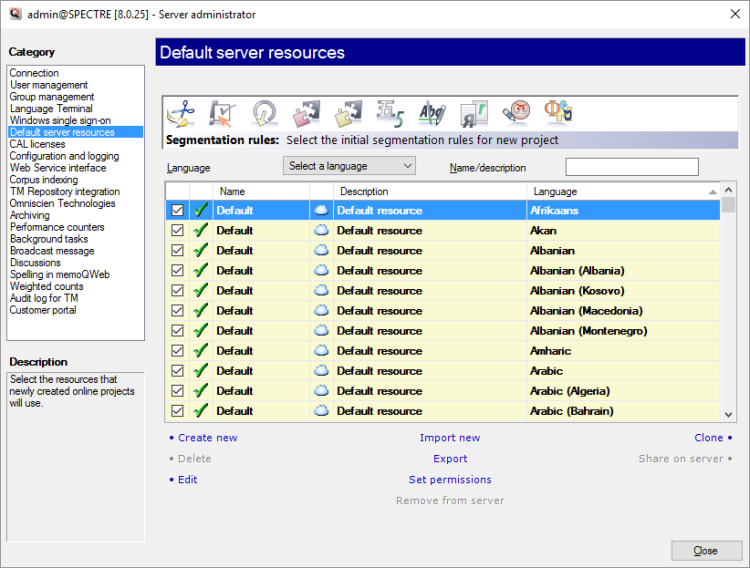|
On this pane, you can set up and choose the default light resources for your memoQ server. memoQ server will use these defaults when you create a new online project.
For example, if you need special segmentation rules for the English language, create your own, share it on the server, and then make it default here.
What are light resources? On memoQ server, every resource that is not a translation memory, or a term base, or a LiveDocs corpus, is a light resource. They are called 'light' because they do not contain a large amount of text or other linguistic information.
Not all light resources are available here, only those that can be used in online projects. Check further down on this page.
Requires memoQ project manager: You need the project manager edition of memoQ to manage a memoQ server or a memoQ cloud subscription.
You need to be an administrator: You may manage the server only if you are member of Administrators group on the memoQ server.
How to get here
1.At the very top of the memoQ window - in the Quick Access toolbar  -, click the Server Administrator (cogwheel in a cloud) -, click the Server Administrator (cogwheel in a cloud)  icon. The Server Administrator window opens, with the Connection pane. icon. The Server Administrator window opens, with the Connection pane. Or: On the Project ribbon, click Server Administrator.
2.Under Category, click Default server resources. The Default server resources pane appears. 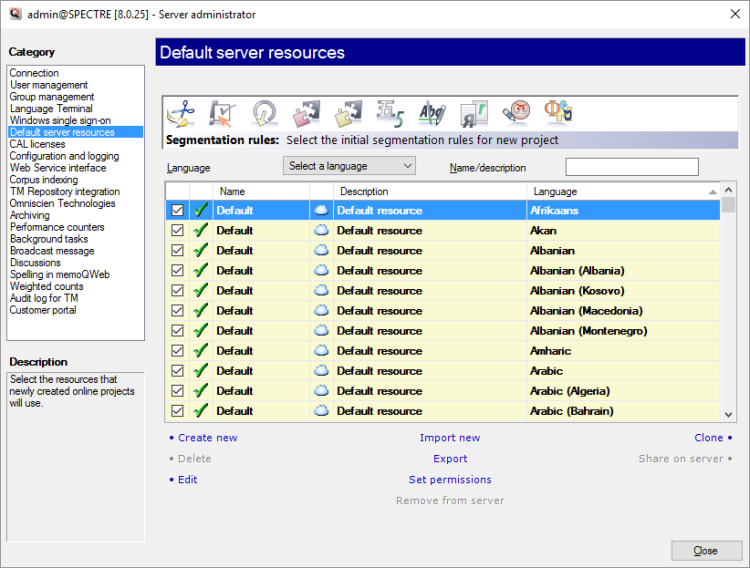
What can you do?
You can choose defaults for those types of resources that are used in online projects:
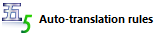
|
An auto-translation rule set is a collection of algorithmic rules that help to transform parts of text into the target language. For example, you can use them to convert dates, currencies, or other units from the source language to the target language. It can even calculate unit conversions. Auto-translation rules use regular expressions to recognize the patterns they have to convert.
|
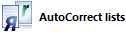
|
An AutoCorrect list is a collection of word pairs. In the translation editor, when you type the first word in a pair, memoQ replaces it with the second word. You can use this to correct typos automatically, or to type long expressions faster, if those expressions come up often in the translation.
|

|
An ignore list is a collection of words that the spell checker must accept. These are words that the spell checker doesn't normally recognize. In the translation editor, you can add words to an ignore list while you are running the spell checker.
|
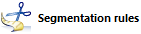
|
When memoQ imports a document, it splits the document into segments. Normally, a segment is more or less the same as a sentence. But you can use completely different segments, too. A segmentation rule set tells memoQ how to split a document into segments.
|
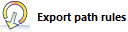
|
An export path rule tells memoQ where it must export finished translation. The rule defines a folder and a document name: When you use the Export (stored path) command, memoQ saves the finished translation to this folder and under that name.
|
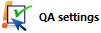
|
memoQ can check many things in the translation automatically. In memoQ, the automatic checks are called quality assurance checks. A QA option set tells memoQ what to check and how. For example, you can choose to check terminology, consistency, length. Or, you can simply check the inline tags only.
|
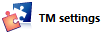
|
A TM settings profile tells memoQ how to get matches from translation memory. This means two things: match thresholds and penalties. Match thresholds set the minimum match rate of any match that memoQ shows, and tell memoQ what counts as a good match. These are used in pre-translation. Penalties are used when a match is not reliable. The match be worse than the actual match rate if the translation is bad or inadequate. This is when memoQ can use penalties.
|
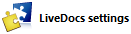
|
A LQA model tells memoQ how to get matches from a LiveDocs corpus. This means two things: match thresholds and penalties. Match thresholds set the minimum match rate of any match that memoQ shows, and tell memoQ what counts as a good match. These are used in pre-translation. Penalties are used when a match is not reliable. The match be worse than the actual match rate if the translation is bad or inadequate. This is when memoQ can use penalties.
|
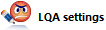
|
memoQ knows about Linguistic Quality Assurance. This is a way of adding human feedback to documents. The human reviewers can structure and formalize their feedback, and grade the translations if necessary. You use the LQA options - LQA models - to enter these and report about them. An LQA model defines error categories. You can use these to score the errors, grade the translations. Some models allow you to fail a translation.
|
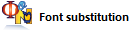
|
Font substitution settings tell memoQ to use a different font in the translated document. If the source language uses a different script than the target language, this may be necessary. For example, when a document is translated from Japanese into English, the translated document may need to use a different main font.
|
To make a resource default:
1.Choose the category at the top. 2.Find the resource on the list, and check its check box. memoQ will automatically clear the check box of the resource that used to be the default.
Are there many defaults? If a resource is language-specific, there can be a default for each language. For example, segmentation rules or ignore lists are like this.
See also: This pane is almost the same as the Default resources pane in Options. In Options, you manage the defaults for your own computer. In addition, you can manage these resources just like in Resource console.
What can you do with each resource? It's almost the same as in Resource console
For each resource, you can use the following actions:
▪Create new: Creates a new resource directly on the server. This command will automatically make the new resource default. ▪Import new: Adds a new resource to the server from a resource exchange (.mqres) file. ▪Clone: Creates a copy of the selected resource. ▪Delete: Deletes the selected resource from the server. ▪Edit: Allows you to make changes to the selected resource. memoQ will display the Edit resource dialog that is specific for the type of the selected resource. ▪Export: Saves the contents of the selected resource in a resource exchange (.mqres) file to be used on another computer. ▪Share on server: Makes the selected resource available through the server. In the Default server resources pane, memoQ shows all resources that are available on the memoQ server, no matter whether or not they are shared. However, you need to share a resource before you can make it server default. ▪Set permissions: Allows you to define who can access the selected resource. ▪Remove from server: Removes the selected resource from the list. However, memoQ server does not delete it from the server computer. |
Existing online projects are not affected, except if you edit them: The changes you make in this pane affect new online projects only. The resources used in an existing online project remain the same. Except if you edit a resource. If you make a change inside a resource that is in use in an online project, that may affect the behavior of the online project. Be careful there.
To learn more: See Help about the Resource console.
When you finish
To return to memoQ: Click Close.
Or, choose another category to manage:
•Connection (choose this to manage a different server) •User management •Group management •Language Terminal •Windows single sign-on •CAL licenses •ELM licenses •Configuration and logging •Web service interface •Corpus indexing •Omniscien Technologies •Archiving •Performance counters •Background tasks •Broadcast message •Discussions •Spelling in memoQWeb •Weighted counts •Audit log for TM •Customer portal •CMS connections
|