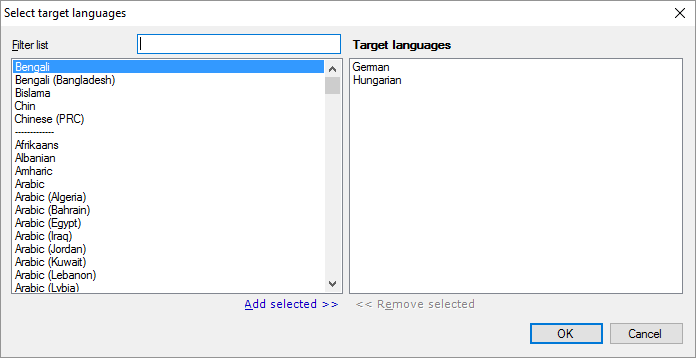|
In the Select target languages window, you can choose the target languages for a new project that you create from a project template. This window appears only if you work in memoQ project manager, and you are creating a project with two or more target languages. Requires memoQ project manager: You need the project manager edition of memoQ to manage online projects. You need to be a project manager or an administrator: You may manage online projects only if you are member of the Project managers or Administrators group on the memoQ server, or else you were granted the Project manager role in the project. How to get here1.Start creating a project from a template. 2.On the second screen of the Create new project from template wizard (Project template information), you can choose languages for the project. 3.Under the Target languages list, click Change. The Select target languages window opens.
What can you do?To add target languages: On the left, find the language on the list. Select it. Under the list, click Add selected. The selected language appears in the Target languages list on the right. You can also double-click the name of each language. You can select two or more languages: Click the first language. Press and hold down Ctrl, and click the other languages. When you click Add selected, memoQ will add all selected languages to the Target languages list. To find a language: In the Filter list box, start typing the name of the language. memoQ will narrow down the list to the languages that match the characters you typed. For example, if you type 'glish', the list will contain the English language (and its sublanguages) only. When you finishTo add the languages to the project, and return to the Create new project from template wizard: Click OK. To return to the Create new project from template wizard without adding any languages: Click Cancel. |