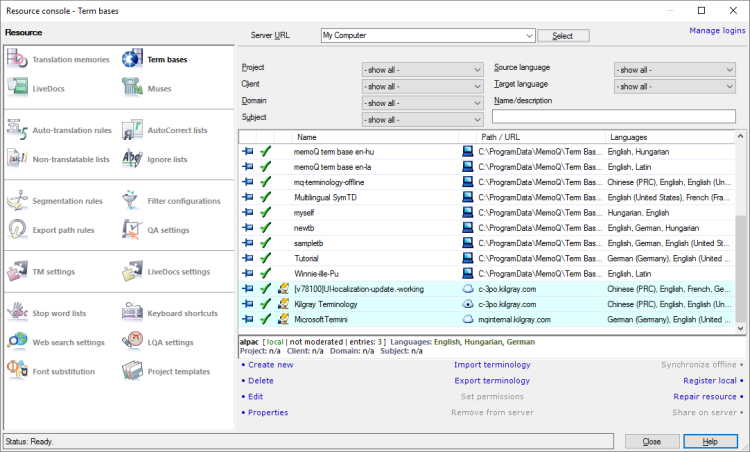|
Term bases (TBs) contain terminology. They are collections of entries that have expressions in various languages. An entry represents an object or a concepts, and contains its name or names in several languages. In addition, a term base entry can have a definition, an example, and an image, as well as many other details about the object and also about the terms.
A term base is multilingual: One term base can work with all languages in a project, even if the project has two or more target languages. The term base must include every language of the project. If you add a term base to the project, memoQ will add missing languages.
How to get here
1.At the very top of the memoQ window - in the Quick Access toolbar  -, click the Resource console (ring binder) -, click the Resource console (ring binder)  icon. The Resource console window opens, with the Translation memories pane. icon. The Resource console window opens, with the Translation memories pane. 2.Under Resource, click Term bases. The Term bases pane appears. 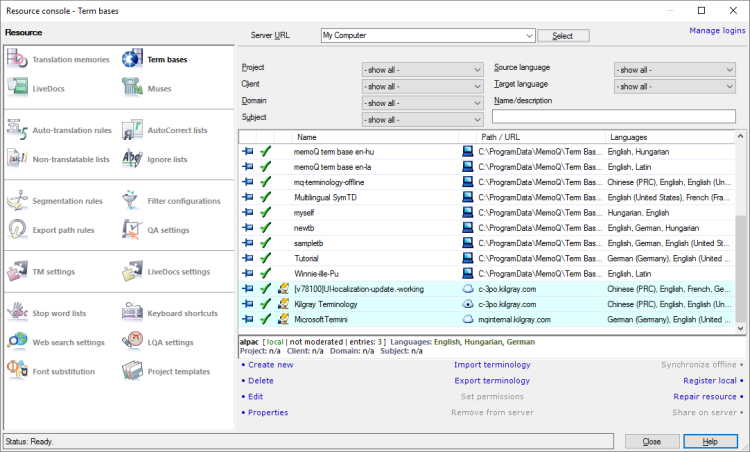
What can you do?
Create a new term base
1.At the bottom, click Create new. 2.The New term base window opens. Because you are not working on a project, you may choose the languages of the term base. 3.Type a name for the term base. 4.In the New term base window, there is a list of languages. To add languages to the term base: Check the check box for each language you want to add to the term base. You can also make the term base moderated. To learn more: See Help about the New term base window.
5.At the bottom of the window, you can fill in other details. 6.Click OK. On your computer or on a server? memoQ will create the term base at the location shown at the top, in the Server URL box. At first, it is My Computer: memoQ will create the new term base on your computer. However, you can select a server at the top, in the Server URL box. In that case, memoQ will offer to create the term base on that server - if you have the permission to do so.
|
View and manage online term bases (on a memoQ server)
Normally, memoQ will show term bases from your own computer. However, you can manage online term bases from memoQ servers that you have access to.
To view the term bases from a memoQ server or from a memoQ cloud subscription:
1.At the top of the Resource console window, there is a Server URL drop-down box. Type or choose the address of the memoQ server. 2.After you type or choose the address of the memoQ server, click Select. You may need to log in to the memoQ server: If you have not used the server before, the Log in to server window opens. Type your user name and password for that server, and click OK.
3.memoQ will show the term bases from that server and from your computer (those never disappear). Online term bases have the cloud icon, and the server is shown next to them:

If the memoQ server also has the QTerm terminology system installed, there may be QTerm-based term bases. They have a dot inside the cloud:

You must have permission for the term bases: It is not enough to have access to the memoQ server. To use a term base, you need at least Lookup permission over the term base itself. If you are not sure, contact the owner of the memoQ server.
Now you can create or edit term bases on the server, or perform other actions on them. You need permissions over the term bases to do so.
|
Pin term bases to the list: Make them appear permanently
Normally, memoQ shows online term bases only if their server is selected in the Server URL box.
Hovewer, if you frequently use a term base, you can pin it to the list. To pin an online term base to the list, click the empty cell at the left of its row:

When a term base is pinned to the list, it shows a pin in that cell:

When you select another server or My Computer in the Server URL box, the pinned term base remains on the list.
|
Have a local copy of an online term base
If you do not have a reliable internet connection, or you need to work offline for another reason, you can check out an offline copy of a term base.
You need to have permission to do this.
1.In the Server URL box, choose the server. Click Select. Log in to the server if necessary. 2.In the list, find the term base you need to check out. Select it. 3.At the bottom, click Synchronize offline. memoQ will add a new item to the list. Practically, the copy of the online term base will appear separately. These items will have the computer  icon like local term bases do, but with a red background. icon like local term bases do, but with a red background.
To update your local copy, click the local copy, and click Synchronize offline again.
|
Find a term base on the list
If there are too many term bases on the list, you can filter the list. At the top of the Term bases pane, there are filter controls:

1.The most efficient way to filter the list is to type a word or two in the Name/description box. It will narrow the list immediately to those term bases that have those words in their names or descriptions. 2.You can choose one or two languages to filter for. (Strictly speaking, they are not a 'source' or a 'target' language.) memoQ will list those term bases that have the selected languages. 3.You can also choose from the basic details (Project, Client, Domain, Subject - if they are filled in for all or most of the corpora), and the from the languages in the term bases. For example, you may be interested in term bases that contain documents for the client called 'Kilgray', have translations into French, and the word 'Legal' is in their names. When you make a selection in one of the boxes, memoQ filters the list immediately.
To sort the list by a detail or another: Click the column header of the column you need. For example, to sort the list by name, click the Name header at the top of the list.
|
Export or import an entire term base. Import a term base from TMX or CSV files
You can export an entire translation memory into a CSV file, a TBX file, or into a MultiTerm XML file.
▪CSV is a standard spreadsheet format. You can open these files in Excel. ▪TBX stands for Term Base eXchange, and it is a standard format. If you export a term base in a TBX file, it can be imported into many translation and terminology tools. ▪MultiTerm XML is the format used by SDL MultiTerm. If you export a term base in a MultiTerm XML file, it can be imported into SDL MultiTerm term bases. To export a term base:
1.In the list, select the translation memory you need to export. 2.At the bottom, click Export terminology. The Term base export settings window opens. Or: Right-click the translation memory. From the menu, choose Export Terminology.
3.In the Term base export settings window, set a folder and a name for the file. Choose a format. Decide which fields will be exported. Click Export. To learn more: See Help about the Term base export settings window.
You can import a CSV, an Excel, or a TMX file in an existing term base. The term base does not have to be empty. You can import several Excel or CSV files on top of the same term base.
To import entries from a CSV or an Excel file into a term base:
1.In the list, select the term base where you need to import the new entries. 2.At the bottom, click Import Terminology. An Open window appears. 3.Select one CSV or Excel file. Click Open. 4.The Term base CSV import settings or the Term base Excel import settings window opens. You can choose which columns to import. To learn more: See Help about the Term base CSV import settings or the Term base Excel import settings window.
You can also import entries into a term base from a TMX file. TMX files usually store translation memory contents, but in some cases, they can also serve well as term bases. For example, you can have a translation memory of user interface texts, and import it into a term base, so that the user interface texts will be highlighted in the user manual.
To import entries from a TMX file into a term base:
1.In the list, select the term base where you need to import the TMX file. 2.At the bottom, click Import Terminology. An Open window appears. 3.Select one TMX file. Click Open. 4.The Term base TMX import settings window opens. Choose where (in which field) each segment must go from the TMX file. Click OK. To learn more: See Help about the Term base TMX import settings window.
|
Repair a term base
A term base may become corrupted. This is very unlikely, but system errors can happen on a computer.
In most cases, memoQ can repair a corrupted term base.
You can see that a term base is corrupted when there is a lightning bolt in the second column - next to the check box, instead of the green tick mark.
To repair a term base:
1.In the list, click the translation memory. 2.At the bottom, click Repair resource. 3.The Term base maintenance & repair wizard starts. Follow the steps of the wizard. At the end, memoQ will repair the term base. If memoQ fails to repair the term base: Check your hard drive for errors. If your drive is in order, but the term base is still unusable, contact memoQ support.
|
View and change properties of a term base
To view the properties of a term base:
1.In the list, select the term base. 2.At the bottom, click Properties. The Term base properties window opens. In the Term base properties window, you can change the basic details of a term base.
|
Edit a term base
You may need to review the contents of a term base: replace terms, correct errors, or remove unnecessary entries. You can search for and remove duplicates from a term base.
To do all this, you need to edit the term base.
To edit a term base:
1.In the list, select the term base. 2.At the bottom, click Edit. The contents of the term base appear on another editor tab. 3.Make changes to the term base. Do not forget to save (Commit) your changes. Close the term base editor tab when you finish. To learn more: See Help about the term base editor.
You need permission to edit a term base: If you edit a term base from a server, you need the Modify, Review or the Admin permission to do that. If you cannot edit an online term base, contact the owner of the memoQ server.
While you edit a term base, it is locked: While you are editing a term base, you cannot use it in the translation editor. If you are editing an online term base, no-one can use it until you finish editing.
Editing online term bases may take long: When you open an online term base for editing, memoQ will download part of it from the memoQ server. It may take up to one or two minutes to open an online term base for editing.
|
Share a term base on a server - or remove it
After you put together a term base on your computer, you can share them on a memoQ server that you have access to.
1.In the Server URL box, choose the server. Click Select. Log in to the server if necessary. 2.Find the local term base on the list. Select it. A local term base is marked by a computer  icon. icon.
3.At the bottom, click Share on Server. The Share resource on server window opens. 4.You may choose a different name for the online copy of the term base, and you may also delete the local term base after it is shared. Make your choices, and click OK. memoQ will copy the term base to the selected server, and make it available there, with the default permissions.
To remove a term base from a server:
1.In the Server URL box, choose the server. Click Select. Log in to the server if necessary. 2.In the list, find the term base you need to remove. Select it. 3.At the bottom, click Remove from server. The Remove term base from server window opens. This command will not simply remove the term base from the server: it will copy the term base to your computer.
4.You may choose a different name for the local copy of the term base, and you may also keep the online term base after it is "removed". Make your choices, and click OK. memoQ will copy the term base to your computer.
|
Publish a term base on a server - or stop publishing it
Online term bases are normally published. This means that they are accessible through the memoQ server.
However, you can unpublish a term base:
1.In the Server URL box, choose the server. Click Select. Log in to the server if necessary. 2.Find the term base on the list. 3.Right-click the term base, and choose Unpublish. After you unpublish a term base, it will still be stored on the server, but it will not be accessible. Users cannot use it in projects. To publish it again, right-click it, and choose Publish.
|
Set permissions over an online term base
Admin permission needed: To change the permissions over a term base, you need the Admin permission over it.
To change who can do what with an online term base, do this:
1.In the Server URL box, choose the server. Click Select. Log in to the server if necessary. 2.Find the term base on the list. Select it. 3.At the bottom, click Set Permissions. The Permissions window opens. 4.Choose the users or groups who can access the term base, and set their access levels. Add an expiry date to each permission if necessary. Click OK. |
Start using a term base from a folder (from a backup)
This works for local term bases.
Each term base is a group of files in a folder. To see what folder it is, right-click the term base, and choose Properties. The Properties window shows the folder in the Path box.
If you have a term base in a folder like this, but you do not have it on the list, you can add it.
1.In the Server URL box, choose My Computer. 2.At the bottom, click Register Local. An Open window appears. 3.Find the folder of the term base. Open it. Double-click the .mtb file in it. memoQ will add the term base to the list.
|
When you finish
To work with another type of resource: Under Resource, choose another category.
To return to your work: Switch to the memoQ main window. Press and hold down Alt, and press Tab, until you get to the memoQ main window. Or, on the Windows taskbar, click the memoQ icon, then click the memoQ main window. The Resource Console stays open.
Or, you can close the Resource Console: Click Close.
If you opened a translation memory, a term base, or a LiveDocs document for editing: Switch to the memoQ main window (or close the Resource console), and then go to the editor tab.
|