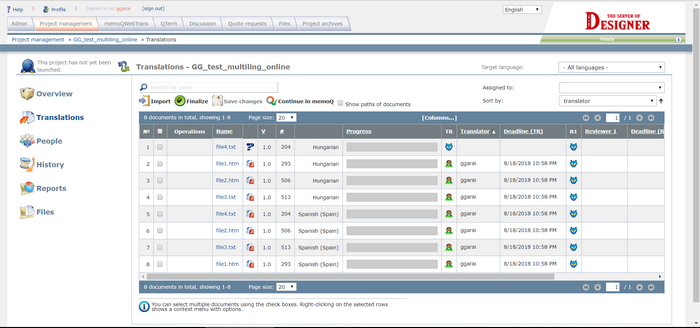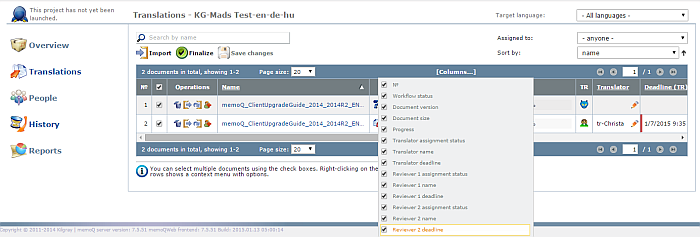|
In an online project, you manage the entire life of each document in the Translations pane of the memoQ online project dialog. How to beginOpen an online project for management: From the Projects list, select the project you want to open. On the memoQ online project page, click the Translations icon on the left.
In the Translations pane, you find detailed information on the document status, the assignments, the progress, the document versions. Select All languages from the Target language drop-down list in the Translations pane to select either all target languages or one target language. Check the Show paths of documents check box to see relative paths of files (path parts below the lowest common folder of all files) in the project. •The number column shows the document numbering. •The column next to the number column has check boxes to select a document. If you click the check box in the column header, you select all documents in one go. •The Operations column allows you to perform actions: oClick the Bin icon ( oClick the oClick the oClick the •Document status icon: •Progress indicator icon: •V: If the documents in the project are under version control, this column shows the current version of each document. •#: This column shows the number of segments in each document. •Progress: This column shows three numbers: the first is the progress of the translation, the second is the progress of Reviewer 1, and the third is the progress of Reviewer 2. The progress is shown as a percent value. Tip: By default, when displaying progress, memoQ compares the number of source words in confirmed or proofread segments to the total number of words in each document. You can change this: right-click in the document list, and point to Base progress on in the pop-up menu. A submenu appears where you can choose from Segments, Words, and Characters. If you choose Segments, memoQ will compare the number of confirmed or proofread segments to the total number of segments in each document. If you choose Characters, memoQ compares the number of source characters in confirmed or proofread segments to the total number of characters. •Translator: The name of the translator for the document. This is the name of a user on the memoQ server. •Deadline (T): The deadline of translation for the document (optional). If the deadline is approaching within 24 hours, an orange indication is displayed next to the deadline. If the deadline is overdue, the indication marker turns red. The background color of this row also shows the workflow status of the document: Grey: Work has not yet started on the document; Blue: Work is in progress; Green: Work has finished, the document was delivered; Light red: Work is overdue. Orange: Work is due within 24 hours. •Reviewer 1: The name of the 1st reviewer of the document (optional). This is the name of a user on the memoQ server. •Deadline (R1): The deadline of Review 1 for the document (optional). The background color of this field also shows the workflow status of the document (see above). •Reviewer 2: The name of the 2nd reviewer of the document (optional). This is the name of a user on the memoQ server. •Deadline (R2): The deadline of Review 2 for the document (optional). The background color of this field also shows the workflow status of the document (see above). Next to each assigned user is an icon showing the assignment workflow: • Click the ... button to see who is assigned to this memoQ user role. • • • If you assigned a document or you would like to reassign, click the Edit icon next to the user name. You can sort the Translations pane by: name, document status, workflow status, version, size (segments, words or characters), document language, progress (overall, for translation, for review 1, for review 2), memoQ user role (translator, reviewer 1, reviewer 2), deadline (for translation, review 1, review 2), whether a document has embedded objects, fully assigned (all user roles are assigned for a document). From the Sort by drop-down list, choose your filter criterion. Use the arrow icon next to the Sort by drop-down list to sort the filtered view from A-Z or Z-A. Filter the Translations pane by user assignment. Choose a user from the Assigned to drop-down list. Search the Translations pane. Enter a word or an expression in the search field. Then click the Search icon. Click the [Columns...] button to customize the column appearance:
|