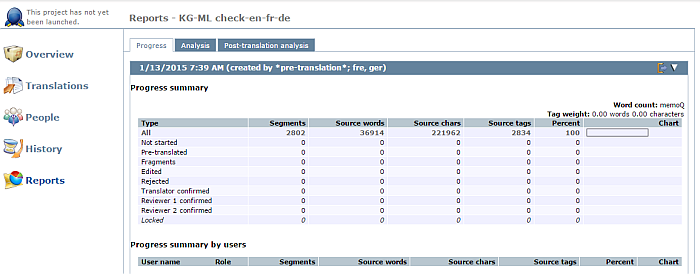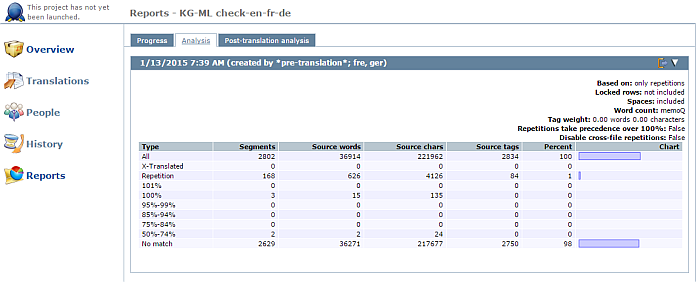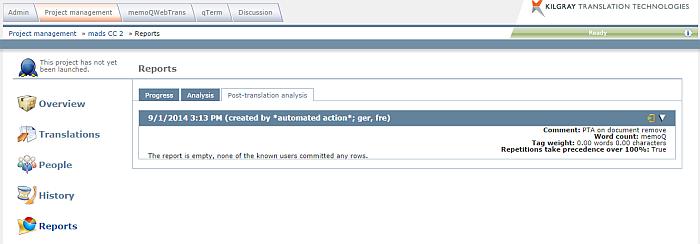|
The Reports pane displays reports on the statistics, the progress, and the post-translation analysis of the project. Reports in the Web PM cannot be created nor deleted. However, the reports can be opened and exported from the Web PM. How to beginOpen an online project for management: From the Projects list, select the project you want to open. On the memoQ online project page, click the Reports icon on the left. In the Reports pane, you can see different types of reports: •Progress: Provides a cumulative table about the segments of the project. Segments are listed by segment status. For each segment status, memoQ lists the number of segments, source words, and source characters. Progress bars show how translation is advancing. The numbers are also grouped by user.
•Analysis: A cumulative table of the analysis of the project against the translation memories used. Lists match rate types, and shows the number of segments, source words, and source characters falling into each category.
•Post-translation analysis: A cumulative table of the match rates that were actually used during translation. Lists match rate types, and shows the number of segments, source words, and source characters in each category. The numbers are also grouped by user. Note: Post-translation analysis is meaningful only if the translator is using the Automatic lookup and insertion feature, since the report uses the actual match rate numbers at the time of translation for each segment, and those match rate numbers are valid only if a segment is filled in through pre-translation or Automatic lookup and insertion.
In the top right corner of the memoQ online project dialog, you can choose one target language from the Target language drop-down list: •If you choose a target language, the Reports pane shows the numbers for that target language only (the numbers are pre-calculated, and show up immediately when you choose the language). •If you choose All languages, the Reports pane shows the sums of the numbers. You cannot see the reports for individual documents here. If you want to see reports for individual documents, go to the Translations pane of Project home, select a document, click the History/reports command link, and navigate to the Reports pane. NavigationClick the Hide ( Click Export ( Note: You need to have created at least one report to be able to export a progress summary. The report contains the file name for each target language, the creation date, the document version, the memoQ user roles (translator, reviewer 1, reviewer 2), each segment status, and its corresponding words and characters counts. |