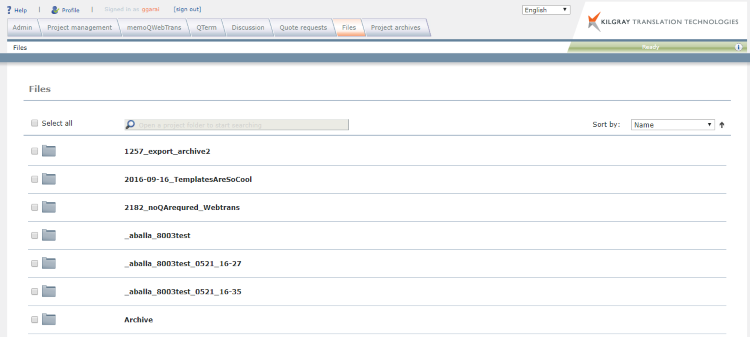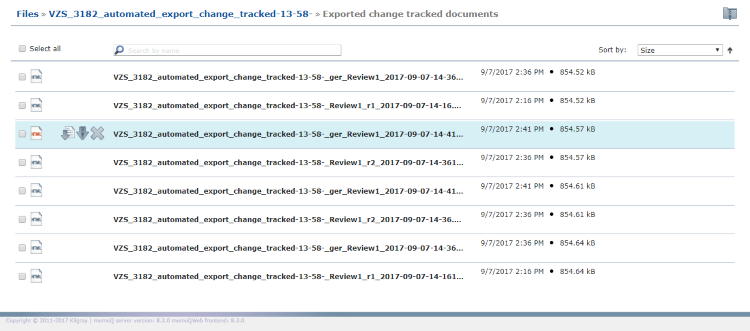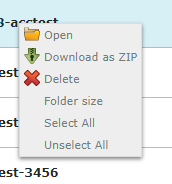|
The online file system management is a separate tab in memoQWeb. The Files tab is only visible when you are a member of the Project managers or Administrators group. You can then browse between individual projects' file systems. As project manager, you can access the current projects which includes projects in the Recycle Bin. As administrator, you can see all projects in the file system, including those projects that were permanently deleted. Note: A permanent project deletion does not delete the related file storage. How to get here1.Open memoQWeb in a Web browser. Sign in as an admin or a project manager. 2.Click the Files tab. The Files page appears:
The folders are collapsed. What can you do?To see a folder's size: Right-click its name and select Folder size. To download a folder with all files and subfolders: In the folder's row, click the Download as ZIP To delete a folder: In the folder's row, click the Delete To open a folder: In the folder's row, click the Open The folder's page appears:
To navigate back to folder level or top level: Above the Files list, click the part of the blue path that you want to go to. To find a file or filter the file list: Above the Files list, type a part of the file's name in the Search by name box, and press Enter. It is not possible to search at top level: To use search, you have to open a project folder. To sort the file list by file name, size or date: From the the Sort by dropdown above the Files list, select Name, Size or Date. Only works on the lowest level of the file system: To use sorting, you have to navigate to a folder without subfolders. To select or unselect all files: Above the Files list, check or clear the Select all check box. You can search for a file or folder name across several folders this way. To select multiple files: On the left, check the check boxes of the files you want. To download a file as it is: In the file's row, click the Download To download a file in zipped form: In the file's row, click the Download as ZIP To delete a file: In the file's row, click the Delete To download all subfolders and files: In the upper right corner, click the Download folder as ZIP The following context commands are available for files and folders:
When you finishClick the Sign out link at the top of the screen to sign out of memoQWeb. |