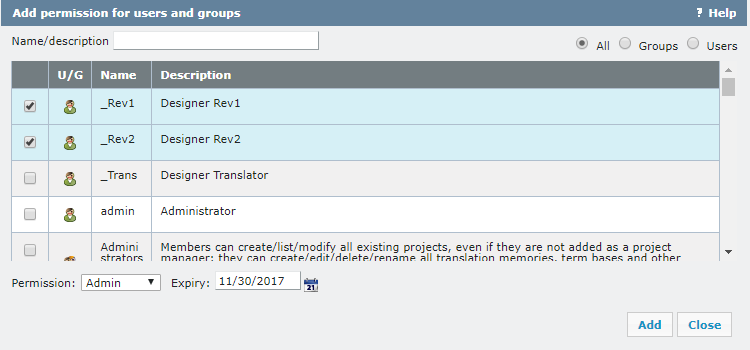|
Here, you can manage access permissions for the term base - tell who can search, modify or review it. How to get here1.Open memoQWeb in a web browser. Log in as an administrator, project manager, terminologist, or external user. 2.Click the QTerm tab. The QTerm - Home page appears. 3.Choose a term base, and in its row, in the Operations column, click the Settings Or: Click a term base. On the Browse terms page, at the top right, click Term base settings. 4.Click the Permissions tab. 5.In the top right corner, click Add in batch.
What can you do?To filter the table: •At the top left, type part of the user's or group's name or description into the Name/description field. •At the top right, choose the All, Groups or Users radio button. To give or change permission for the term base to users or groups: 1.In the left column, check the check boxes for the users or groups you want. 2.In the Permission dropdown, choose a permission type. They are: oAdmin: can look up terms, add or update terms, edit the term base, delete it, convert memoQ term bases into QTerm term bases, change permissions for the term base, import into it, and export it. oLookup: can look up terms. Cannot do anything else. oModify: can look up terms, and add or update terms. oReview: can look up terms, add or update terms, and edit the term base. Note: For built-in groups, the Description column shows what permissions they have. 3.If needed, in the Expiry column, type a date, or click the calendar icon When you finishTo save your changes and return to the Permissions page: Click the Add button. The users or groups appear in the list with the new permission. To not save your changes and return to the Permissions page: Click the Close button. To sign out of QTerm: In the top row, click Sign out. |