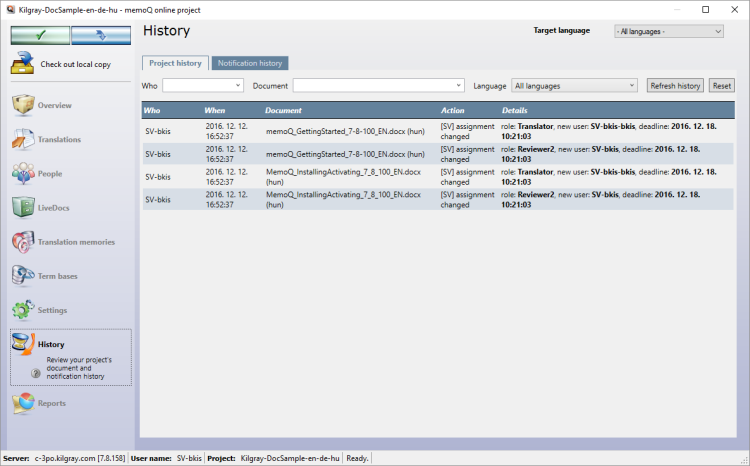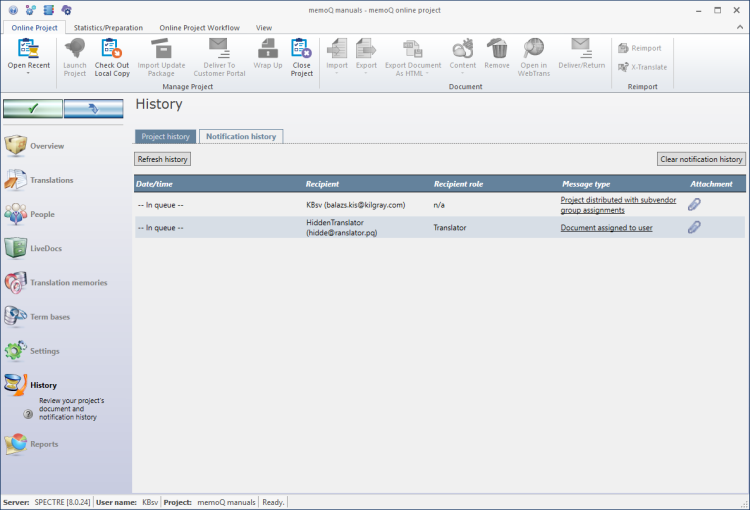|
The History pane of the memoQ online project window shows the list of changes that happened in the project: document imports, automated actions, assignments, and many more. In addition, you can get a complete list of e-mail notifications that were sent by memoQ server about the current project.
When you receive work as a subvendor, the History pane will show only those events that are about the documents assigned to your group.
Different window if you are an administrator or a project manager: If your organization owns the memoQ server, and you are accessing the memoQ online project window as an administrator or a project manager, you will see a different window. To learn more, see Help about the main memoQ online project window.
Requires memoQ project manager: You need the project manager edition of memoQ to manage online projects.
You need to be a subvendor group manager: To manage online projects in this way, you must be the first member of a subvendor group on the memoQ server. The owner of the memoQ server can create this group and add your account as the manager. As a first step, the owner of the server will contact you with the login details.
How to get here
First, open an online project for management:
1.Log in to the memoQ server as a subvendor group manager. 2.On the project management dashboard, locate the project you need to manage. Search for the project if necessary. 3.Click the name of the project. 4.On the Project ribbon, click Manage. A new memoQ online project window opens. Then, choose History:
5.On the left, click the History icon. The History pane appears. 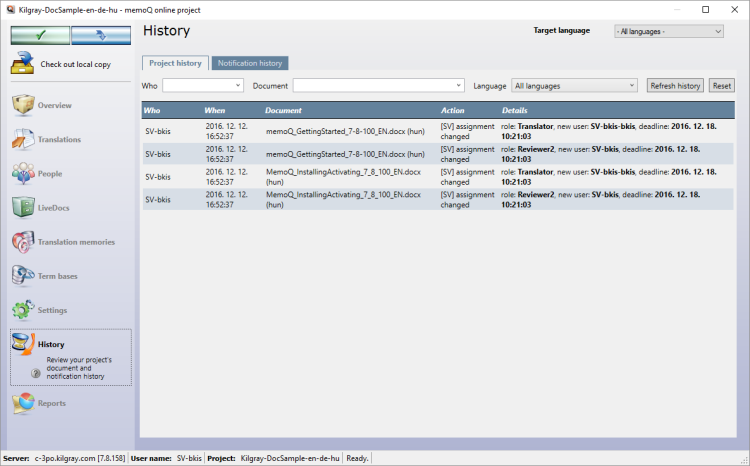
What can you do?
View and filter the list of events that happened to documents and to the project as a whole
You can see this on the Project history tab.
This list shows every action that caused a change in a document or in the entire project. For example, you can see who did what to which document, and when this happened.
If there are too many events, you can also filter them for the user who made the change, or for the document that changed, or for the target language where the change happened. To filter the list, use the drop-down boxes at the top.

To refresh the list: At the top of the list, click Refresh history.
To turn off the filter, and view the entire list again: At the top of the list, click Reset.
Click here to learn more about the columns in the list
▪Who: For example a project manager assigned the document to someone, or re-assigned the document to a different user. Or a project manager changed the workflow status of a document. ▪When: The date an action was performed. ▪Document: This column lists the document that was affected by whom, when and which action. ▪Action: The action that was performed for this document. ▪Details: For example, a user finished their task with the document, and delivered the finished work. Under Action and Details, you can also see how a document is assigned to a user, and what happened to the document afterwards:
▪FirstAccept: A project manager assigned a document to several translators; a user accepted or declined a document; the FirstAccept deadline expired, and no one claimed a document. ▪GroupSourcing: A project manager assigned a document to a group for GroupSourcing; a document was delivered by a GroupSourcing user. ▪Subvendor group: A project manager assigned a document to a subvendor group; the project manager changed the deadline for an assignment to the subvendor; a document was delivered or returned from the subvendor. ▪Slicing: A document is split into several parts; a document is reunited; a part of the sliced document is assigned or delivered. |
|
View the messages that were sent to project participants and project managers
To see this, click the Notification history tab. It will list every message that memoQ server sent about documents, assignments, and deadlines.
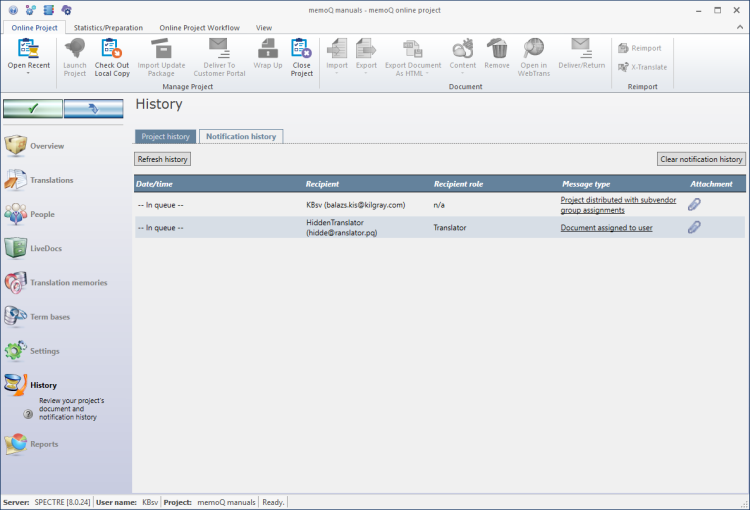
To refresh the list with the newest messages: At the top of the list, click Refresh history.
To view an actual e-mail: In the Message type column, click the link for the e-mail you are interested in.
To download project distribution files that were attached to messages: In the Attachment column, click the paper clip icon.
|
Cannot launch the project: Only the project manager can launch or relaunch the project.
When you finish
To make changes to the documents, resources, or settings or the project, or to see reports, choose another pane:
•Overview •Translations •People •Reports Or, to return to Project home or to the Dashboard: Close the memoQ online project window. Before that, make sure you save your changes.
Save changes to the online project
When you make changes to an online project, the changes will happen on memoQ server, not on your computer. It is possible that several users make changes to the project at the same time.
Some changes are not saved automatically. When there are changes you need to save, the green tick mark icon at the top left will become orange:

To save changes to the online project, click this button.
To get the changes that others made to the online project, click this button:

Make sure you save your changes before you click this.
|
Switch windows: You can open several online projects for management. Each online project opens in a separate window. To switch between them and the Dashboard or Project home (if you have a local project open): press and hold down Alt, and press Tab a few times until you get to the window you want. Or: On the Windows taskbar, click the memoQ icon, and then click the window you want to switch to.
|