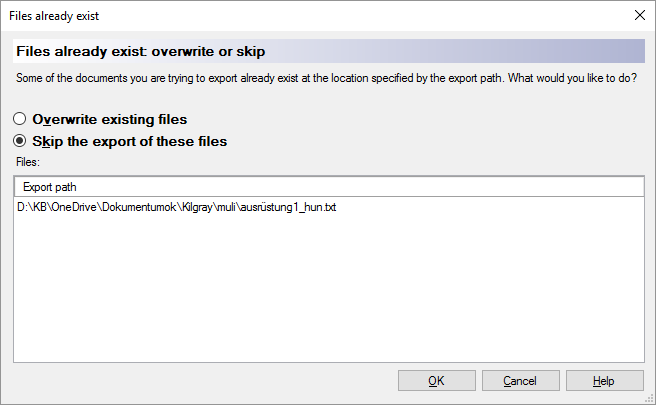|
This window opens when a the document you want to export already exists. For example, this happens when you click Export (stored path), export the document; then you make changes, and export it again. What can you do?Replace the existing files: Click the Overwrite existing files radio button. Do this after you make changes to the documents, and you want to export them again. Or: Leave the existing files alone: Click the Skip the export of these files radio button. Normally, memoQ does this. Always choose this if you are surprised by this window. If the export paths are not right, you may accidentally overwrite source documents or documents in a different target language. If you want to keep the existing files, and export the translations at the same time, you have two choices again: ▪Use the Change export path command to give memoQ a new export path for these documents. ▪Export the conflicting files one by one. In Project home, choose Translations. Right-click a document. In the menu, point to Export, and click Export (dialog). When you finishTo overwrite the existing files, then return to Project home or to the translation editor: Click the Overwrite existing files radio button. Click OK. To return to Project home, and not export these documents: Click the Skip the export of these files radio button. Click OK. memoQ exports all other documents. To return to Project home or to the translation editor, and not export any documents: Click Cancel. |