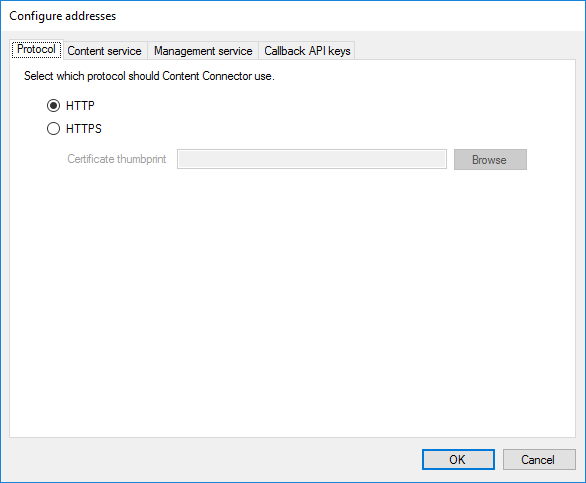|
The Content connector accepts connection from two systems: •From memoQ server - to import and export translations. This is the Content service; •From the memoQ content connector client program - to create and manage connections. This is the Management service. If you need to access either of these services through the internet, you should secure the connection so that it will use HTTPS instead of plain-text HTTP. You do not need HTTPS if both of the following are true: •memoQ server is running on the same computer as the Content connector, and •to create and manage connections, you run the Content connector client program on the server computer itself. To do that, you need to log in to the server computer through Remote desktop. Need the Content connector client on the server? Download and install the memoQ desktop program on the server. You can encrypt all connections of the Content connector. You cannot secure one service and leave the other unsecured. How to get here1.Log in to the server computer through Remote Desktop. 2.Obtain a server certificate and install it on the server computer (where the Content connector is installed). If memoQ server is also installed on the same computer: Simply open the Configure server window for memoQ server, go to the Resources API tab. There you can generate and install a self-signed certificate. Otherwise, you need to generate or purchase a certificate. To generate a self-signed certificate, you need the Certification authority feature on Windows Server. Once you have the certificate, you need to import it on the server computer. 3.Start the memoQ server Deployment tool: Open the Start screen or the Start menu by pressing the Windows key. 4.Type memoQ, and wait for the results to appear. 5.In the list, click memoQ Server Deployment Administration. 6.Windows may ask you to confirm to run the program. Click Yes or Run. 7.The Deployment window opens. You need the fourth section from the top (Content connector). 8.In the Content connector section, click Advanced. From the menu, choose Configure addresses. The Configure addresses window opens. 9.Click the Protocol tab.
Set up securityThis will work only if you already have at least one certificate installed on the server computer. 1.Click the HTTPS radio button. 2.Next to the Certificate thumbprint box, click Browse. Windows will show a list of available certificates. 3.Click the certificate you want to use, and click OK. 4.The thumbprint of the certificate appears in the Certificate thumbprint box. 5.Click OK. 6.Restart the Content connector service: In the Content connector section of the Deployment tool, click Stop Content connector. Then click Start content connector. Using a self-signed certificate? You will need to install either the certificate or the root certificate of your server on every computer you use to connect to the Content connector server. When you finish1.Connect to the Content connector from the Content connector client program. 2.In the Content connector client program, create a connection. 3.In memoQ server, create a content-connected online project that takes the source documents from the new connection. |