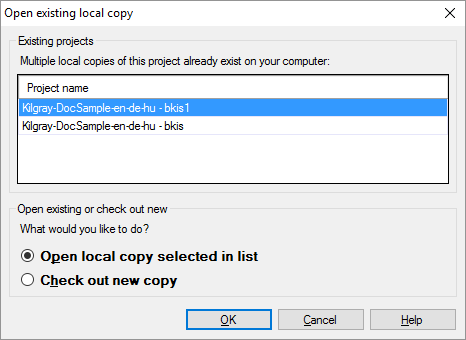|
This window will open if you try to check out an online project that has already been checked out on the computer more than once. You can choose which local checkout memoQ should open. The window will not appear if you tell memoQ to open the local copy. In this case, memoQ will automatically open the local checkout that was checked out later, and will not offer a choice. How to get here1.Start checking out an online project. Project must be already checked out more than once: This window will not open if there is not at least two local checkouts of the project. 2.In the Check out online project window, in the project name box, change the name of the local checkout. 3.Click Check out project. The Open existing local copy window opens. This will not appear if you click Open project: In that case, memoQ will open the local checkout that was checked out for the last time.
What can you do?▪Open one of the existing local checkouts: In the Existing projects list, select a local checkout. memoQ will automatically select the latest one. (This is the one that was checked out for the last time.) Then click Open local copy selected in list radio button, and click OK. memoQ will open the local checkout, and update it automatically from the server. ▪Or, check out a new, 'clean' local copy on your computer. You may want to do this if something goes wrong with the original checkout (for example, files were damaged or deleted, and memoQ cannot open the existing checkout). To do this: Click Check out new copy, and then click OK. When you finishTo open an existing checkout, or check out the project anew: Click OK. (This depends on which radio button you click first.) To return to the Dashboard, and not open or check out the project: Click Cancel. In this case, you always return to the Dashboard because memoQ closes the open project when you start checking out another one. |