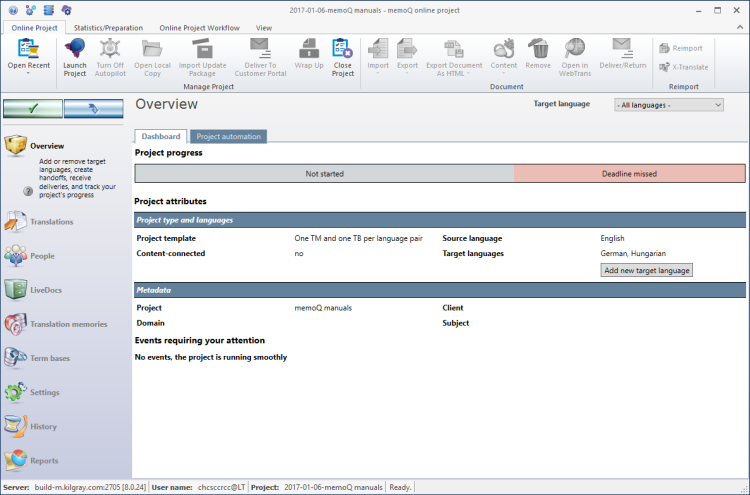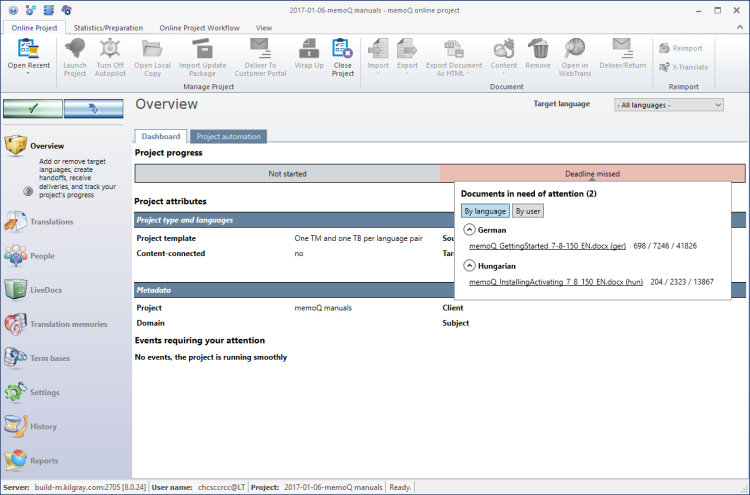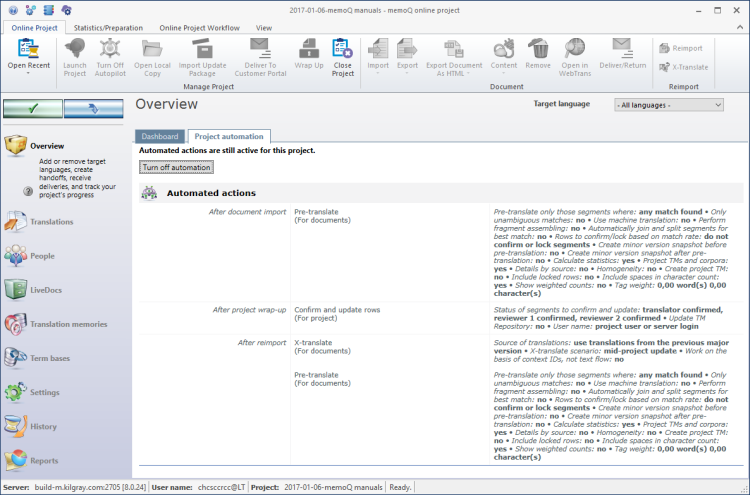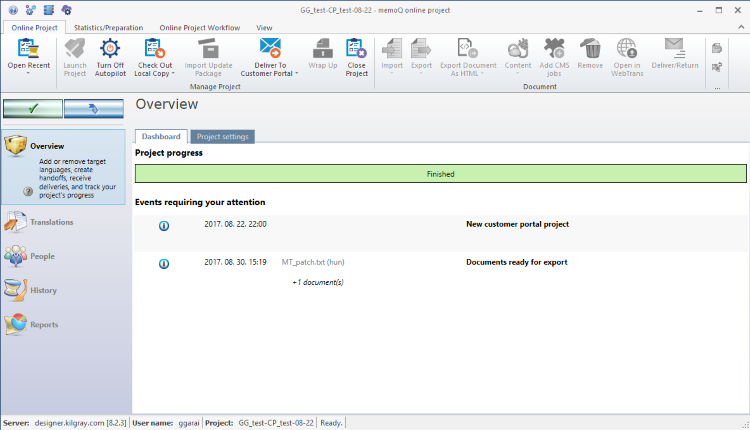|
In the Overview pane in the memoQ online project window, you can:
▪add or remove target languages in the project; ▪see the documents not started (sorted by language or by user); ▪see which documents need your attention (e.g. delivery date overdue); ▪view the metadata of your project. The Overview pane has several sections: project progress, project attributes and events that require your attention.
Requires memoQ project manager: You need the project manager edition of memoQ to manage online projects.
You need to be a project manager or an administrator: You may manage online projects only if you are member of the Project managers or Administrators group on the memoQ server, or else you were granted the Project manager role in the project.
Different window if you are a subvendor: If another organization owns the memoQ server, and you are accessing the memoQ online project window as a subvendor group manager, you will see a different window. To learn more about that window, see the Help page about it.
How to get here
First, open an online project for management:
1.On the project management dashboard, locate the project you need to manage. Search for the project if necessary. 2.Click the name of the project. 3.On the Project ribbon, click Manage. A new memoQ online project window opens. In most cases, the Translations pane appears automatically. Then, choose Overview:
4.On the left, click the Overview icon. The Overview pane appears. 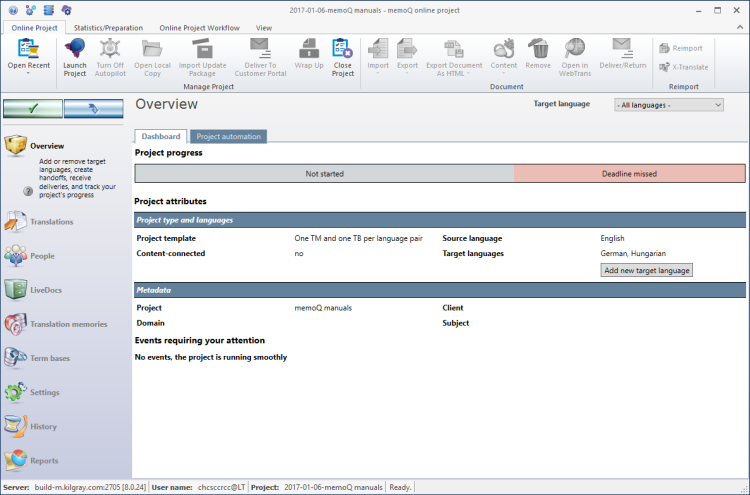
What can you do?
View the overall progress of the project
In the Project progress section, the number of documents are displayed by state:
▪Finished: All documents have been delivered by the last actor assigned to it. An actor is a translator, a reviewer 1, or a reviewer 2. ▪In progress: There is at least one document that hasn't been delivered by at least one actor. ▪Not started: The documents have not been worked on yet. ▪Requires attention: The document is overdue. The deadline has been missed. You need to hover over each section to display further information: all documents are listed by their target language. Use the arrow icons to show or hide the documents and its status for each target language. You can sort by target language or by user. Click the By language button to sort the list by target language. Click the By user button to sort the document list by user. You can also click on a document and memoQ jumps directly to this document.
|
Get more information about a status
At the top of the Overview pane, memoQ shows the status of the project - or several statuses. If you see two or more statuses, the project contains at least one document that is in each of the statuses shown there.
To see which documents, target languages, and participants are affected, point the mouse at one of the statuses:
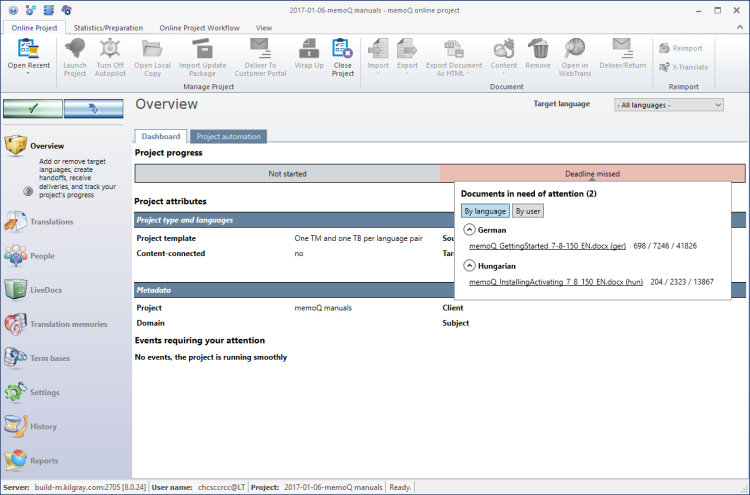
|
View or change the languages and other details of the project (Project attributes)
In the Project type and languages section, you see the project template used by this project (if there is one). If your project is connected to a content source, then you also see this connection in this section. If you use a project template, then the Overview pane has a second tab: Project settings. On this tab, you find information on the project template for your project.
The Project attributes section shows the main details as well as the source and target languages for the project.
You can add new target languages here. To do this, click the Add new target language button. The Add new language to project window opens. Set up the additional target languages there, and click OK.
Note: You cannot remove target languages from an online project.
No project tracking in Language Terminal: In memoQ 2015 (build 7.8.100 or later), it is not possible to track online projects in Language Terminal. The Overview pane of online projects does not have a Language Terminal section, unlike in local projects. This restriction is temporary: Language Terminal capabilities will return to online projects in a future release of memoQ.
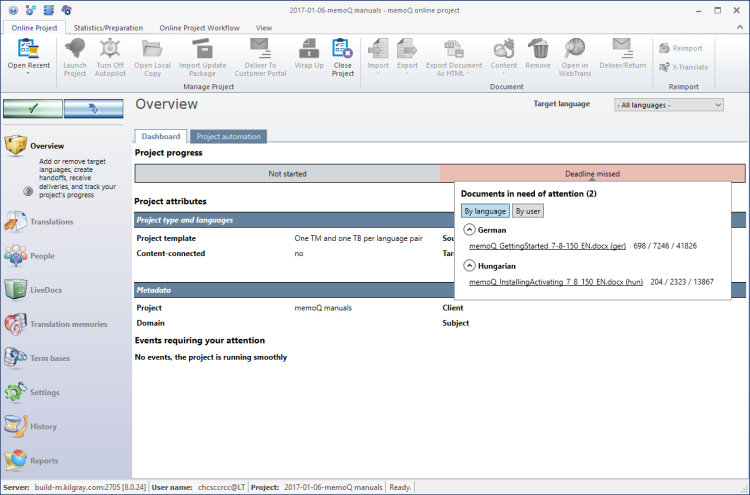
View template settings: If the project is created from a project template, and it has already been launched, the Project settings tab appears, too. It gives an overview of all settings that the project received from the template. The Project settings tab has the same structure as the Template overview pane in the project template editor.
|
View automated actions, or turn them off
If the project has automated actions - from a project template -, the Project automation tab appears.
To see the automated actions themselves, click the Project automation tab.
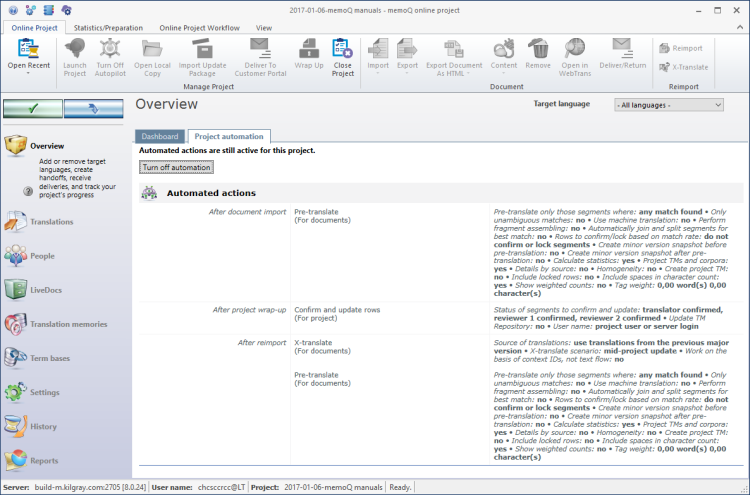
Usually, automated actions run when a document is imported, reimported, or completed (althought there are other times when these tasks run).
To turn off all automated actions: Click Turn off automation. You cannot turn the actions off one by one.
|
Deliver a Customer Portal project
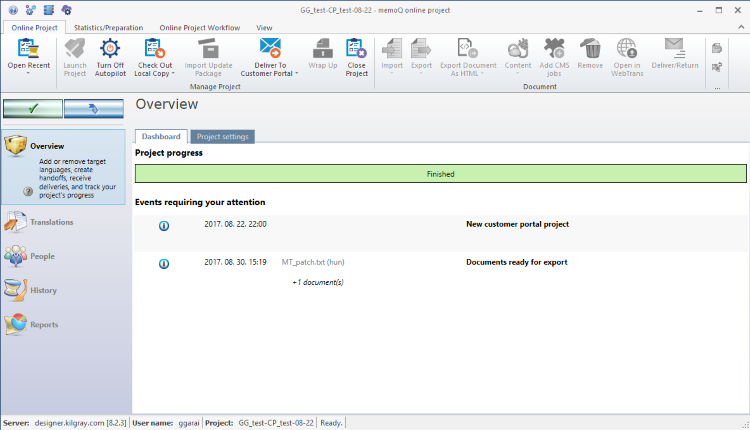
When a project that was submitted via Customer Portal is finished, you have to deliver it to Customer Portal so that the customer can download the finished files.
•To deliver the files directly from memoQ: on the Online Project ribbon, click the Deliver to Customer Portal button. On Customer Portal, the project goes to the Finished translation jobs page. •To deliver externally modified files: if you sent the files to LQA outside memoQ, or did some post-processing after translation: on the Online Project ribbon, click the bottom half of the Deliver to Customer Portal button, then click Deliver to Customer Portal with external files. An Open window appears. Find and select the file you want to deliver, and click Open. The file you selected is delivered to Customer Portal, instead of the project file in memoQ. |
Check if there is anything urgent you need to do: Under Events requiring your attention, you see events that give you something to do. For example, if it says 'Documents ready for import', you need to go to the Translations pane, and export the documents that have been delivered.
When you finish
To make changes to the documents, resources, or settings or the project, or to see reports, choose another pane:
•Translations •People •Packages (only in package-based online projects) •Files •LiveDocs •Translation memories •Term bases •Settings •History •Reports Or, to return to Project home or to the Dashboard: Close the memoQ online project window. Before that, make sure you save your changes.
Save changes to the online project
When you make changes to an online project, the changes will happen on memoQ server, not on your computer. It is possible that several users make changes to the project at the same time.
Some changes are not saved automatically. When there are changes you need to save, the green tick mark icon at the top left will become orange:

To save changes to the online project, click this button.
To get the changes that others made to the online project, click this button:

Make sure you save your changes before you click this.
|
Switch windows: You can open several online projects for management. Each online project opens in a separate window. To switch between them and the Dashboard or Project home (if you have a local project open): press and hold down Alt, and press Tab a few times until you get to the window you want. Or: On the Windows taskbar, click the memoQ icon, and then click the window you want to switch to.
|