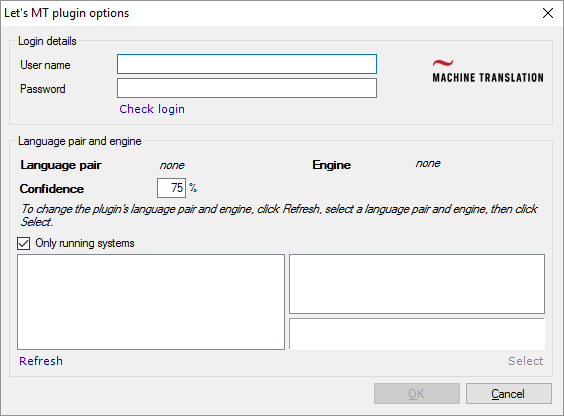|
Set up LetsMT! to work with memoQ. How to get here1.Open the Options window: At the very top of the memoQ window - in the Quick Access toolbar 2.On the Default resources pane, click the MT icon 3.Select the MT profile you are using and under the list, click Edit. 4.On the Services tab, find the Let'sMT! plugin and click its row. The Let'sMT! plugin options window opens. What can you do?1.Obtain your systems and your access: Visit the letsmt.eu website. 2.Under Login details, enter your user name and password. Click Check login to test them. 3.Under Language pair and engine, click Refresh. memoQ will list all available systems. See all systems: Normally, memoQ shows only running systems that are readily available. To see all systems including inactive ones, clear the Only running systems check box. 4.Select a language pair and a system. Then click Select. Your selection will appear next to Language pair and Engine. Mind the confidence: LetsMT! assigns a confidence (self-assessed quality) level to each translation it returns. Normally, memoQ returns only those translations where the confidence level is 75% or higher. In the Confidence box, you can change this threshold. When you finishTo save the settings, and return to the MT settings tab of the Options window: Click OK, then click OK again. To return to the MT settings tab of the Options window, but not save the new settings: Click Cancel, then click Cancel again. To use the output of the tool in the translation editor: 1.On the Services tab of the Edit machine translation settings window, check the plugin's check box on the left. 2.On the Settings tab of the Edit machine translation settings window, select the plugin from the Pre-translation dropdown. Select an option other than Off below the dropdown. 3.Open a project with a supported language pair. 4.Open a document for editing, and check machine-translated suggestions. To use the output in pre-translation: 1.On the Services tab of the Edit machine translation settings window, check the plugin's check box on the left. 2.On the Settings tab of the Edit machine translation settings window, select the plugin from the Pre-translation dropdown. 3.Open a project with a supported language pair. 4.Run Pre-translate. In the Pre-translate and statistics window, check the Use machine translation if there's no TM match check box. (memoQ will remember this.) |