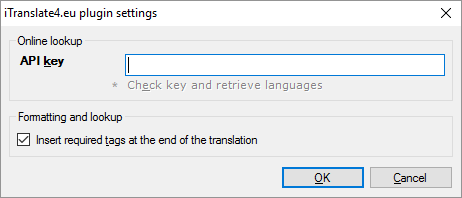|
Set up iTranslate4.eu to work with memoQ. How to get here1.Open the Options window: At the very top of the memoQ window - in the Quick Access toolbar 2.On the Default resources pane, click the MT icon 3.Select the MT profile you are using and under the list, click Edit. 4.On the Services tab, find the iTranslate4.eu MT plugin and click its row. The iTranslate4.eu plugin settings window opens. What can you do?1.Obtain your access: Visit the iTranslate4.eu website. You will get an API key. 2.Under Online lookup, paste the API key in the API key box. 3.Click Check key and retrieve languages. iTranslate4.EU will validate the key, and retrieves the list of languages you can use with it. Take care of tags: When memoQ sends text to iTranslate4.eu, the tags are not sent. The translation you get back from iTranslate4.eu will not contain any tags. Normally, memoQ will insert all the tags at the end of the machine-translated text. To leave the tags out altogether, clear the Insert required tags at the end of the translation check box. When you finishTo save the settings, and return to the MT settings tab of the Options window: Click OK, then click OK again. To return to the MT settings tab of the Options window, but not save the new settings: Click Cancel, then click Cancel again. To use the output of the tool in the translation editor: 1.On the Services tab of the Edit machine translation settings window, check the plugin's check box on the left. 2.On the Settings tab of the Edit machine translation settings window, select the plugin from the Pre-translation dropdown. Select an option other than Off below the dropdown. 3.Open a project with a supported language pair. 4.Open a document for editing, and check machine-translated suggestions. To use the output in pre-translation: 1.On the Services tab of the Edit machine translation settings window, check the plugin's check box on the left. 2.On the Settings tab of the Edit machine translation settings window, select the plugin from the Pre-translation dropdown. 3.Open a project with a supported language pair. 4.Run Pre-translate. In the Pre-translate and statistics window, check the Use machine translation if there's no TM match check box. (memoQ will remember this.) |