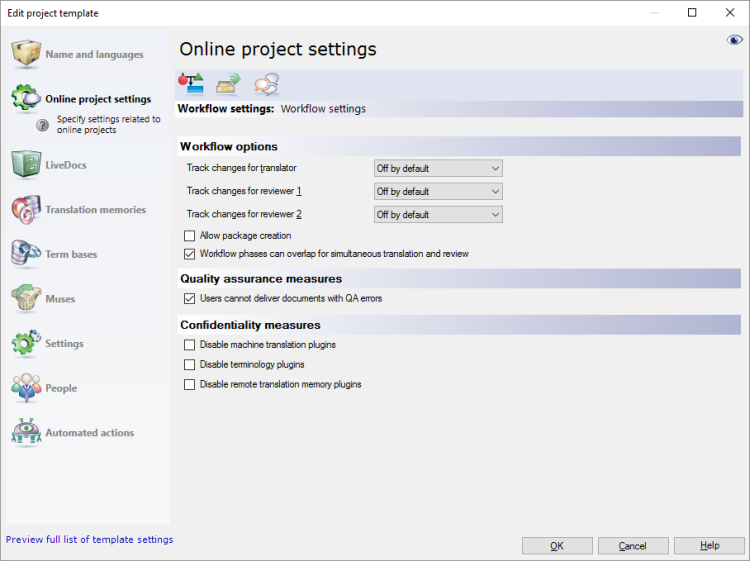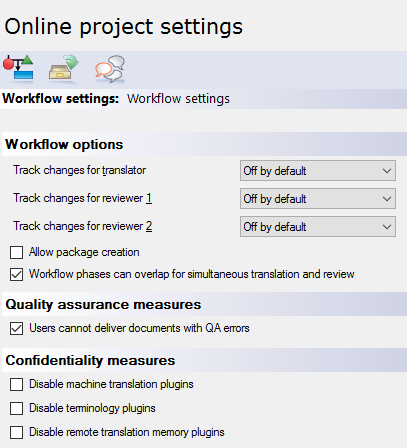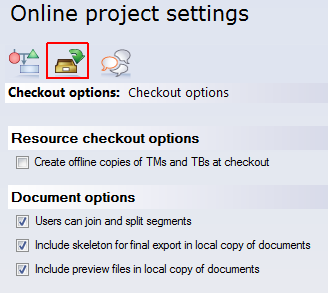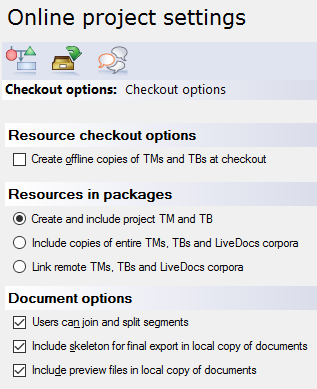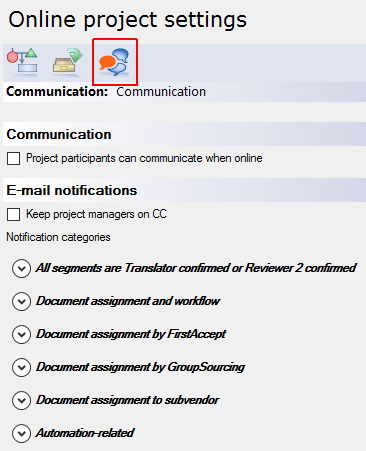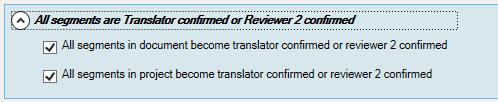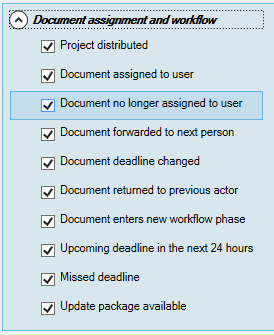|
This pane offers various settings to fine-tune online projects. Online projects created from the project template will use these settings.
An online project always goes through a workflow of translation and one or two passes of reviewing. You can't change this here. What you can change is the following:
▪Whether or not team members in various roles can work at the same time ▪How thoroughly team members must check their own work ▪Whether or not team members can use external online resources such as machine translation ▪What happens when users check out a project ▪How team members can communicate through chat and discussions Project manager edition only: You can't manage online projects in the translator pro edition of memoQ. You need the project manager edition for that.
How to get here
Open the Resource Console. Choose Project templates. Select the template you want to edit. Under the list, click Edit.
For online projects: Create and edit a template on the server. Choose a server at the top of Resource console before you select a template.
Open the eye: This action isn't available when you use the 'local' variant of the Edit project template window. If the eye is closed in the top right corner, click it.
On the left, click Online project settings. The Online project settings pane appears.
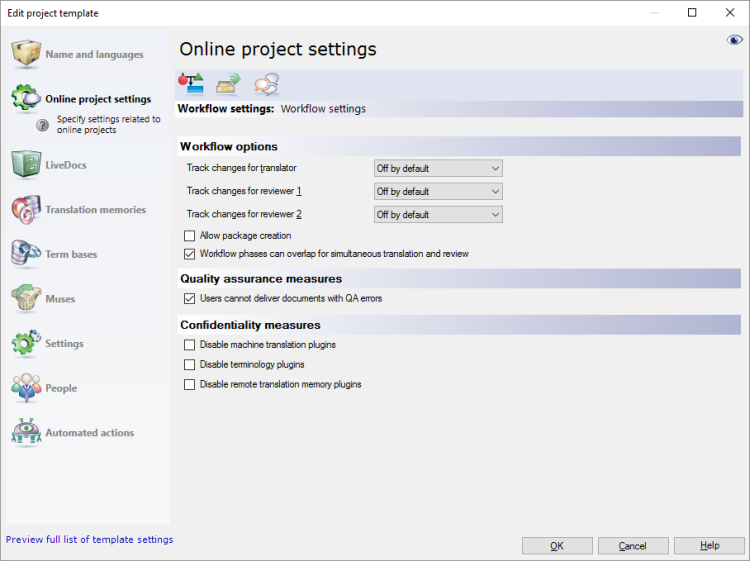
What can you do?
Answer questions about the job, so that memoQ provides the best support for the way you need to work.
Do translators and reviewers track their changes when they edit documents?
For reviewers, it is normal to use Track changes while they work on the translation.
For translators, it is less natural, but if there is a match for most segments, it makes sense to track what needs to be changed.
Normally, memoQ does not track changes, but translators and reviewers can turn it on in the project. You can turn it on by default, and you can prevent the participants to turn it on or off.
You need the Workflow settings tab. On the Online project settings pane, click the first icon:
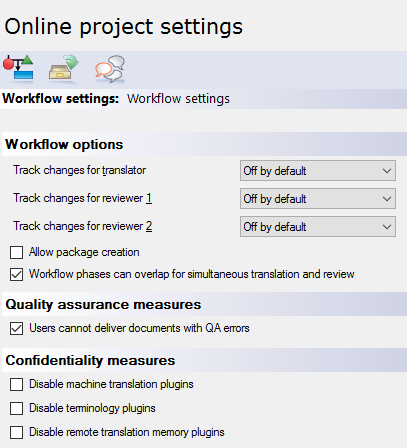
For every role, you can choose from four settings. Use the Track changes for translator, Track changes for reviewer 1, or the Track changes for reviewer 2 drop-down boxes.
▪Off by default: This is the default setting. Tracking changes is off, but the translator or reviewer can turn it off. ▪On by default: Tracking changes is on, but the translator or reviewer can turn it off. ▪Off: Tracking changes is off, and the translator or reviewer cannot turn it on. ▪On: Tracking changes is on, and the translator or reviewer cannot turn it off. |
Do translators and reviewers work on the same document at the same time, or do they work after each other?
You need the Workflow settings to answer that. On the Online project settings pane, click the first icon:
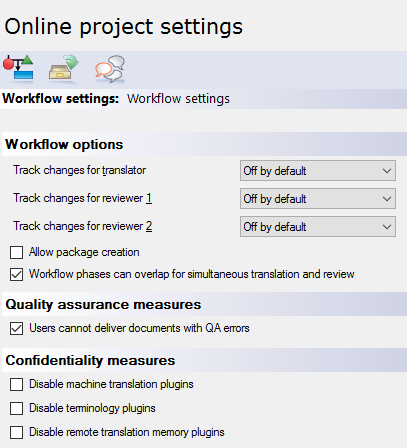
By checking or clearing the check boxes under Workflow settings, you can answer this question:
Question: Do translators and reviewers work on the same document at the same time?
▪Yes: Clear the Allow package creation check box. Or, make sure it's cleared. Check the Workflow phases can overlap for simultaneous translation and review check box. Default is yes: At first, a project template - and an online project - is set up like this. But there's a price: Every user needs to be online all the time while they work on the job.
▪No - or they would but there are users who can't be online all the time: Check the Allow package creation check box. This clears the Workflow phases can overlap for simultaneous translation and review check box. If you allow package creation, users can download handoff packages from the online project. It's imported on their own computers, and they can continue working on the project offline. Must prepare package creation: Allowing package creation in the online project is not enough. Each user must be allowed to use packages. You can give them permission in their memoQ server user account.
Sending work to subvendor groups? Do not use packages: Make sure the Allow package creation check box is cleared. Otherwise memoQ will not allow you to assign subvendor groups to documents.
|
Who will go through quality assurance warnings? The translator or the reviewer?
You need the Workflow settings for that. On the Online project settings pane, click the first icon:
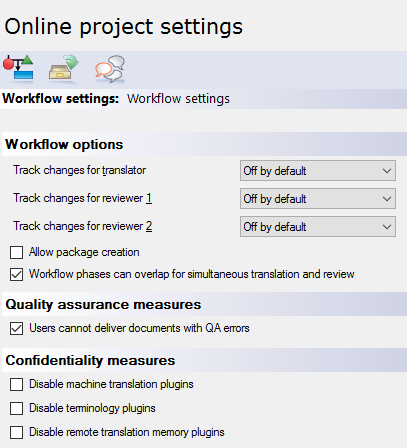
By checking or clearing the check box under Quality assurance measures, you can answer the following question:
Question: Who will go through quality assurance warnings? The translator or the reviewer?
▪Translator: To force the translator to look at all quality assurance warnings: Check the Users cannot deliver documents with QA errors check box. This is the default setting: You need to clear the check box if you don't want this. The translator won't be able to click Deliver before all automatic QA warnings are corrected or dismissed. ▪Reviewer: Clear the Users cannot deliver documents with QA errors check box. The translator can click Deliver, no matter how many active QA warnings there are in a document. Use this if reviewers in your organization have the capacity to tackle the warnings. |
Is the source material confidential or even secret?
You need the Workflow settings for that. On the Online project settings pane, click the first icon:
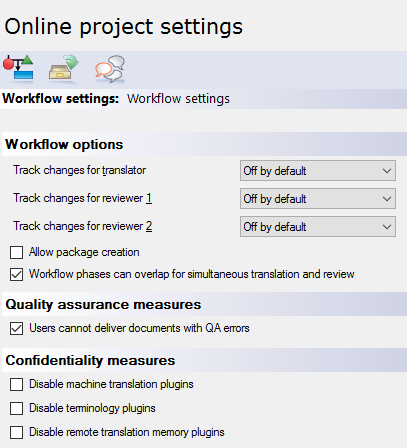
By checking or clearing the check boxes under Workflow settings, you can answer the following question:
Question: Is the source material confidential or even secret?
memoQ can use various online resources (machine translation, terminology services, online translation memories) to help with translation. But then memoQ sends complete segments to public websites. If the source material is confidential, this may be a breach of your non-disclosure agreement with your client. You can prevent the translators and reviewers from using these services in that project.
▪Confidential or secret materials: Check the Disable machine translation plugins, Disable terminology plugins, and Disable remote translation memory plugins check boxes. At first, memoQ allows users to turn to these. But if these check boxes are checked, the individual memoQ copies of your users won't reach out to these services. If you are concerned about confidentiality, you should turn on these settings together. You may want to prevent the use of these services if you want control over what resources translators and reviewers use. You may need this for better quality control.
▪Materials are not confidential, but you don't want to allow machine translation: Check the Disable machine translation plugins check box, and leave the rest cleared. ▪Not confidential materials: Leave all the check boxes cleared, unless you want to control what resources translators use, for quality reasons. |
What happens when translators or reviewers check out the project? What is downloaded? Can translators join or split segments?
When a translator or a reviewer checks out a project, memoQ downloads the documents they need to work on. Depending on the settings, translation memories and term bases are also downloaded.
You need the Checkout options tab for this. In the Online project settings pane, click the second icon at the top:
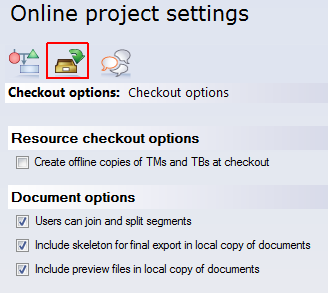
If the network might be slow between the translator and your server, check the Create offline copies of TMs and TBs at checkout check box. When the project is checked out, memoQ downloads the translation memories and term bases. The checkout will take longer, and the users will need more disk space on their computers - but memoQ will offer suggestions more quickly. Normally, memoQ does not download translation memories and term bases.
LiveDocs corpora are never downloaded.
The Document options normally allow every user to join and split segments; to export the finished translation; and to see the preview for each document they downloaded. Most of the time, there is no reason to turn off any of these. Here are some of the exceptions:
▪If it's important that source segments stay the same in all target languages: Clear the Users can join and split segments check box. This can be useful in projects with several target languages. ▪If the documents are so confidential that you want to prevent users from exporting them on their computers: Clear the Include skeleton for final export in local copy of documents check box. In this case, you must export every document from the memoQ online project window. ▪If you need to minimize the network load when checking out projects: Clear the Include skeleton for final export in local copy of documents and the Include preview files in local copy of documents check boxes. Checkout is leaner in memoQ 7.8.153 and higher: The "skeleton" (data required for document export) and preview data are not downloaded when the project is checked out. memoQ downloads them later, when they are needed. The preview is downloaded when the user opens a document for the first time. The "skeleton" is downloaded when the user exports the translated document.
|
What is downloaded when translators or reviewers download a package of the project?
If the project works with packages, the Checkout options tab is different:
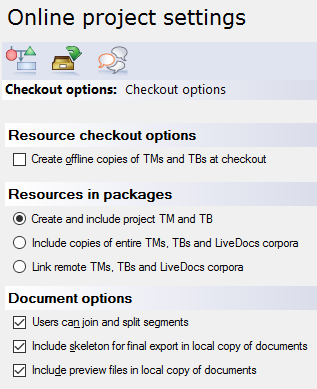
To work with packages: On the Workflow settings tab, check the Allow package creation check box. To learn more, see the first section in this topic.
When a project works with packages, users can either check out the project, or they can download a package that is imported on their computers like a handoff package.
You can decide what is included in a package. You have three choices:
▪Create and include project TM and TB: A project TM is a translation memory that contains segments from the TMs in the project. They are those segments that match at least one segment in the project. The Project TB is a term base that contains entries from all the TBs in the project. They are the entries that return from the TBs as a lookup result from the documents. In short, users can download a minimum-size TM and TB that give them everything there is at the beginning of the project. But these TMs and TBs don't include entries that are saved in the 'live' TMs and TBs during the project. And a lot of entries will be missing from the TMs that could be used for concordancing. But the user will have access to the 'original' TMs and TBs over the network. This is the default choice. ▪Include copies of entire TMs, TBs and LiveDocs corpora: All the project's TMs, TBs and LiveDocs corpora are downloaded with the package. This can be an immense amount of data, taking a long time to download, and occupying a lot of disk space. Choose this only if the network connection between the users and the memoQ server is so bad that otherwise they couldn't receive suggestions. Term bases from qTerm are not added to the package, only linked (just like if you chose the next option). ▪Link remote TMs, TBs and LiveDocs corpora: There won't be any resources in the package itself. But when you import the project, memoQ will connect to the online translation memories, term bases, and LiveDocs corpora. Translators must be online to receive results. But this package will be the fastest to download, and occupy the least disk space. All other settings are the same for all online projects. To learn more, see the previous section in this topic.
|
Can translators, reviewers, and project managers chat and discuss the job?
Normally, they can't. But you can turn this on the Communication tab.
On the Online project settings pane, click the third icon:
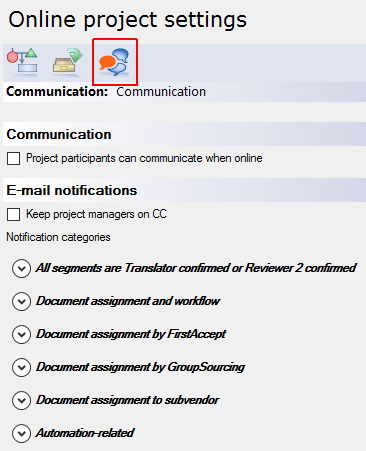
Check the Project participants can communicate when offline check box.
|
Who gets e-mails about what?
When something changes in an online project, memoQ server sends e-mails to translators, reviewers, and project managers.
▪A translator receives an e-mail when she's assigned a job or a document, or when the deadline is approaching. ▪A reviewer receives an e-mail when she needs to read a translator's work, and the translator finished working. ▪A project manager receives an e-mail when a translator or a reviewer accepts a job, or when they finish working - or when there is a risk: for example, when a translator misses a deadline. Project managers can receive e-mails about everything.
memoQ server sends e-mails when the online project is in progress.
To start sending notifications, launch the project. You can't launch a project from the template. To launch a project, open it in the memoQ online project window, and click the Launch button.
Normally, memoQ server sends the e-mails to everyone who's affected by the change.
First, select the events when memoQ server should send e-mails. There are six categories under E-mail notification. Click a category to see what events belong to them:
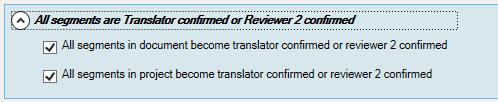
Or:
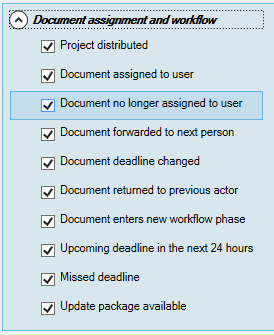
Normally, memoQ server sends e-mails about every change. If you don't want to send e-mails about an event, clear its check box.
Second, decide if project managers should be notified of everything.
▪To notify project managers of every event: Check the Keep project managers on CC check box. To see what is sent: You can review and change the contents of the e-mails. This is specific to the server, not to the project. To look at the e-mail templates: Open Server Administrator, and choose Configuration and logging. Click the E-mail templates tab. Choose an event from the table. Next to it, click Test to send yourself a sample e-mail. (Type your e-mail address in the Recipient box first.) To change the text: Click Edit.
|
When you finish
To set up other options: Click another category in the Edit project template window.
To add people to the project: Click People, and start adding users to the project template.
To save the project template: Click OK.
To return to the Resource console, and not change the project template: Click Cancel.
|