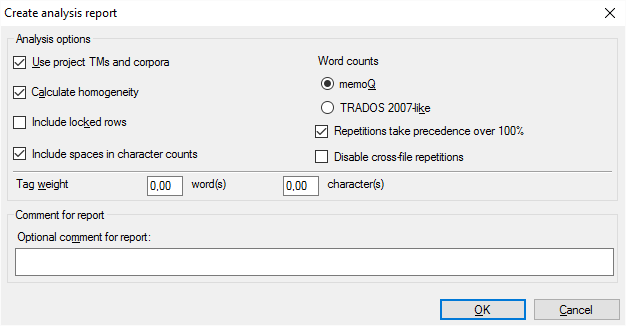|
In a memoQ project: Counts words, characters, and segments in the source text of the whole project. Looks up every segment in the translation memories and LiveDocs corpora, and counts the different types of matches. Creates an analysis report, and makes it available in the Overview pane of the project.
Use this report when you prepare a project. Run the analysis again if the source documents change: new documents are added, existing ones are changed or deleted.
Note: In many cases, memoQ runs the analysis automatically.
How to get here
Open a local project. In Project home, choose Overview. Click the Reports tab. Under Analysis, click Create new report now.
In online projects: Open an online project. In the memoQ online project window, choose Reports. Under Analysis, click Create new report now.
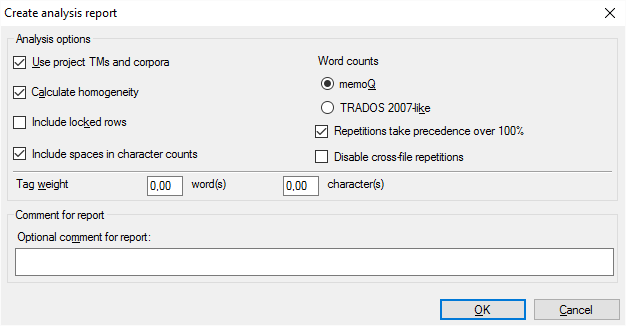
What can you do?
Count how much a single translator needs to work on the project
Why do you need to analyze the text to find out how much work you have? (Expand this to find out)
Compared to translating the text from scratch, you need to work less on a segment if there's a translation memory match - in theory. Before you start working, you need to have an idea how much that work will be. Especially when the job is about upgrading the translation of some documents to newer versions. In this case, the actual translation work can be as little as 10% (or less) of the total word count of the source documents - because for much of the text, you can use the translation from before.
memoQ gives you the word counts grouped by match categories: you'll know how many words are in segments that have 100% matches; how many have 95-99% matches etc.
For each match category, you can have a weight. The weight is between 0% (no work at all) and 100% (translating every word from scratch). You multiply the word count in a category by the weight. Then you'll have a theoretical, weighted, word count.
Example: If a segment has a 90% match, that usually means a difference of one word. Your weight for that match category (85-94%) could be 50%. If the segment is 10 words, you count 5 words for that segment.
Counting this makes sense only if your project has at least one translation memory or LiveDocs corpus.
|
To set this up for yourself in the Create analysis report window, use these options:
These settings are for a local project.
1.Check the Use project TMs and corpora check box. This makes sure that memoQ checks the segments in every translation memory and LiveDocs corpus in your project. 2.Check the Calculate homogeneity check box. memoQ counts internal fuzzy similarities, too. That is, memoQ predicts what matches you will get during translation while your translation memory is filled up. Use this only if you really work on this job alone: Don't check the Calculate homogeneity check box if others will also work on this translation.
3.Clear the Include locked rows check box: If you received documents that contain locked rows, most of the time your client means that you mustn't touch those. 4.Make sure that the Repetitions take precedence over 100% check box is checked: Use this option if a consistent translation is more important than using all possible matches from the translation memory. 5.Make sure that the Disable cross-file repetitions check box is cleared: Since you will work on this translation on your own, you can use a segment that is repeated from another document in the project. Check this check box only if others will work on this job, too. |
Count how much a team of translators need to work on the project
If several translators work on a set of documents, you can't predict when a translator will translate a segment or a document. You can't know who will be able to use translations from others. As a result, you can't predict what internal repetitions will be used.
Bottom line: If the translation is done by a team rather than one single translator, you can't have a precise estimate of the work in advance. To find out how much the work actually is, use Post-translation analysis after the translation is finished.
To set this up for your team in the Create analysis report window, use these options:
These settings are for an online project. Use them in a local project, too, if you are a project manager, and you plan to publish the project on a server, or to distribute the project using packages.
1.Check the Use project TMs and corpora check box. This makes sure that memoQ checks the segments in every translation memory and LiveDocs corpus in your project. 2.Clear the Calculate homogeneity check box. memoQ shouldn't count internal fuzzy similarities because we don't know the order in which segments are translated. 3.Clear the Include locked rows check box: If you received documents that contain locked rows, most of the time your client means that you mustn't touch those. 4.Make sure that the Repetitions take precedence over 100% check box is checked: Use this option if a consistent translation is more important than using all possible matches from the translation memory. 5.Make sure that the Disable cross-file repetitions check box is checked: We don't know who will be able to use repetitions. |
Get a quick word count for the entire text
To simply have an idea about the size of the project, use these settings:
1.Clear the Use project TMs and corpora check box. 2.Clear the Calculate homogeneity check box. 3.Check the Include locked rows check box. 4.Check the Repetitions take precedence over 100% check box. 5.Check the Disable cross-file repetitions check box. |
Count how much an editor will work on the entire project
An editor - or proofreader - needs to work on the translation that is already there. Their work doesn't depend on translation memory matches. They will work on the entire text, so it makes no sense to analyze the work through translation memories.
1.Clear the Use project TMs and corpora check box. 2.Clear the Calculate homogeneity check box. 3.If the editor needs to review all the translation, not just the newly translated segments: Check the Include locked rows check box. 4.Check the Repetitions take precedence over 100% check box. 5.Check the Disable cross-file repetitions check box. |
Work with a character count rather than a word count
In most cases, especially when you translate from English, the work is measured by the word count of the source text. But in some markets or subject fields, translation is measured by the number of characters.
In the resulting table, memoQ always gives you the character count as well as the word count. In most cases, you need to count the spaces, too.
Make sure that the Include spaces in character counts check box is checked. memoQ counts every space separately. Two spaces right after each other count as two, not one.
|
Fine-tune the count if the documents contain a lot of tags: Use tag weights
Some document formats bring along a lot of inline tags in the text. Such formats are XML, HTML, PDF, InDesign, sometimes Microsoft Word - and potentially many others.
Inserting these tags in the right places can be a lot of work. The analysis report must reflect that.
Normally, memoQ counts tags, but in a separate number. That is not easy to include in the final word count.
To set this up, you can count tags as words or characters.
In the Tag weight row, type a number in the word(s) box. For example, if you type 0.25, memoQ counts one word after every four inline tags - or one-quarter word after every tag.
You can also count this with the characters. Type a number in the character(s) box. For example, if you type 2, memoQ counts two characters after every tag.
|
Write a description for each analysis report
Normally, memoQ creates several analysis reports in a project - for different purposes and different reasons. Some of the reports are created automatically. For example, when a new document is added to the project, the work needs to be recalculated, because the total word counts and potentially the repetitions change.
When there are multiple reports, you need to know when and why each of them was created. When you create a report, make sure you always type a description in the Optional comment for report box.
|
Don't use Trados 2007-like word counts: Normally, memoQ counts words like Microsoft Word does. In the past, when Trados 2007 or earlier (Trados Translator's Workbench) used to be a dominant translation tool, it was important that memoQ could produce similar word counts - so that translation companies could compare them. This is no longer the case. Use the Trados 2007-like word counts only if your client still works with an early Trados version, and they insist on using it.
When you finish
To run the analysis, and produce the report: Click OK.
To return to the Overview pane, and not generate the report: Click Cancel.
To view the analysis from the Overview pane
memoQ adds the analysis to the Reports tab of the Overview pane, in a new row under Analysis. The new analysis will be the first one. In the first row under Analysis, click show.
Click hide to hide the report. Click export to save the report in a CSV file. (You can open the CSV file in Microsoft Excel.) Click delete to delete the report.
To get a new report because the project changed, simply click Create new report now again. That adds yet another line to the list of reports.
|
|