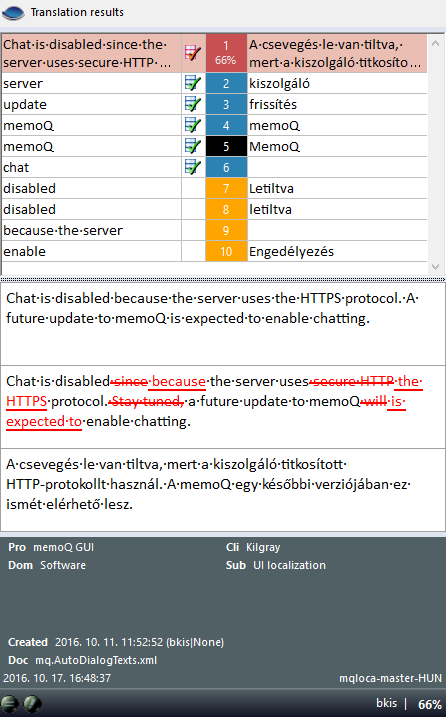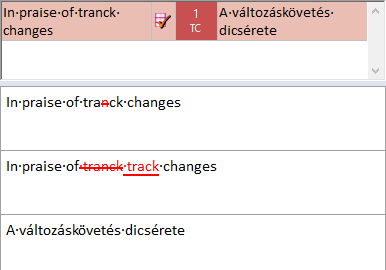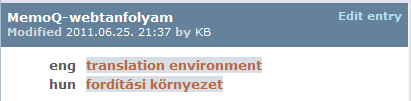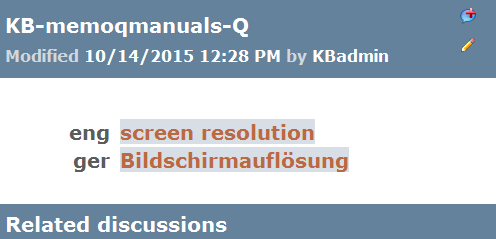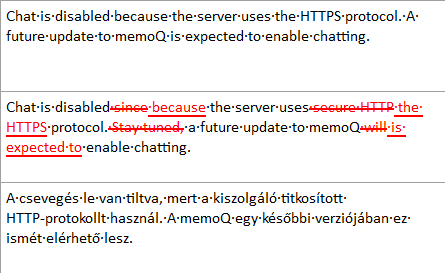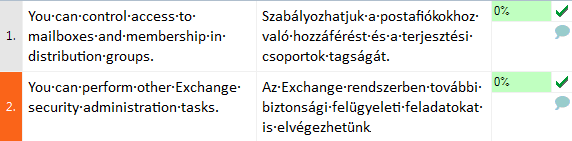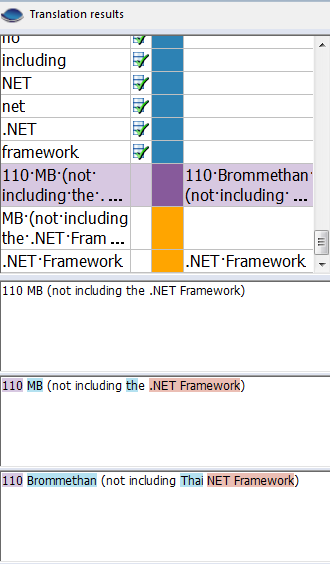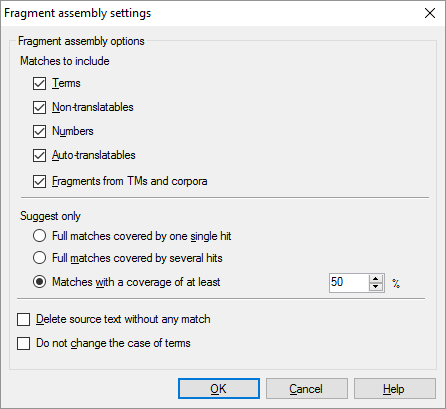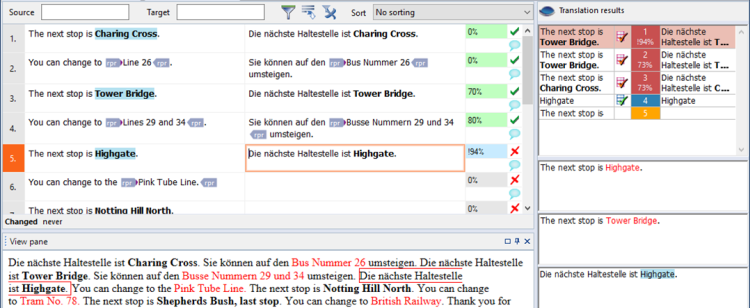|
As you translate, memoQ assists you in the background. It unifies the power of several local and remote translation resources, including translation memories, LiveDocs corpora, term bases, fragment searching, auto-translation rules, subsegment matching, etc. Results of all queries are gathered and displayed in the Translation results pane of the translation editor.
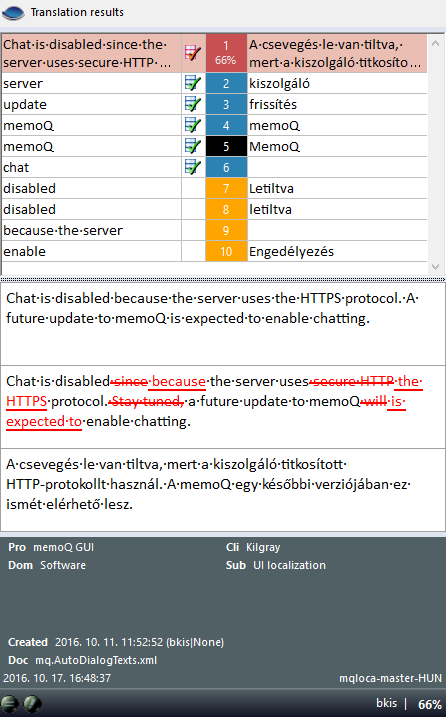
When you proceed to another segment, memoQ starts working on querying the different types of translation resources. The different types of resources are detailed in the resources section below.
The Translation results pane consists of three parts
The upper part of the Translation results pane shows a list of translation results (hits) coming from all translation resources.
▪In the left column of this list, you can see the source language entry of the given translation resource; ▪the middle column shows the identifier number, and ▪the right column contains the target language equivalent. |
If the list contains numerous hits, you can move a highlight up and down in the list using the Ctrl+Up arrow and Ctrl+Down arrow keys.
The background color of each result indicates the resource it comes from:
Red: from translation memories and LiveDocs corpora
Suggestions from translation memories or LiveDocs corpora are red. memoQ compares the current source segment to those stored in the different translation memories added to the project. The comparison is numeric (and not linguistic). It is based on the similarity of letters and words. Do not be surprised if some segments that memoQ finds similar actually have quite different meanings.
There are three types of "red" (TM-like) matches:
▪ : this match comes from a bilingual document in a LiveDocs corpus. : this match comes from a bilingual document in a LiveDocs corpus. ▪ : this match comes from an alignment pair in a LiveDocs corpus. : this match comes from an alignment pair in a LiveDocs corpus. ▪ : this match comes from a translation memory (TM); : this match comes from a translation memory (TM); TM matches have a match rate in percent: This number shows the similarity between the source text in the match and the source text in the current segment. If the match is patched matches, it is indicated: by an exclamation mark: !92%. To learn more, see later in this topic.
|
What are match rates, and what match rates are there?
When you receive a match from a translation memory or from a LiveDocs corpus, memoQ will score the match. The score shows how similar the current source segment is to the segment that memoQ found in the resource. You can receive a context match, an exact match, or a fuzzy match. Here is what each of them means:
▪Context match: In running text, the source segment is completely the same as in the resource. Plus, the previous and the next segment is the same (in the source text). In structured (XML) documents or tables, the source segment and its so-called context identifier is the same as in the resource. If the document has running text and context identifiers, and there is a match where both of them are the same, we call that a double-context match. The match rate for a simple context match is 101%. The match rate for the double-context match is 102%. ▪Exact match: The source segment is exactly the same in the document and in the resource, but the context is different. The match rate is 100%. A TC (track changes) match is a special exact or context match: You see these when your source document contains tracked changes. You can use this if you have translated a document in the past, and now you need to translate an edited version of the same document. Because the changes are all marked, memoQ knows what the text was before the editing. memoQ will look up the text before editing - as if all changes were rejected -, and return matches if there are any. A TC match is an exact match for the unedited version of the source segment.
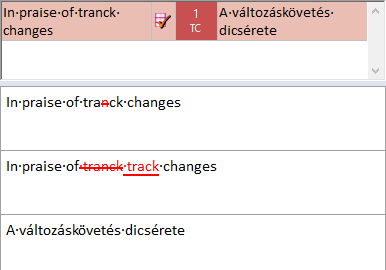
A track changes (TC) match
▪High fuzzy match: The match rate is between 95% and 99%. The text is the same in the document and in the resource, but there are differences in the numbers, punctuation marks, tags, or spaces. ▪Medium fuzzy match 1: The match rate is between 85% and 94%. In average-length segments (ca. 10 words), there is usually a difference of one word between the document and the resource. ▪Medium fuzzy match 2: The match rate is between 75% and 84%. In average-length segments (ca. 10 words), there is usually a difference of two words between the document and the resource. ▪Low fuzzy match: The match rate is between 50% and 74%. This difference is usually too much, and the match is not useful - except if the source segment is very short (less than 6 words). For short segments, fairly good matches can have low match rates. |
Blue: from term bases
Suggestions from term bases are blue. memoQ checks each word and phrase in the source cell, and offers a suggestion for each that is found in the term bases of the project.
There are three types of "blue" (termbase-like) matches:
▪ : The match comes from a regular term base. In many environments, this is considered the authoritative source. : The match comes from a regular term base. In many environments, this is considered the authoritative source. ▪ : The match comes from an accepted entry in a term extraction session. : The match comes from an accepted entry in a term extraction session. ▪ : The match comes from an external terminology service. To learn more, see Help about the Terminology plugins pane of Options. : The match comes from an external terminology service. To learn more, see Help about the Terminology plugins pane of Options. When you select a term base entry in the match list, the details of the entry appear below the hit list, in a formatted layout:
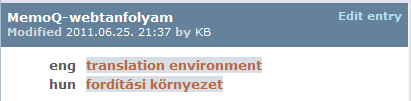
If you click the Edit entry link in the upper-right corner, the Edit term base entry window opens. In that window, you can make changes to the entry. If the project you are working on has a qTerm term base, you can also add entries and edit existing entries in the QTerm term bases (if you have the necessary permissions).
A match from a qTerm term base looks like this:
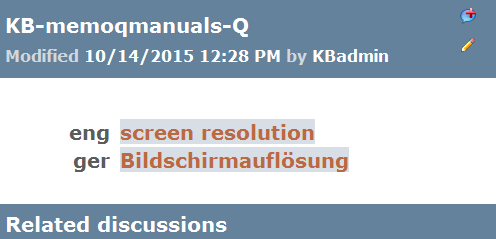
You can also start a discussion for a qTerm term base entry. Click the Discussion  icon: the Start a discussion dialog appears where you can enter a summary, a problem statement, and a suggested resolution, which start a discussion. If there are already discussions for the entry, they are listed below the terms, under Related discussions. To contribute to a discussion, click the heading of the discussion: that opens the Topics window. icon: the Start a discussion dialog appears where you can enter a summary, a problem statement, and a suggested resolution, which start a discussion. If there are already discussions for the entry, they are listed below the terms, under Related discussions. To contribute to a discussion, click the heading of the discussion: that opens the Topics window.
Note: You cannot add a discussion or participate in one if the discussions are disabled on the server, in qTerm, or you are member of a group that is excluded from discussions.
When there are many term base hits, memoQ will order them, and even hide some, so that you get the most relevant list. By default, the hits appear as they come in the source text. If part of the source text is covered by more than one hits, the longer match will hide the shorter one (if you click the eye above the list, the shorter ones will also appear). If there are several hits for the exact same source expression, the hits will be ranked by the priority of the term base and also their details: if two term base hits come from the same term base, but one of them has more in common with the project than the other, the first one will win. To learn more: See Help about the Hit list filter settings window.
|
Black: Forbidden terms
Forbidden terms are black. Forbidden terms come from term bases. They show how a source-language phrase must not be translated. These matches cannot be inserted into the translation, but they are displayed to warn the translator. If you use a forbidden term, you will receive a QA warning.
|
Purple: Fragment-assembled or machine-translated matches
Fragment search and machine-translated suggestions are purple.
memoQ attempts to put together the translation of the source segment from its smaller parts that are found either in the translation memories or the term bases in the project.
Or, if at least one machine translation plugin is set up, memoQ will ask a machine translation service for suggestions.
|
Orange: automated concordance
Automated concordance (or Longest Substring Concordance, LSC) suggestions are orange. memoQ attempts to retrieve the longest possible expressions that can be found by concordancing and tries to offer their equivalent too. If memoQ finds a translation, it appears on the list. You can insert this translation into the target cell like any other match.
If there is no translation: Double-clicking the suggestion will open the Concordance window, where you can find and insert the translation.
|
Gray: Non-translatable items
Non-translatable items appear in gray. These must not be translated. Using these suggestions, you can insert the exact same word or expression in the target cell.
|
Green: Auto-translated items
Results from auto-translation rules are green. Auto-translation rules are patterns that memoQ looks for in the source segment. Some linguistic elements have many combinations, and cannot be listed, but can be described using special rules. These elements include dates, measures, currency conversion, etc. Auto-translatables appear in green.
|
Compare boxes: Help with translation memory and LiveDocs suggestions
When you select a LiveDocs match or a translation memory match in the Translation results pane, more details appear in three boxes just below the list:
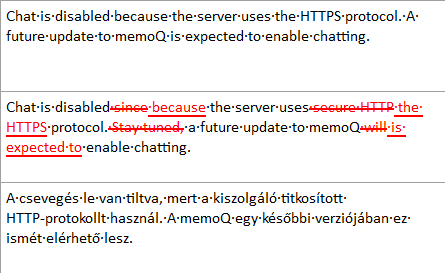
These compare boxes show:
▪first, the current source segment; ▪second, the source text from the selected suggestion; ▪third, the target text from the selected suggestion. The differences between the two source segments appear as tracked changes - the same way as tracked changes appear in the text.
The changes are highlighted in the second box only, as if the translation memory match were corrected into the current source segment. This means the following:
▪New parts that are there in the current source segment appear as inserted; ▪Old parts that appear in the match (only) appear as deleted. To change the color of the markup: Open the Customize appearance window, click the Tracked changes tab, and change the colors for the 1st author.
|
Colors and fonts can be changed: In the Translation environment - Customize appearance window, you can change all these colors, markings, and fonts. This Help page uses the normal settings; if you change them, this description may no longer fit your copy of memoQ.
Meta-information box: More help with translation memory and LiveDocs suggestions
Below the three compare boxes, memoQ shows descriptive fields about the selected suggestion. For translation memory entries, you get the following:
▪Sub, or subject ▪Dom, or domain ▪Pro, or project identifier ▪Cli, or the client the translation memory was created for ▪The name of the translation memory or LiveDocs corpus where the entry comes from. ▪The user name of the person who created or last modified the entry. ▪The date and time the entry was created or last modified. ▪If the source text of the entry was modified, the word Corrected is also highlighted. ▪Match rate of the suggestion. ▪The user role stored in the translation memory: Was this entry confirmed by a translator, a reviewer 1, or a reviewer 2? |
Difference and adjustment indicators ("lamps"): Even more help with suggestions
There are two sets of little "lamps" at the bottom of the Translation results pane when a translation memory match is selected in the upper list:

The two lamps on the left indicate if the currently selected entry is a result of automatic alignment  , or if the source text in the translation memory entry segment was originally edited before sending the translation to the translation memory , or if the source text in the translation memory entry segment was originally edited before sending the translation to the translation memory  . For instance, there is a typo in the source in the TM, you can right-click the TM entry in the Translations results pane, and choose View/Edit. Correct the source of the TM entry, then click Commit. This is the case, when you see the . For instance, there is a typo in the source in the TM, you can right-click the TM entry in the Translations results pane, and choose View/Edit. Correct the source of the TM entry, then click Commit. This is the case, when you see the  as indicator when you go back to this segment in the translation grid. as indicator when you go back to this segment in the translation grid.
There are six other icons that appear when the selected translation memory match has a rate of 95-101%. These icons, when lit up, indicate minor differences between the current source cell and the source text in the translation memory entry (e.g. source segment previously bold formatted, now italic formatted):
▪ The current source cell has fewer or more space characters than the TM entry The current source cell has fewer or more space characters than the TM entry ▪ Different punctuation Different punctuation ▪ Upper case / lower case is different Upper case / lower case is different ▪ Bold/italics/underline formatting is different Bold/italics/underline formatting is different ▪ Tags are different Tags are different ▪ Numbers and entities are different Numbers and entities are different If a lamp is lit up in color, then you need to fix that sort of difference manually. If it is lit up slightly, in gray, that tells you that memoQ detected that there is a difference, but also fixed it for you. For example, memoQ can apply bold formatting to the entire target segment or replace the numbers to match those in the source text, and so on.
For terms, you will see the same information except for the Aligned label and the match rate of the entry.
For numbers and entity differences to light up, you need to change the default TM settings. From Project home, choose Settings, and click the TM Settings tab. Clone the default settings. Then click Edit, and clear the Adjust fuzzy hits and inline tags check box. From this point on, memoQ will not adjust numbers, but light up this lamp.
|
Filtering and sorting the Translation results list
At the top of the Translation results pane, the closed eye  icon indicates that some suggestions from the translation memories, the LiveDocs corpora, and the term bases are hidden. Normally, memoQ works like this. icon indicates that some suggestions from the translation memories, the LiveDocs corpora, and the term bases are hidden. Normally, memoQ works like this.
To get every suggestion, click this icon. It becomes an open eye:  . Or, press Ctrl+Shift+D. . Or, press Ctrl+Shift+D.
To check (and choose) which suggestions are hidden, see Help about the Hit list filter settings window.
|
Fragment assembly
When you have a long source segment, and there is no match from the translation memories, memoQ can look for smaller parts of this segment in the translation memories and term bases assigned to the project. If there are shorter segments stored in the translation memories or the term bases (along with their translations), memoQ can attempt to look for smaller parts (fragments) of your long source segment, and insert their translations into the target segment. This is done automatically: when you move to a segment, and memoQ searches the translation memories and term bases, the “patchwork” matches, or fragment matches, if there are any, will automatically appear on the hit list.
Normally, the fragment matches appear on the hit list in purple. You can go to those by pressing Ctrl+Down. Then press Ctrl+Space to insert them. Alternatively, you can double-click the purple block of the hit on the list, or hold down Ctrl, and press the number (if there is one – the first 9 hits are numbered.).
Example
Suppose you have translated the following segments earlier:
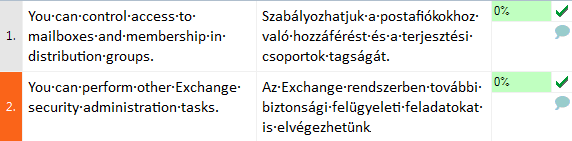
... and you have the following entry in your term base:

Then, you need to translate the following segment in another document:

To fill in the translation for the above segment, simply place the the caret into the target segment. memoQ will automatically find the two smaller segments in the translation memory, and the term base entry for the term at the end of the segment. The assembled translation will automatically appear in the hit list:
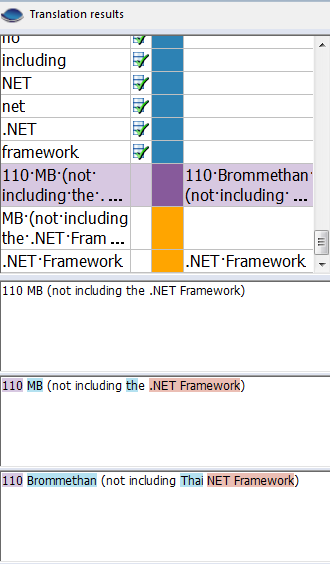
To insert the suggested translation, press Ctrl+5 – or, use Ctrl and the arrow keys to navigate to the suggestion, then press Ctrl+Space.
|
Pre-translation with fragment assembly
You can also use fragment assembly during pre-translation (on the Preparation ribbon, choose Pre-Translate). Check the Perform fragment assembling check box. Click the Settings link next to it.
The Fragment assembly settings window appears:
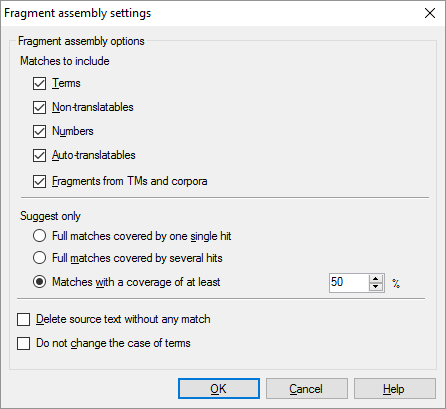
Choose your settings, then click OK. In the Pre-translate and statistics window, click OK again. memoQ will run the pre-translation.
Then memoQ will attempt to put translations together from fragments if there is no translation memory suggestion for a particular segment.
To learn more: See Help about the Fragment assembly settings window.
|
The fragment assembly mechanism
When memoQ attempts to put together a translation from fragments, it will always look for the longest possible fragment from the beginning of the segment. When a fragment is found, memoQ will look for the longest possible fragment again from the point where the previous fragment ended. If it does not find a fragment from the beginning of the segment (or the point it is searching from), it will attempt to look for a fragment from the beginning of the next word. If the subsequent searches are also unsuccessful, memoQ will move from one word to the next until a fragment is found or the end of the segment is reached.
In fragment searching, memoQ searches the translation memories and the term bases in the project. When searching translation memories, memoQ uses exact translation memory matches only. It does not attempt to find approximate (fuzzy) matches for the fragments in the translation memories. When searching term bases, memoQ does not use prefix matching.
When putting together a translation from fragments, memoQ will always cover the entire source segment. When looking for fragments, memoQ always goes word by word. If a word is not covered by a fragment match – that is, memoQ had to skip a word and continue searching from the next one –, the gap will be filled in by inserting that word in the source language. See the example above: some English text still remains in the suggestion. This is because memoQ did not find TM or TB entries that would cover those words.
|
When memoQ has to choose from several term base hits
Most of the time, fragment assembly will replace terms in the source text. When there are two or more term base hits for the same source-language words, memoQ has to choose one. For this reason, memoQ will score the term base hits, and the one with the highest score wins.
Of course, the longer hit is always stronger, but when the two or more hits are equally long, memoQ needs to look at them in more detail.
On the one hand, you can set up priorities between term bases - if a term comes from a more important term base, it will win.
On the other hand, If they come from the same term base, memoQ still needs a way to decide.
This process works if ranking is turned on. To turn on ranking, open the Hit list filter settings dialog, and check the Order term base hits primarily by rank and metadata check box.
Then memoQ will check how much a term base hit has in common with the project. If one term base hit has two details that match the project, and another has three, the hit that has three details will win.
If both term base hits have the same number of details that match the project, memoQ will check how important these details are. The order of importance, from most important to least important, is the following:
▪Project name ▪Client name ▪Subject ▪Domain For example, if one term base hit has a matching client name field, and another has the same subject, the first one will win because the client name is more important than the subject.
|
|
Match patch
When memoQ finds a term in the text, it will appear on the list of suggestions. But in the ex-ample below, a translation memory match and a term base hit both come from the resources (that is, the translation memory and the term base), and memoQ will combine them:
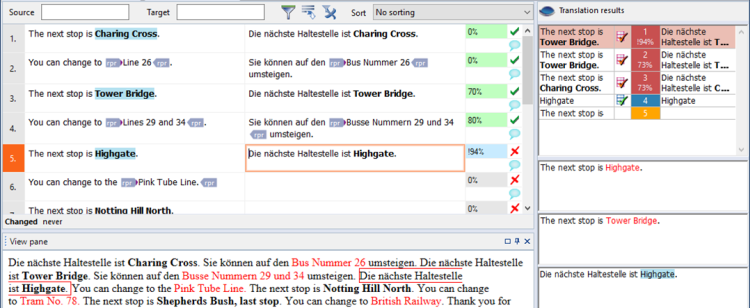
Note that memoQ inserted a translation that is absolutely perfect. How can this be if the trans-lation memory match was ‘The next stop is Tower Bridge’?
The difference between the source text and the translation memory match was the name of the station: ‘Highgate’ in the source text, and ‘Tower Bridge’ in the translation. Both names were there in the term base, too. memoQ could find the translation of ‘Tower Bridge’ in the stored translation, and because it already knew how to translate ‘Highgate’, the old name could be easily replaced with the new one.
When this happens, we say that memoQ patches the translation. memoQ also gives a higher score to the patched translation, but marks it with an exclamation mark (! – see the blue status box next to the segment).
To make this work, open the Options window. Choose Miscellaneous. Click the Lookup results tab. Check the Patch fuzzy TM matches check box.
To learn more: See Help about the Options window.
memoQ shows a patched match with an exclamation mark before the match rate: !93%. At the bottom of the Translation results pane, two match rates appear: 75%->93%. This means that the match was originally 73%, but memoQ managed to improve it to 93%.
memoQ also uses the formatting of the source cell. If your term is formatted in bold, the target term will also be inserted in bold.
More examples
Example 1:
English source text: Chocolate was the best-selling commodity in the last summer.
Resources:
The above sentence was stored in your TM with the proper German translation: Schokolade war die meist verkaufteste Ware im letzten Sommer.
Your term base contains the term: ice cream = Eiscreme
Now you receive a source text that contains the English:
Ice cream was the best-selling commodity in the last summer.
German target: Eiscreme war die meist verkaufte Ware im letzten Sommer.
Example 2:
English source text: Chocolate was the best-selling commodity in the last hot summer.
Resources:
The above sentence was stored in your TM with the proper German translation: Schokolade war die meist verkaufte Ware im letzten heißen Sommer.
Your term base contains the term: ice cream = Eiscreme and cold = kalten
Now you receive a source text that contains the English:
Ice cream was the best-selling commodity in the last cold summer.
German target: Eiscreme war die meist verkaufte Ware im letzten kalten Sommer.
|
memoQ can poatch a fuzzy match that differs in one or two terms from the original source text. Y
You still need to adjust the ending or the word form, depending on your target language. In The Grid, patched matches are indicated with light blue, which is different from "normal" pre-translated segments.

No patching while pre-translating: memoQ will not fix matches during pre-translation.
Does not patch numbers or tags: That is the task of the translation memory itself. Match patch works with text differences only.
Patched matches are subject to penalty: A patched match may be perfect (exact), but memoQ applies a penalty. The match rate of a patched fuzzy match never exceeds 94%.
|
|