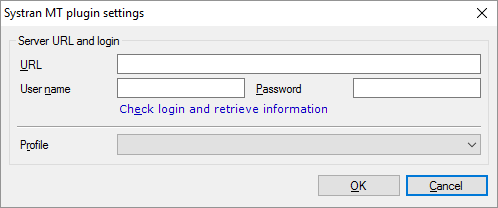|
Set up the Systran machine translation service to work with memoQ. To use Systran, you need access to a Systran Enterprise MT server. How to get here1.Open the Options window: At the very top of the memoQ window - in the Quick Access toolbar 2.Under Category, click Machine translation. The Machine translation pane appears. 3.Under Installed machine translation plugins, find Systran MT plugin. Next to its icon, click Options. The Systran MT plugin settings window opens.
Use1.Enter the URL address of your Systran Enterprise MT system. 2.Enter your user name and password. 3.Click Check login and retrieve information to verify your login credentials. 4.In the Profile drop-down box, choose a machine-translation profile. When you finishTo save the settings, and return to the Machine translation pane of the Options window: Click OK. To return to the Machine translation pane of the Options window, but not save the new settings: Click Cancel. To use the output of the tool in the translation editor: 1.In the Machine translation pane of Options, click Enable plugin (next to the Options button). 2.Open a project with a supported language pair. 3.Open a document for editing, and check machine-translated suggestions. To use the output in pre-translation: 1.In the Machine translation pane of Options, click Enable plugin (next to the Options button). 2.Still in the row of this machine translation plugin, check the Preferred check box. 3.Open a project with a supported language pair. 4.Run Pre-translate. In the Pre-translate and statistics window, check the Use machine translation check box. (memoQ will remember this.) |