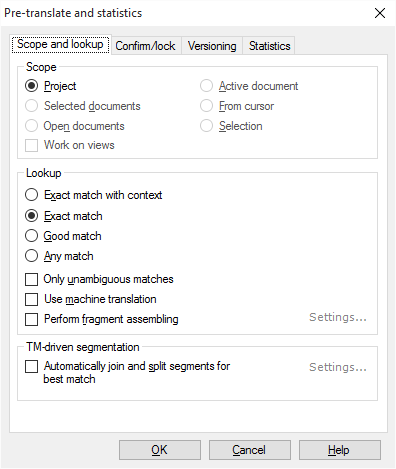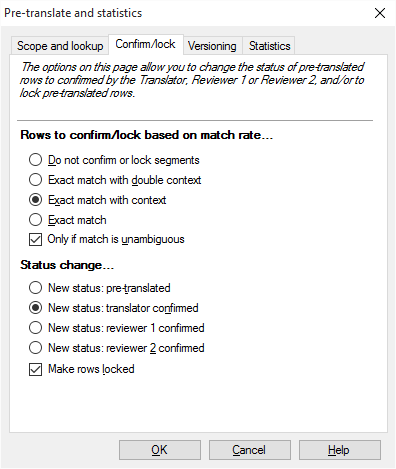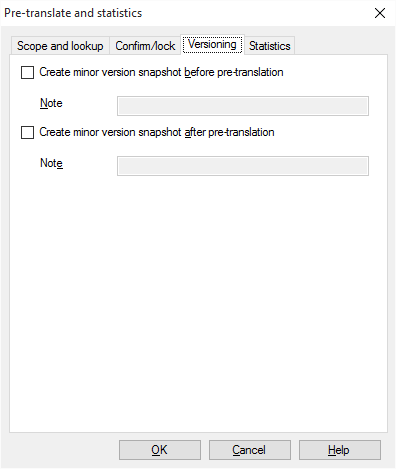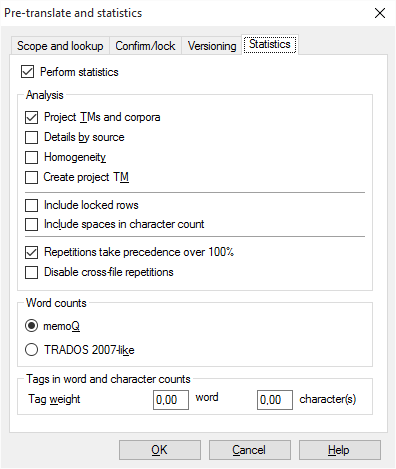|
In the Pre-translate and Statistics window, you set up and start pre-translation.
When memoQ pre-translates a document, it looks up every segment in the translation memories and LiveDocs corpora in the project, and inserts the best match. If there is no match, memoQ can use a fragment-assembled match or machine translation. memoQ can also try to join or split segments automatically if that results in better matches.
You can control the quality of the matches that memoQ inserts.
memoQ can automatically confirm and lock the segments that were successfully pre-translated.
In addition, memoQ can save the version of a document before pre-translation starts, so you can check what happened during pre-translation, and return to the previous version if necessary.
After pre-translation, memoQ runs an analysis on the documents, so you can see how much of the text was filled in, and what the quality of the matches was.
Caution: You may not be able to pre-translate a document in an online project while memoQ server is running an automated task on the same project. In this case, you will receive a message telling you to wait a few minutes. This is not an error: you can continue with pre-translation in a few minutes.
How to get here
1.Open a project. 2.You may open a document for translation. However, the command works from Project home, too. 3.On the Preparation ribbon, click Pre-translate. The Pre-translate and statistics window opens. To pre-translate an online project (memoQ project manager required):
1.Open an online project for management. Requires memoQ project manager: You need the project manager edition of memoQ to manage online projects.
2.In the memoQ online project window, choose Translations. 3.Select documents if necessary. 4.On the Statistics/Preparation ribbon, click Pre-translate. Or, right-click the selection, and choose Pre-translate. 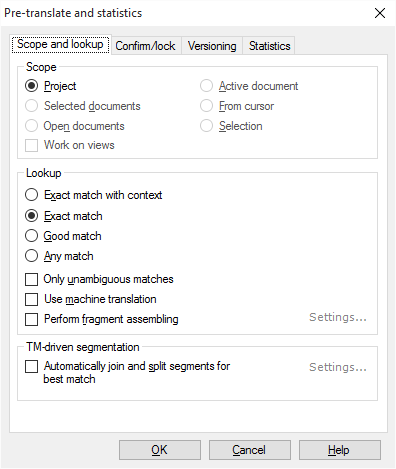
What can you do?
First, choose the documents and segments that memoQ must pre-translate: Choose a scope
Use the Scope and lookup tab for this.
A scope tells memoQ which documents to look at. You have the following options - choose one radio button:
▪Project: memoQ pre-translates all segments in all documents of the current project. If the project has two or more target languages, it will be pre-translated for every target language. ▪Active document: memoQ pre-translates all segments in the active document. The active document is the one you are looking at in the translation editor. You can choose this only if you are working on a document in the translation editor. ▪Selected documents: memoQ pre-translates all segments in the selected documents. You can choose this only if you select several documents in Translations under Project home. It doesn't work when the translation editor is in the front. ▪From cursor: memoQ pre-translates segments below the current position in the active document. The active document is the one you are looking at in the translation editor. You can choose this only if you are working on a document in the translation editor. ▪Open documents: memoQ pre-translates all segments in every document that is open in a translation editor tab. ▪Selection: memoQ pre-translates the selected segments in the active document. The active document is the one you are looking at in the translation editor. You can choose this only if you are working on a document in the translation editor. ▪Work on views check box: Check this to make memoQ go through segments in the views in the current project. You can choose this only if there is at least one view in the project. To pre-translate for just one target language: Before opening the Pre-translate window, choose a language on the Translations pane. Then select all documents, and open Pre-translate.
|
Second, choose what matches memoQ should insert
Use the Scope and lookup tab for this.
You may tell memoQ not to insert a match if the match rate is not good enough. Choose one of these radio buttons:
▪Exact match with context: Pre-translate a segment only if there is a context (101%) or a double-context (102%) match. ▪Exact match: Pre-translate a segment only if there is an exact (100%) match or a context match. ▪Good match: Pre-translate a segment only if there is a match above the "good match threshold". This is defined in the TM settings. To check this setting: In Project home, choose Settings. Click the TM settings icon, and edit the TM settings profile that is active in the project. ▪Any match: Always pre-translate a segment if there is a match, no matter the match rate. In fact, it must still be above minimum match threshold (60% by default). To use this, you must turn off TM-driven segmentation (see the next section). There are some further options to fine-tune the process:
▪Only unambiguous matches: If you check this check box, memoQ will pre-translate a segment only if there is exactly one exact (100%), context (101%), or double-context (102%) match. If there are two or more, the segment will not be pre-translated. You must choose Exact match with context or Exact match from the radio buttons. ▪Use machine translation: If there is no match from the translation memories or from the LiveDocs corpora, memoQ can insert a machine translation of the source segment. To do that, memoQ will use the machine translation systems available in your copy of memoQ. To make it work, check this check box. To set up machine translation, use the Machine translation pane of the Options window. To learn more, see Help about the Machine translation pane. ▪Perform fragment assembling: If there is no match from the translation memories or from the LiveDocs corpora, memoQ can insert a fragment-assembled match. Check this check box to make it work. To fine-tune the details of fragment matching, click Settings. The Fragment assembly settings window opens. You can choose what counts as a fragment, and how memoQ should put together a fragment-assembled match from them. This does not work if you also use TM-driven segmentation. |
If pre-translation is not good enough, you can start over: Use the Clear translations window to clear the pre-translated segments. Change settings - and add or remove translation memories or LiveDocs corpora in the project -, and run Pre-translate again.
memoQ can automatically join or split segments if there are better matches that way: If you are pre-translating for good (or better) matches only, memoQ can try to join or split segments to see if there is an exact match that way. To make it work, check the Automatically join and split segments for best match check box. Then, if there is no exact match for a segment, memoQ will check if the segment plus the next one offer a good or an exact match. If joining does not work, but there is an exact match for the first part of the segment, memoQ will split the segment after this exact match, and it will continue to examine the second part of the split segment for automatic joining and splitting. To fine-tune the details, click Settings next to this check box. The TM-driven segmentation settings window opens.
Confirm and lock segments that were successfully pre-translated
To do this, click the Confirm/lock tab.
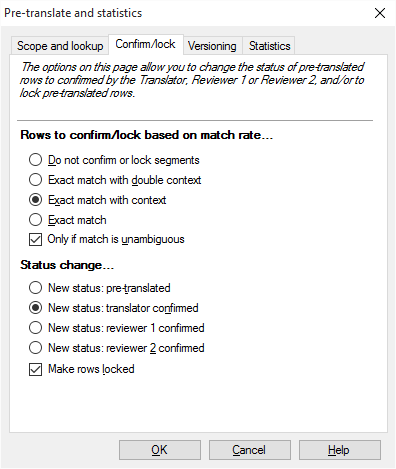
memoQ can automatically confirm or lock segments that were pre-translated. Only confirmed or proofread segments count in progress information. A document is 100% complete only if all segments are confirmed or proofread. If you do not want others to change the translation, you can also lock these rows.
First, tell memoQ which segments should be confirmed or locked. Use the radio buttons under Rows to confirm/lock based on match rate:
▪Do not confirm or lock segments: Does not confirm pre-translated segments. They remain in the pre-translated status. ▪Exact match with double context: Confirms and/or locks double-context (102%) matches. ▪Exact match with context: Confirms and/or locks context (101%) or better matches. ▪Exact match: Confirms and/or locks exact (100%) or better matches. Be careful with this setting. Without the context, pre-translation may insert inadequate translations. ▪Only if match is unambiguous: If this is checked, memoQ will not confirm or lock a segment if there are two or more exact or better matches for it. Second, tell memoQ what should happen to a segment that has the kind of match you are looking for. Use the radio buttons under Status change:
▪New status: pre-translated: Does not change the status of the segments. ▪New status: Translator confirmed: Confirms the segments to as Translator confirmed. ▪New status: Reviewer 1 confirmed: Confirms the segments to as Reviewer 1 confirmed. ▪New status: Reviewer 2 confirmed: Confirms the segments to as Reviewer 2 confirmed. ▪Make rows locked: If you check this check box, memoQ will also lock the segments it confirms. |
Preserve the contents of the documents before pre-translation: Create a new version
To do this, click the Versioning tab.
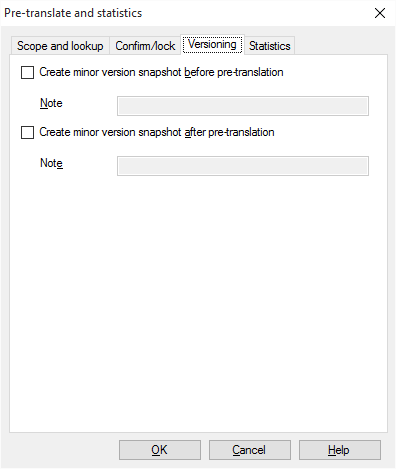
memoQ can take snapshots of a document before and after pre-translation. This way you can check the changes, or return to the previous version if anything goes wrong.
Normally, memoQ does not take snapshots of the documents, neither before nor after pre-translation.
▪Create minor version snapshot before pre-translation: Check this check box to create a new minor version before pre-translation. It is recommended to add a Note, too. ▪Create minor version snapshot after pre-translation: Check this check box to create a new minor version after pre-translation. It is recommended to add a Note, too. |
Run an analysis of the documents after pre-translation
To do this, click the Statistics tab.
memoQ can combine pre-translation and statistics in one go. To make it work, check the Perform statistics check box here. The analysis report will appear in Project home, under Overview.
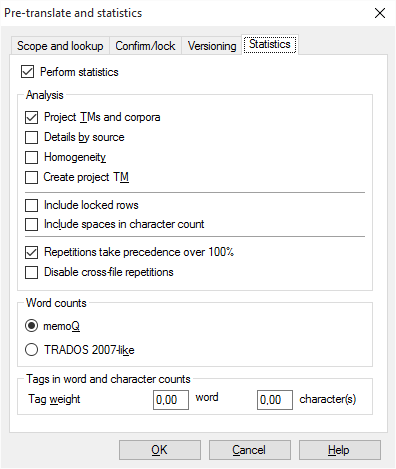
For a detailed description, see Help about creating an analysis report. Or, see Help about the Statistics window.
Don't use Trados 2007-like word counts: Normally, memoQ counts words like Microsoft Word does. In the past, when Trados 2007 or earlier (Trados Translator's Workbench) used to be a dominant translation tool, it was important that memoQ could produce similar word counts - so that translation companies could compare them. This is no longer the case. Use the Trados 2007-like word counts only if your client still works with an early Trados version, and they insist on using it.
|
What happens with pre-translation if some segments are already edited, pre-translated, or confirmed?
If some target segments already have text, pre-translation overwrites them in some cases, and leaves them as they are in other cases:
▪Empty (Not started) segments are always filled in if there is a match. ▪Previously pre-translated segments are overwritten if memoQ has a better match than the one that was used earlier. ▪memoQ will not change edited or confirmed segments. If you need to overwrite these segments, you need to clear them first using the Clear translations command. |
When you finish
To run the pre-translation, and return to the translation editor, to Project home, or to the memoQ online project window: Click OK.
To just return to the translation editor, to Project home, or to the memoQ online project window, without changing the documents: Click Cancel.
|