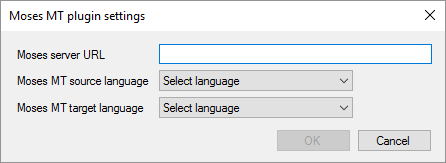|
You can connect memoQ to a generic Moses machine translation engine. Moses is a statistical machine translation system that is the basis of several commercial machine translation services. Before you can use a Moses system, you need to set up one or gain access to one. The plugin in memoQ is designed to connect to a Moses system that is your own. If the Moses system asks for a user name and a password, you will not be able to use this plugin. Building a Moses system requires considerable expertise. Do not start installing one if you do not have the necessary experience. How to get here1.Open the Options window: At the very top of the memoQ window - in the Quick Access toolbar 2.Under Category, click Machine translation. The Machine translation pane appears. 3.Under Installed machine translation plugins, find Moses MT plugin. Next to its icon, click Options. The Moses MT plugin settings window opens.
What can you do?1.Install or obtain your system. You will need the web address (URL) to the system. You can connect to systems that do not ask for a user name and a password. Typically, you will use this plugin to access your own Moses system. 2.In the Moses server URL box, paste the web address of the Moses system. 3.In the Moses MT source language and the Moses MT target language drop-down boxes, choose the language pair you will work with. 4.Click OK. When you finishTo save the settings, and return to the Machine translation pane of the Options window: Click OK. To return to the Machine translation pane of the Options window, but not save the new settings: Click Cancel. To use the output of the tool in the translation editor: 1.In the Machine translation pane of Options, click Enable plugin (next to the Options button). 2.Open a project with a supported language pair. 3.Open a document for editing, and check machine-translated suggestions. To use the output in pre-translation: 1.In the Machine translation pane of Options, click Enable plugin (next to the Options button). 2.Still in the row of this machine translation plugin, check the Preferred check box. 3.Open a project with a supported language pair. 4.Run Pre-translate. In the Pre-translate and statistics window, check the Use machine translation check box. (memoQ will remember this.) |