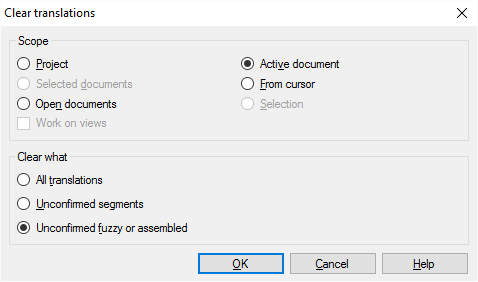|
To delete translations from some or all target segments in a document or in a project, use the Clear translations command. When you clear translations, they are deleted from the documents only. If they were saved to a translation memory, too, they remain there. How to get hereOpen a project. If you need to work on one document, choose Translations, and open the document, too. On the Preparation ribbon, click Clear translations.
What can you do?1.Choose which documents and segments must change: Choose a scope. A scope tells memoQ which documents to look at. You have the following options - choose one radio button: ▪Project: memoQ clears translations from all segments in all documents of the current project. ▪Active document: memoQ clears translations from all segments in the active document. The active document is the one you are looking at in the translation editor. You can choose this only if you are working on a document in the translation editor. ▪Selected documents: memoQ clears translations from all segments in the selected documents. You can choose this only if you select several documents in Translations under Project home. It doesn't work when the translation editor is in the front. ▪From cursor: memoQ clears translations from segments below the current position in the active document. The active document is the one you are looking at in the translation editor. You can choose this only if you are working on a document in the translation editor. ▪Open documents: memoQ clears translations from all segments in every document that is open in a translation editor tab. ▪Selection: memoQ clears translations from the selected segments in the active document. The active document is the one you are looking at in the translation editor. You can choose this only if you are working on a document in the translation editor. ▪Work on views check box: Check this to make memoQ go through segments in the views in the current project. You can choose this only if there is at least one view in the project. 2.Choose which segments memoQ must clear. You can choose by the status of segments. ▪All translations: Click this to delete all translations, no matter what their status is. ▪Unconfirmed segments: Click this to delete translations from segments that were not confirmed. This is useful after you pre-translate the document, and you're not satisfied with the results. ▪Unconfirmed fuzzy or assembled: Click this to delete translations from segments where the translation was generated from fuzzy matches or from fragments. This is useful after you pre-translate the document, and you're not satisfied with the result, but you want to keep exact or context matches (100% or 101%). When you finishTo clear translations from the documents you chose (and to keep the translations you chose): Click OK. To return to the translation editor or the Translations list, without clearing translations: Click Cancel. |